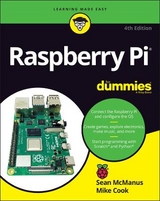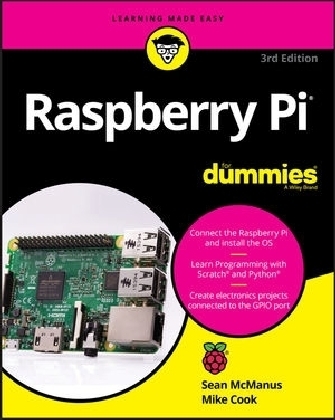
Raspberry Pi For Dummies
John Wiley & Sons Inc (Verlag)
978-1-119-41200-7 (ISBN)
- Titel erscheint in neuer Auflage
- Artikel merken
Get your slice of Raspberry Pi With the invention of the unique credit card-sized single-board computer comes a new wave of hardware geeks, hackers, and hobbyists who are excited about the possibilities with the Raspberry Pi and this is the perfect guide to get you started. With this down-to-earth book, you'll quickly discover why the Raspberry Pi is in high demand! There's a reason the Raspberry Pi sold a million units in its first year, and you're about to find out why! In Raspberry Pi For Dummies, 3rd Edition veteran tech authors Sean McManus and Mike Cook make it easier than ever to get you up and running on your Raspberry Pi, from setting it up, downloading the operating system, and using the desktop environment to editing photos, playing music and videos, and programming with Scratch and everything in between. * Covers connecting the Pi to other devices such as a keyboard, mouse, monitor, and more * Teaches you basic Linux System Admin * Explores creating simple hardware projects * Shows you how to create web pages Raspberry Pi For Dummies, 3rd Edition makes computing as easy as pie!
Sean McManus is an expert technology and business author. His tutorials and articles have appeared in The MagPi, Internet Magazine, Business 2.0, and Personal Computer World. Mike Cook is a former Physics lecturer at Manchester Metropolitan University who has designed access control systems and written over 300 computing and electronics articles.
Introduction 1
About This Book 1
Why You Need This Book 2
Foolish Assumptions 3
Icons Used in This Book 3
Beyond the Book 4
Where to Go from Here 4
Part 1: Setting Up Your Raspberry Pi 7
Chapter 1: Introducing the Raspberry Pi 9
Getting Familiar with the Raspberry Pi 11
Figuring Out What You Can Do with a Raspberry Pi 14
Getting Your Hands on a Raspberry Pi 15
Determining What Else You Need 16
Chapter 2: Downloading the Operating System 23
Introducing Linux 24
Creating a NOOBS Card 25
Downloading NOOBS 25
Formatting the SD card 26
Copying NOOBS to the SD or MicroSD card 30
Using Your NOOBS Card 32
Flashing an SD or MicroSD card 32
Chapter 3: Connecting Your Raspberry Pi 35
Inserting the SD Card 37
Connecting the Raspberry Pi Camera Module 39
Connecting the camera on a Pi Zero W 40
Connecting the camera on other Raspberry Pi models 40
Preparing Your Pi Zero or Zero W 41
Connecting a Monitor or TV 41
Connecting an HDMI or DVI display 42
Connecting a television using composite video 42
Connecting a USB Hub 43
Connecting a Keyboard and Mouse 44
Connecting Audio 44
Connecting to Your Router 45
Connecting the Power and Turning on the Raspberry Pi 46
Logging In 50
Configuring Your Raspberry Pi in Raspbian 50
Configuring Your Wi-Fi 53
Configuring Bluetooth Devices 54
Testing the Camera Module 54
Setting Up the Data Partition 56
Taking Your Next Steps with the Raspberry Pi 56
Part 2: Getting Started with Linux 57
Chapter 4: Using the Desktop Environment 59
Navigating the Desktop Environment 60
Using the Applications menu 60
Running programs that are not on the menu 63
Resizing and closing program windows 63
Using the Task Manager 64
Using File Manager 65
Navigating File Manager 66
Copying and moving files and folders 69
Selecting multiple files and folders 70
Creating new folders and blank files 71
Deleting files and folders 71
Changing how files are displayed 72
Opening a folder in the terminal 73
Browsing the Web 74
Using Chromium to browse the web 74
Searching within web pages 76
Using tabbed browsing 76
Adding and using bookmarks 76
Protecting your privacy 77
Sending and Receiving Email with Claws Mail 78
Using the Image Viewer 79
Using the Text Editor 81
Customizing the Desktop 82
Finding and Installing New Applications 83
Backing Up Your Data 84
Logging Out from PIXEL and Shutting Down 85
Chapter 5: Using the Linux Shell 87
Understanding the Prompt 88
Exploring Your Linux System 88
Listing files and directories 88
Changing directories 89
Checking file types 89
Changing to the parent directory 90
Understanding the directory tree 91
Using relative and absolute paths 94
Investigating more advanced listing options 96
Understanding the Long Listing Format and Permissions 99
Slowing Down the Listing and Reading Files with the Less Command 102
Speeding Up Entering Commands 103
Using Redirection to Create Files 104
Creating Directories 106
Deleting Files 107
Using Wildcards to Select Multiple Files 108
Removing Directories 110
Copying and Renaming Files 111
Installing and Managing Software on Your Raspberry Pi 113
Updating the cache 114
Finding the package name 114
Installing software 115
Running software 116
Upgrading the software 116
Removing software and freeing up space 117
Finding out what’s installed 118
Managing User Accounts on Your Raspberry Pi 118
Learning More about Linux Commands 120
Customizing the Shell with Your Own Linux Commands 122
Shutting Down and Rebooting Your Raspberry Pi 124
Part 3: Using the Raspberry Pi for Both Work and Play 125
Chapter 6: Being Productive with the Raspberry Pi 127
Installing LibreOffice on Your Raspberry Pi 128
Working with LibreOffice on the Raspberry Pi 128
Saving your work 129
Writing letters in LibreOffice Writer 129
Managing your budget in LibreOffice Calc 131
Creating presentations in LibreOffice Impress 134
Creating a party invitation with LibreOffice Draw 136
Chapter 7: Editing Photos on the Raspberry Pi with GIMP 139
Working with GIMP 140
Understanding the GIMP screen layout 140
Resizing an image in GIMP 142
Cropping your photo 144
Rotating and flipping your photo 145
Adjusting the colors 145
Fixing imperfections 146
Converting images between different formats 147
Finding Out More about GIMP 147
Chapter 8: Playing Audio and Video on the Raspberry Pi 149
Setting Up Your Media Center 149
Navigating the Media Center 150
Adding Media 151
Adding music 152
Adding videos 153
Adding pictures 154
Streaming media 155
Playing Music 155
Playing Videos 156
Viewing Photos 157
Changing the Settings 157
Using a Remote Control 158
Turning Off Your Media Center 158
Playing Music in the Desktop Environment 158
Part 4: Programming the Raspberry Pi 161
Chapter 9: Introducing Programming with Scratch 163
Understanding What Programming Is 164
Working with Scratch 164
Understanding the Scratch screen layout 165
Positioning and resizing your sprite 166
Making your sprite move 167
Changing your sprite’s appearance 172
Adding sounds and music 176
Creating scripts 178
Using the Wait block to slow down your sprite 180
Saving your work 180
What’s new in Scratch 2 181
Chapter 10: Programming an Arcade Game Using Scratch 183
Starting a New Scratch Project and Deleting Sprites 184
Changing the Background 185
Adding Sprites to Your Game 185
Drawing Sprites in Scratch 186
Naming Your Sprites 189
Controlling When Scripts Run 190
Using the green flag to start scripts 190
Using the Forever Control block 191
Enabling keyboard control of a sprite 192
Enabling a sprite to control another sprite 193
Using Random Numbers 195
Detecting When a Sprite Hits Another Sprite 196
Introducing Variables 197
Making Sprites Move Automatically 199
Fixing the Final Bug 201
Adding Scripts to the Stage 203
Duplicating Sprites 203
Playing Your Game 204
Adapting the Game’s Speed 204
Taking It Further with Scratch 205
Chapter 11: Writing Programs in Python 207
Working with Python 208
Entering your first Python commands 208
Using the shell to calculate sums 210
Creating the Times Tables Program 212
Creating and running your first Python program 213
Using variables 214
Accepting user input 216
Printing words, variables, and numbers together 216
Using for loops to repeat 218
Creating the Chatbot Program 221
Introducing lists 222
Using lists to make a random chat program 225
Adding a while loop 227
Using a loop to force a reply from the user 228
Using dictionaries 229
Creating your own functions 231
Creating the dictionary look-up function 234
Creating the main conversation loop 236
Final thoughts on Chatbot 236
The final Chatbot program 237
Chapter 12: Creating a Game with Python and Pygame Zero 239
Collecting Your Sounds and Images 240
Setting Up Your Folders 241
Creating and Running Your First Program 241
Detecting mouse clicks 244
Animating your actors 245
Using random numbers 247
Adding more clouds 248
Making the clouds regenerate 250
Enabling multiple clouds to be clicked 251
Adding the timer 253
Adjusting the game difficulty 253
The final game listing 254
Exploring Pygame Zero Further 256
Chapter 13: Programming Minecraft with Python 257
Playing Minecraft 258
Moving around 258
Making and breaking things 259
Preparing for Python 260
Using the Minecraft Module 261
Understanding coordinates in Minecraft 261
Repositioning the player 262
Adding blocks 263
Stopping the player from changing the world 264
Setting the maze parameters 265
Laying the foundations 266
Placing the maze walls 267
Understanding the maze algorithm 268
Setting up the variables and lists 269
Creating the functions 270
Creating the main loop 271
Adding a ceiling 274
Positioning the player 274
The final code 275
Adapting the Program 279
Chapter 14: Making Music with Sonic Pi 281
Understanding the Sonic Pi Screen Layout 282
Playing Your First Notes 283
Using Note and Chord Names 285
Writing Shorter Programs 286
Composing Random Tunes Using Shuffle 287
Changing the Random Number Seed 287
Using List Names in Your Programs 288
Playing Random Notes 288
Experimenting with Live Loops 289
Using Samples 291
Adding Special Effects 292
Synchronizing with Your Drumbeat 293
Bringing It All Together 293
Next Steps with Sonic Pi 295
Part 5: Exploring Electronics with the Raspberry Pi 297
Chapter 15: Understanding Circuits 299
Discovering What a Circuit Is 300
Understanding the nature of electricity 300
Determining how a component needs to be treated 307
Getting Familiar with the GPIO 308
Putting the general purpose in GPIO 309
Understanding what GPIOs do 309
Putting an output pin to practical use 311
Using GPIOs as inputs 313
Learning which end is hot: Getting to grips with a soldering iron 314
Making a soldered joint 316
Looking at Ready-Made Add-On Boards 317
The Sense HAT 318
The Skywriter HAT 318
The Xtrinsic Sense board 319
Other boards 319
Chapter 16: Taking Control of Your Pi’s Circuitry 321
Accessing Raspberry Pi’s GPIO Pins 321
Soldering the GPIO pins onto Pi Zero 323
Getting at all the pins with one connector 324
Connecting things together 326
Your First Circuit 327
Bringing your LED to life 328
Using Scratch 1.4 328
Control the flashing speed with an input 329
Using Python 331
Using GPIO ZERO 334
Starting Out with a Dice Display 337
A dice display 337
The project 340
The numbers 340
The display 341
Taking it further 346
Pedestrian Crossing 347
The Pedestrian Crossing hardware 351
The Pedestrian Crossing software 352
Taking it further 356
Chapter 17: Lots of Multicolored LEDs 357
Making Colors 359
Using diffusers 359
Making more colors 360
The Way Forward 362
Bit-banging the APA102C protocol 365
Creating a class 366
Rainbow Invaders 370
Keepy Uppy 375
LEDs Galore 378
Current limits 379
Signals and memory 379
Display update 381
Getting more LEDs 381
Chapter 18: Old McDonald’s Farm and Other RFID Adventures 389
How RFID Work 390
A MIFARE card’s structure 393
A simple RFID jukebox 395
A better RFID jukebox 397
Taking it further 401
Dressing Up a Paper Doll 401
Runway time 406
Old McDonald’s Farm 410
Making sound samples 411
Making the graphics 413
Part 6: The Part of Tens 425
Chapter 19: Ten Great Software Packages for the Raspberry Pi 427
Penguins Puzzle 428
FocusWriter 429
Mathematica 429
XInvaders 3D 431
Fraqtive 431
Tux Paint 432
Grisbi 433
Beneath a Steel Sky 434
Sense HAT Emulator 435
Brain Party 436
Chapter 20: Ten Inspiring Projects for the Raspberry Pi 437
One-Button Audiobook Player 437
Weather Station 438
Heart Rate Monitor 439
Electric Skateboard 439
T-Shirt Cannon 439
Panflute Hero 440
Magic Mirror 440
Pi in the Sky 441
Raspberry Turk 442
Sound Fighter 443
Appendix A: Troubleshooting and Configuring the Raspberry Pi 445
Index 459
| Erscheinungsdatum | 28.10.2017 |
|---|---|
| Verlagsort | New York |
| Sprache | englisch |
| Maße | 181 x 245 mm |
| Gewicht | 1006 g |
| Themenwelt | Informatik ► Weitere Themen ► Hardware |
| ISBN-10 | 1-119-41200-5 / 1119412005 |
| ISBN-13 | 978-1-119-41200-7 / 9781119412007 |
| Zustand | Neuware |
| Haben Sie eine Frage zum Produkt? |
aus dem Bereich