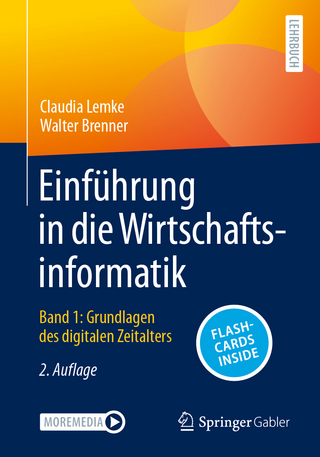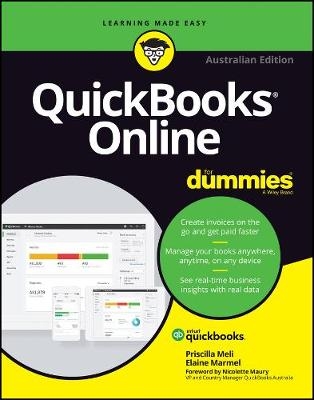
QuickBooks Online For Dummies
For Dummies (Verlag)
978-0-7303-4497-1 (ISBN)
- Titel z.Zt. nicht lieferbar
- Portofrei ab CHF 40
- Auch auf Rechnung
- Artikel merken
Using the many helpful, timesaving features of QuickBooks Online and QuickBooks Online Accountant to their utmost capability requires a little insider knowledge and hands-on instruction; this book has you covered, with clear, practical guidance to help you:
Manage payroll, invoices and accounts payable
Track inventory, costs and expenses
Create reports and simplify tax return preparation
Organise finances in one intuitive place
Wouldn't you enjoy the peace of mind that comes from knowing that your finances are under control? Wouldn't you prefer the freedom to access the books on any device, at any time? QuickBooks Online can help with that, and QuickBooks Online For Dummies, Australian Edition is the ultimate guide to working with the latest innovation in cloud-based accounting.
Priscilla Meli is from Melbourne, Australia and is one of a handful of members of the Intuit Trainer / Writer Network. Elaine Marmel is President of Marmel Enterprises, Inc., an organization that specializes in technical writing and software training.
Foreword xiii
Introduction 1
About This Book 1
Foolish Assumptions 2
Icons Used in This Book 3
Beyond the Book 3
Where to Go from Here 4
Part 1: Getting Started with QBO and QBOA 5
Chapter 1: Introducing QBO and QBOA 7
QBO for the Business User and QBOA for the Accountant 7
Comparing interfaces 8
To browse or not to browse 10
Understanding the Cloud 12
Should You Move to the Cloud? 14
System Requirements 14
Chapter 2: Embracing the QBO/QBOA Format 17
It’s All about Subscriptions 17
The Self-Employed version 18
The Simple Start version 19
The Essentials version 20
The Plus version 20
What Does QBO Cost? 21
Addressing Payroll Needs 22
Switching from QuickBooks Desktop 23
Where Add-On Apps Fit In 24
Part 2: Managing the Books for the Business User 27
Chapter 3: Setting Up a Business in QBO 29
Signing Up for QBO 29
Setting Up a New Business 31
Importing Company Data into QBO 34
Understanding the Dashboard 35
Establishing Company Settings 40
Examining company preferences 40
Setting sales preferences 41
Taking a look at expense preferences 47
Reviewing advanced preferences 48
Examining billing and subscription settings 49
Working with Multiple Currencies 49
Updating the Chart of Accounts 57
Activating the GST Centre 63
Taking Advantage of QuickBooks Labs 63
Signing In to and Out of QBO 64
Chapter 4: Managing List Information 67
Importing People into a List 67
Merging Accounts 73
Adding New People to a List 74
Searching Lists for People 76
Working with a particular person 76
Sorting a list 79
Exporting a list to Excel 79
Working with a batch of people 80
Changing Settings for People Lists 81
Working with Products and Services Items 82
Establishing categories 84
Adding service and non-inventory items 85
Creating an inventory item 88
Changing item types 88
Adjusting inventory item information 90
Looking at Other Lists 95
Chapter 5: Dealing with the Outflow of Money 97
Writing a Cheque 99
Assigning a cheque to accounts or items 99
Writing a cheque for an outstanding bill 103
Creating an Expense Transaction 104
Setting Up Transaction Templates 104
Entering a Purchase Order 106
Entering and Paying Bills 108
Entering a bill 109
Recording a supplier’s credit 110
Recording a supplier’s refund cheque 111
Paying bills 112
Chapter 6: Managing the Inflow of Money 115
Customising Forms to Handle Subtotals 117
Preparing an Invoice 118
Recording a Customer Payment 121
Working with Quotes 124
Preparing a quote 124
Converting a quote to an invoice 126
Copying an existing quote 128
Working with Sales Receipts 130
Entering a sales receipt 130
Printing sales receipts and delivery notes 131
Giving Money Back to a Customer 132
Recording an adjustment note 132
Issuing a refund to a customer 134
Creating Billable Time Entries 135
Entering a single time activity 135
Using a timesheet to record time 137
Adding a billable expense to an invoice 138
Chapter 7: Diving into Account History via the Ledger 141
Understanding Account History 141
Entering and Editing Transactions 147
Entering a transaction 147
Editing a transaction 150
Looking at Other Account History Features 151
Sorting transactions 151
Filtering transactions 152
Printing an Account History 153
Chapter 8: Handling Bank and Credit Card Transactions 155
Controlling the Appearance of Bank Accounts 155
Connecting QBO Accounts to Financial Institutions 157
Connecting or not connecting 158
Connecting Bank or Credit Card accounts 158
Downloading Bank Activity 161
Downloading information for a directly connected account 162
Manually downloading banking information 163
Importing transactions via Excel 164
Handling Downloaded Activity 166
Excluding transactions 168
Including transactions 168
Establishing rules to accept transactions 170
Fixing mistakes 175
Making a Bank Deposit 176
Reconciling a Bank Account 179
Chapter 9: Paying Employees 183
Understanding the Connection between QuickBooks and KeyPay 183
Turning on Payroll 185
Getting started with QBO Payroll 185
Fine-tuning your payroll preferences 186
Setting Up Employees 191
Adding employees 191
Fine-tuning employee details 192
Entering Payroll History 193
Exporting and importing your business’s payroll opening balances 193
Entering payroll opening balances manually for each employee 193
Paying Employees Using Timesheets 194
Invoicing customers for time incurred 194
Using KeyPay’s Time Sheet function 195
Allowing employees to use WorkZone 195
Creating New Payruns 196
Taking Advantage of Payroll-Related Reports 197
Employer Liability Report 198
PAYG Withholding Report 198
Payroll Tax Report 199
Super Contributions Report 199
Payment Summaries 199
Chapter 10: Reporting Taxes 201
Getting Up and Running 201
Understanding your GST liability at a glance 202
Running Business Activity Statement reports 202
Completing BAS 204
Viewing your BAS History 206
Recording Monthly IAS Payments for PAYG Withholding 206
One click PAYG 207
Manually creating a PAYG payment 208
Ensuring Quarterly BAS reflects manual monthly PAYG payments 208
Using Running Balance Accounts 210
Entering and Paying Income Tax 210
Creating Additional Taxes and Special Transactions 213
Additional tax rate 213
Additional group rate 214
Custom tax 214
Taxes requiring special transactions 214
Chapter 11: How’s the Business Doing? 217
Quickly Review Income and Expenses 217
Finding the Report You Want 218
Examining recommended reports 219
Looking at frequently run reports 219
Finding reports you customise 219
Taking a look at management reports 219
Exploring all QBO reports 220
Searching for a report 221
Generating a Report 221
Customising the appearance of reports 222
Customising a report 223
Printing, exporting and emailing reports 224
Saving a customised report 225
Auto generate reports 226
Running Reports for Individual Accounts 227
Chapter 12: Preparing a Budget in QBO 229
Checking Financial Year Settings in QBO 229
Budgeting with QBO 231
Using the Budget Wizard 231
Finding your budgets 234
Part 3: Working in QuickBooks Online Accountant 237
Chapter 13: Setting Up Shop in QBOA 239
Signing Up for and into QBOA 239
Examining the QBOA Interface 242
Working with the Your Practice view 242
Working with the Your Books view 244
Setting Up Your Team 246
Controlling the Appearance of the Client List 250
Understanding and Using the Free QBOA Company 251
Working with the Sample Company 252
Closing Companies and QBOA 253
Working with Wholesale Billing 253
Signing up for Wholesale Billing 254
Adding clients to your Wholesale Billing subscription 255
Removing clients from your Wholesale Billing subscription 256
Stop using Wholesale Billing 258
Chapter 14: Adding Companies to the QBOA Client List 259
Adding a Client’s Company to the Client List 260
Adding a company created by a client 260
Creating a QBO company for a client 263
Transferring Master Administrator rights back to your client 266
General conversion considerations 271
After converting 274
Starting Again 275
Switching between Client QBO Companies 275
Chapter 15: Exploring a Client’s Company from QBOA 277
Opening a Client’s Company 277
Reviewing a Client QBO Company 278
Examining company setup information 279
Taking a look at the Chart of Accounts 281
Reviewing list information 283
Exporting and importing bank feed rules 284
Chapter 16: Working in a Client’s Company 287
Making Navigation Easy 287
Using keyboard shortcuts 287
Opening multiple windows 288
Working in two companies simultaneously 289
Examining Available Transaction Types 290
Searching for Transactions 291
Chapter 17: Using Accountant Tools 293
Facilitating Accountant Activities 293
Running through Accountant Tools 294
Using Reports Tools 294
Reclassifying transactions 294
Examining voided and deleted transactions 296
Writing off invoices 297
Closing the books 298
Reviewing reports 299
Part 4: The Part of Tens 301
Chapter 18: Almost Ten Things about the Chrome Browser Interface 303
Understanding Users 304
Windows and Tabs 305
Using the Omnibox to Visit a Web Page 306
Using the Omnibox to Search the Web 306
What’s the Star? 306
Examining the Chrome Menu 307
About Signing in to (and out of) Chrome 308
Creating a Google account 308
Signing in to Chrome 309
Signing out of Chrome 310
Using the Chrome Web Store 312
Selecting a Theme 314
Chapter 19: Ten Ways to Use Chrome Effectively 315
Setting a Home Page 315
Chrome and Security 317
Chrome and Privacy 318
Handling cookies 318
Chrome and JavaScript 319
Allowing plug-ins 319
Working in Incognito mode 319
Deleting browsing history 320
Reviewing miscellaneous privacy settings 322
Using Google tools to manage privacy 323
Using Bookmarks in Chrome 324
Creating a bookmark 324
Displaying the Bookmarks bar 325
Importing bookmarks 325
Managing bookmarks 326
Duplicating and Pinning Tabs 328
Using Chrome on Multiple Monitors 329
Setting Up Chrome Users 329
Zooming In and Out 332
Downloading Files 333
Chrome on Mobile Devices 334
Appendix: QBO, QuickBooks Desktop and Data Conversion 335
General Limitations of Importing Desktop QuickBooks Data into QuickBooks Online 336
How QuickBooks Desktop Lists Convert to QuickBooks Online 337
Customer and Job List 337
Item List 337
Employee List 338
Supplier List 338
A look at inventory 338
Features That Convert Completely 340
Transactions and Features for Which Most Information Converts in QuickBooks Online 341
Features That Might Not Convert but Have Comparable Features in QuickBooks Online 342
Features That Don’t Convert and Don’t Exist in QuickBooks Online 343
Index 345
| Erscheinungsdatum | 12.08.2017 |
|---|---|
| Sprache | englisch |
| Maße | 185 x 234 mm |
| Gewicht | 635 g |
| Themenwelt | Informatik ► Office Programme ► Outlook |
| ISBN-10 | 0-7303-4497-5 / 0730344975 |
| ISBN-13 | 978-0-7303-4497-1 / 9780730344971 |
| Zustand | Neuware |
| Haben Sie eine Frage zum Produkt? |
aus dem Bereich