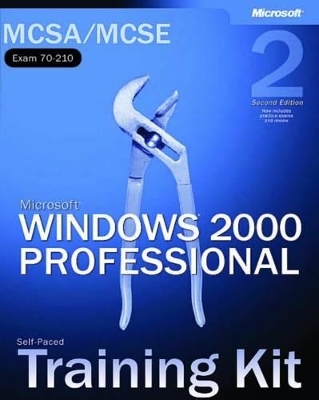
Microsoft® Windows® 2000 Professional, Second Edition
Microsoft Press,U.S.
978-0-7356-1766-7 (ISBN)
- Titel ist leider vergriffen;
keine Neuauflage - Artikel merken
Build the skills to:
Install or upgrade to Windows 2000 Professional
Administer access to shared files, folders, and printers
Configure and manage hardware devices and drivers
Optimize system memory, disk, and application performance
Troubleshoot the desktop environment
Implement network protocols and services
Help ensure data and system security
Your kit includes:
Comprehensive self-paced study guide that maps to MCP exam goals and objectives
Learn-by-doing exercises for skills you can apply to the job
NEW—Test-readiness tool that generates timed, 50-question practice exams with automated scoring
NEW—More than 200 pages of exam prep and objective-by-objective review inside the book
NEW—Microsoft Encyclopedia of Networking, Second Edition, eBook
Fully searchable eBook version of the study guide
For customers who purchase an ebook version of this title, instructions for downloading the CD files can be found in the ebook.
Developed by senior editors and content managers at Microsoft Corporation.
ABOUT THIS BOOK xxix Before You Begin Part 1 xxix Intended Audience xxx Prerequisites xxx Reference Materials xxx About the CD-ROM xxx Features of This Book xxx Chapter and Appendix Overview xxxii Getting Started xli Before You Begin Part 2 xlii The Components of Part 2 xlii MCP Exam Prerequisites xliii Know the Products xliv Using the Electronic Assessment and Part 2 xliv Understanding the Conventions for Part 2 xlv Using the Electronic Assessment xlvi Using Part 2 of This Book xlix The Microsoft Certified Professional Program l Technical Support lv PART 1 SELF-PACED TRAINING FOR MICROSOFT WINDOWS 2000 PROFESSIONAL CHAPTER 1 Introduction to Windows 2000 1 About This Chapter 1 Before You Begin 1 Lesson 1: Overview of the Windows 2000 Platform 2 Overview of Windows 2000 2 Lesson Summary 5 Lesson 2: Windows 2000 Professional 6 Ease of Use 6 Simplified Management 8 Increased Hardware Support 8 Enhanced File Management 10 Enhanced Security Features 11 Lesson Summary 11 Lesson 3: Windows 2000 Workgroups and Domains 13 Windows 2000 Workgroups 13 Windows 2000 Domains 14 Lesson Summary 16 Lesson 4: Logging On to Windows 2000 17 Logging On Locally to the Computer 17 Windows 2000 Authentication Process 19 Lesson Summary 20 Lesson 5: The Windows Security Dialog Box 21 Using the Security Dialog Box 21 Lesson Summary 22 Review 23 CHAPTER 2 Installing Windows 2000 Professional 25 About This Chapter 25 Before You Begin 25 Lesson 1: Getting Started 26 Preinstallation Tasks 26 Hardware Requirements 26 Hardware Compatibility List 28 Disk Partitions 28 File Systems 29 Licensing 30 Domain or Workgroup Membership 31 Preinstallation Checklist 33 Lesson Summary 33 Lesson 2: Installing Windows 2000 from a CD-ROM 35 The Windows 2000 Setup Program 35 Running the Setup Program 36 Running the Setup Wizard 37 Installing Windows Networking Components 38 Completing the Installation 39 Practice: Installing Windows 2000 from a CD-ROM 40 Lesson Summary 45 Lesson 3: Installing Windows 2000 over the Network 46 Preparing for a Network Installation 46 Creating a Distribution Server 47 Performing an Installation over the Network 48 Modifying the Setup Process 49 Modifying the Setup Process Using Winnt32.exe 50 Lesson Summary 51 Lesson 4: Troubleshooting Windows 2000 Setup 52 Resolving Common Problems 52 Setup Logs 53 Lesson Summary 54 Review 55 CHAPTER 3 Using Microsoft Management Console and Task Scheduler 57 About This Chapter 57 Before You Begin 57 Lesson 1: Introducing the Microsoft Management Console 58 Microsoft Management Consoles 58 Snap-Ins 60 Console Options 61 Lesson Summary 62 Lesson 2: Using Consoles 64 Creating Consoles 64 Using Consoles for Remote Administration 65 Practice: Creating a Customized Microsoft Management Console 65 Lesson Summary 69 Lesson 3: Using Task Scheduler 70 Introduction to Task Scheduler 70 Options 70 Advanced Properties 71 Practice: Using Task Scheduler 72 Lesson Summary 74 Review 75 CHAPTER 4 Using Windows Control Panel 77 About This Chapter 77 Before You Begin 78 Lesson 1: Configuring Hardware Settings 79 Understanding Hardware Profiles 79 Creating or Modifying a Hardware Profile 79 Activating a Hardware Profile 80 Viewing Hardware Profile Properties 80 Lesson Summary 80 Lesson 2: Configuring the Display 82 Setting Display Properties 82 Using Multiple Displays 84 Configuring Multiple Displays 85 Troubleshooting Multiple Displays 86 Lesson Summary 87 Lesson 3: Configuring Operating System Settings 88 Performance Options 88 Environment Variables 94 Startup and Recovery Settings 96 Practice: Using Control Panel toChange Operating System Settings 98 Lesson Summary 100 Lesson 4: Installing Hardware Automatically 102 Installing Plug and Play Hardware 102 Installing Non-Plug and Play Hardware 102 Using the Add/Remove Hardware Wizard 102 Confirming Hardware Installation 103 Lesson Summary 104 Lesson 5: Installing Hardware Manually 105 Determining Which Hardware Resources Are Required 105 Determining Available Hardware Resources 106 Changing Hardware Resource Assignments 107 Lesson Summary 108 Lesson 6: Configuring and Troubleshooting the Desktop Environment 109 Configuring Language and Location Settings 109 Practice: Using Control Panel to Configure a Computer for Multiple Languages and Multiple Locations 110 Configuring and Troubleshooting Accessibility Options 111 Configuring and Troubleshooting Additional Desktop Settings 113 Lesson Summary 113 Review 114 CHAPTER 5 Using the Registry 115 About This Chapter 115 Before You Begin 115 Lesson 1: Understanding the Registry 116 Purpose of the Registry 116 The Hierarchical Structure of the Registry 118 Lesson Summary 122 Lesson 2: Using Registry Editor 123 Regedt32.exe 123 Practice: Using Registry Editor 124 Lesson Summary 128 Review 129 CHAPTER 6 Managing Disks 131 About This Chapter 131 Before You Begin 131 Lesson 1: Introduction to Disk Management 132 Tasks in Setting Up a Hard Disk 132 Storage Types 132 Partition Types (Basic Disks) 134 Volume Types (Dynamic Disks) 135 File Systems 136 The Disk Management Snap-In 136 Lesson Summary 137 Lesson 2: Common Disk Management Tasks 138 Working with Simple Volumes 138 Working with Spanned Volumes 139 Working with Striped Volumes 140 Adding Disks 141 Changing Storage Type 143 Viewing and Updating Information 144 Managing Disks on a Remote Computer 145 Practice: Working with Dynamic Storage 146 Lesson Summary 150 Review 151 CHAPTER 7 Installing and Configuring Network Protocols 153 About This Chapter 153 Before You Begin 153 Lesson 1: TCP/IP 154 Understanding the TCP/IP Protocol Suite 154 Configuring TCP/IP to Use a Static IP Address 157 Configuring TCP/IP to Obtain an IP Address Automatically 158 Using Automatic Private IP Addressing 160 Disabling Automatic Private IP Addressing 161 Using TCP/IP Utilities 161 Testing a TCP/IP Configuration 163 Practice: Installing and Configuring TCP/IP 165 Lesson Summary 171 Lesson 2: NWLink 172 Understanding NWLink Features 172 Installing NWLink 173 Configuring NWLink 173 Practice: Installing and Configuring NWLink 176 Lesson Summary 177 Lesson 3: Other Protocols Supported by Windows 2000 178 NetBEUI 178 DLC 179 AppleTalk Protocol 179 Network Monitor Driver 2 180 Lesson Summary 180 Lesson 4: Network Bindings 181 Binding Between Architectural Levels 181 Combining Network Bindings 182 Configuring Network Bindings 182 Specifying Binding Order 182 Practice: Working with Network Bindings 183 Lesson Summary 185 Review 186 CHAPTER 8 Using the DNS Service 187 About This Chapter 187 Before You Begin 187 Lesson 1: Understanding DNS 188 Domain Name Space 188 Host Names 190 Domain Naming Guidelines 190 Zones 191 Name Servers 192 Lesson Summary 192 Lesson 2: Understanding Name Resolution 194 Forward Lookup Query 194 Name Server Caching 195 Reverse Lookup Query 196 Lesson Summary 197 Lesson 3: Configuring a DNS Client 198 Preconfiguration Considerations 199 Practice: Configuring a DNS Client 199 Lesson Summary 200 Review 201 CHAPTER 9 Introducing Active Directory Directory Services 203 About This Chapter 203 Before You Begin 203 Lesson 1: Understanding Active Directory Directory Services 204 What Are Active Directory Directory Services? 204 Simplified Administration 204 Scalability 205 Open Standards Support 205 Support for Standard Name Formats 206 Lesson Summary 207 Lesson 2: Active Directory Structure and Replication 208 Logical Structure 208 Sites 211 Replication Within a Site 211 Lesson Summary 213 Lesson 3: Understanding Active Directory Concepts 214 Schema 214 Global Catalog 215 Namespace 216 Naming Conventions 217 Lesson Summary 219 Review 220 CHAPTER 10 Setting Up and Managing User Accounts 221 About This Chapter 221 Before You Begin 221 Lesson 1: Understanding User Accounts 222 Local User Accounts 222 Domain User Accounts 223 Built-In User Accounts 224 Lesson Summary 225 Lesson 2: Planning New User Accounts 226 Naming Conventions 226 Password Requirements 227 Lesson Summary 227 Lesson 3: Creating User Accounts 228 The Computer Management Snap-In 228 Practice: Creating Local User Accounts 230 Lesson Summary 232 Lesson 4: Setting Properties for User Accounts 233 The General Tab in a User Account s Properties 233 The Member Of Tab in a User Account s Properties 234 The Profile Tab in a User Account s Properties 234 Practice: Modifying User Account Properties 237 Lesson Summary 239 Review 240 CHAPTER 11 Setting Up and Managing Groups 241 About This Chapter 241 Before You Begin 241 Lesson 1: Implementing Local Groups 242 Understanding Groups 242 Understanding Local Groups 243 Preparing to Use Local Groups 243 Creating Local Groups 244 Deleting Local Groups 245 Adding Members to a Group 245 Practice: Creating and Managing Local Groups 246 Lesson Summary 248 Lesson 2: Implementing Built-In Local Groups 249 Built-In Local Groups 249 Built-In System Groups 250 Lesson Summary 251 Review 252 CHAPTER 12 Setting Up and Configuring Network Printers 253 About This Chapter 253 Before You Begin 253 Lesson 1: Introducing Windows 2000 Printing 254 Terminology 254 Requirements for Network Printing 255 Guidelines for a Network Printing Environment 256 Lesson Summary 257 Lesson 2: Setting Up Network Printers 258 Adding and Sharing a Printer for a Local Print Device 258 Adding and Sharing a Printer for a Network-Interface Print Device 260 Setting Up Client Computers 263 Practice: Installing a Network Printer 265 Lesson Summary 269 Lesson 3: Connecting to Network Printers 270 Using the Add Printer Wizard 270 Using a Web Browser 272 Downloading Printer Drivers 272 Lesson Summary 273 Lesson 4: Configuring Network Printers 274 Sharing an Existing Printer 274 Setting Up a Printer Pool 275 Setting Priorities Between Printers 276 Lesson Summary 277 Lesson 5: Troubleshooting Network Printers 279 Common Troubleshooting Scenarios 279 Lesson Summary 280 Review 281 CHAPTER 13 Administering Network Printers 283 About This Chapter 283 Before You Begin 283 Lesson 1: Understanding Printer Administration 284 Managing Printers 284 Managing Documents 284 Troubleshooting Printers 285 Performing Tasks That Require the Manage Printers Permission 285 Accessing Printers 285 Setting Printer Permissions to Control Access 286 Lesson Summary 289 Lesson 2: Managing Printers 290 Assigning Forms to Paper Trays 290 Setting a Separator Page 291 Pausing, Resuming, and Canceling Documents 292 Redirecting Documents to a Different Printer 293 Taking Ownership of a Printer 294 Practice: Performing Printer Management 295 Lesson Summary 297 Lesson 3: Managing Documents 298 Pausing, Restarting, and Canceling a Document 298 Setting Notification, Priority, and Printing Time 299 Practice: Managing Documents 300 Lesson Summary 302 Lesson 4: Administering Printers Using a Web Browser 303 Understanding Web Servers 303 Using a Web Browser to Manage Printers 303 Accessing Printers Using a Web Browser 304 Lesson Summary 304 Lesson 5: Troubleshooting Common Printing Problems 305 Examining the Problem 305 Reviewing Common Printing Problems 305 Lesson Summary 306 Review 307 CHAPTER 14 Securing Resources with NTFS Permissions 309 About This Chapter 309 Before You Begin 309 Lesson 1: Understanding NTFS Permissions 310 NTFS Folder Permissions 310 NTFS File Permissions 311 Lesson Summary 311 Lesson 2: Applying NTFS Permissions 312 Access Control List 312 Multiple NTFS Permissions 312 NTFS Permissions Inheritance 314 Lesson Summary 315 Lesson 3: Assigning NTFS Permissions 316 Planning NTFS Permissions 316 Setting NTFS Permissions 317 Practice: Planning and Assigning NTFS Permissions 318 Lesson Summary 327 Lesson 4: Assigning Special Access Permissions 328 Using Special Access Permissions 328 Changing Permissions 329 Taking Ownership 329 Setting Special Access Permissions 329 Taking Ownership of a File or Folder 331 Lesson Summary 331 Lesson 5: Copying and Moving Files and Folders 332 Copying Files and Folders 332 Moving Files and Folders 333 Lesson Summary 334 Lesson 6: Solving Permissions Problems 335 Troubleshooting Permissions Problems 335 Avoiding Permissions Problems 336 Practice: Managing NTFS Permissions 336 Lesson Summary 341 Review 342 CHAPTER 15 Administering Shared Folders 343 About This Chapter 343 Before You Begin 344 Lesson 1: Understanding Shared Folders 345 Shared Folder Permissions 345 How Shared Folder Permissions Are Applied 347 Guidelines for Shared Folder Permissions 347 Practice: Applied Permissions 348 Lesson Summary 349 Lesson 2: Planning Shared Folders 350 Application Folders 350 Data Folders 351 Lesson Summary 352 Lesson 3: Sharing Folders 353 Requirements for Sharing Folders 353 Administrative Shared Folders 353 Sharing a Folder 354 Caching 355 Assigning Shared Folder Permissions 357 Modifying Shared Folders 358 Connecting to a Shared Folder 358 Lesson Summary 360 Lesson 4: Combining Shared Folder Permissions and NTFS Permissions 361 Strategies for Combining Shared Folder Permissions and NTFS Permissions 361 Practice: Managing Shared Folders 362 Lesson Summary 371 Review 372 CHAPTER 16 Auditing Resources and Events 373 About This Chapter 373 Before You Begin 373 Lesson 1: Understanding Auditing 374 Using an Audit Policy 374 Using Event Viewer to View Security Logs 374 Lesson Summary 375 Lesson 2: Planning an Audit Policy 376 Audit Policy Guidelines 376 Lesson Summary 377 Lesson 3: Implementing an Audit Policy 378 Configuring Auditing 378 Setting an Audit Policy 378 Auditing Access to Files and Folders 381 Auditing Access to Printers 382 Lesson Summary 384 Lesson 4: Using Event Viewer 385 Understanding Windows 2000 Logs 385 Viewing Security Logs 385 Locating Events 386 Managing Audit Logs 388 Archiving Logs 388 Practice: Auditing Resources and Events 389 Lesson Summary 393 Review 394 CHAPTER 17 Configuring Group Policy and Local Security Policy 395 About This Chapter 395 Before You Begin 395 Lesson 1: Configuring Account Policies 396 Configuring Password Policy 396 Configuring Account Lockout Policy 398 Practice: Configuring Account Policies 400 Lesson Summary 403 Lesson 2: Configuring Security Options 404 Shutting Down the Computer Without Logging On 404 Clear Virtual Memory Pagefile When System Shuts Down 405 Disable CTRL+ALT+DEL Requirement For Logon 405 Do Not Display Last User Name In Logon Screen 406 Practice: Configuring Security Settings 407 Lesson Summary 407 Review 408 CHAPTER 18 Managing Data Storage 409 About This Chapter 409 Before You Begin 409 Lesson 1: Managing NTFS Compression 410 Using Compressed Files and Folders 410 Compressing Files and Folders 410 Selecting an Alternate Display Color for Compressed Files and Folders 412 Copying and Moving Compressed Files and Folders 412 Using NTFS Compression 413 Practice: Managing NTFS Compression 414 Lesson Summary 418 Lesson 2: Managing Disk Quotas 419 Understanding Windows 2000 Disk Quota Management 419 Setting Disk Quotas 420 Determining the Status of Disk Quotas 421 Monitoring Disk Quotas 422 Determining Best Uses of Disk Quotas 422 Practice: Enabling and Disabling Disk Quotas 423 Lesson Summary 426 Lesson 3: Increasing Security with EFS 427 Understanding EFS 427 Encrypting 428 Decrypting 429 Using the Cipher Command 429 Using the Recovery Agent 430 Practice: Encrypting and Decrypting Files 431 Lesson Summary 433 Lesson 4: Using Disk Defragmenter 434 Defragmenting Disks 434 Using Disk Defragmenter Effectively 435 Lesson Summary 436 Review 437 CHAPTER 19 Backing Up and Restoring Data 439 About This Chapter 439 Before You Begin 439 Lesson 1: Understanding How to Back Up and Restore Data 440 Introducing Windows Backup 440 Planning Issues for Windows Backup 441 Examining Backup Types 442 Lesson Summary 445 Lesson 2: Backing Up Data 446 Performing Preliminary Tasks 446 Selecting Files and Folders to Back Up 447 Specifying Backup Destination and Media Settings 448 Specifying Advanced Backup Settings 450 Scheduling Backup Jobs 450 Practice: Backing Up Files 451 Lesson Summary 456 Lesson 3: Restoring Data 457 Preparing to Restore Data 457 Selecting Backup Sets, Files, and Folders to Restore 458 Specifying Advanced Restore Settings 458 Practice: Restoring Files 460 Lesson Summary 462 Lesson 4: Changing Windows Default Backup Options 463 Lesson Summary 464 Review 465 CHAPTER 20 Monitoring Access to Network Resources 467 About This Chapter 467 Before You Begin 467 Lesson 1: Monitoring Network Resources 468 Understanding the Purposes for Monitoring Network Resources 468 Understanding the Requirements to Monitor Network Resources 469 Lesson Summary 469 Lesson 2: Monitoring Access to Shared Folders 470 Monitoring Shared Folders 470 Monitoring Open Files 472 Disconnecting Users from Open Files 473 Practice: Managing Shared Folders 473 Lesson Summary 474 Lesson 3: Sharing a Folder Using the Shared Folders Snap-In 475 Practice: Creating a Shared Folder 476 Sharing a Folder on a Remote Computer 477 Lesson Summary 478 Lesson 4: Monitoring Network Users 479 Monitoring User Sessions 479 Disconnecting Users 480 Sending Administrative Messages to Users 481 Practice: Sending Console Messages 481 Lesson Summary 482 Review 483 CHAPTER 21 Configuring Remote Access 485 About This Chapter 485 Before You Begin 485 Lesson 1: Understanding the New Authentication Protocols in Windows 2000 486 The Extensible Authentication Protocol 486 The Remote Authentication Dial-in User Service 487 The Internet Protocol Security 487 The Layer Two Tunneling Protocol 488 The Bandwidth Allocation Protocol 488 Lesson Summary 489 Lesson 2: Configuring Inbound Connections 490 Allowing Inbound Dial-up Connections 490 Practice: Configuring an Inbound Connection 493 Lesson Summary 494 Lesson 3: Configuring Outbound Connections 495 Dial-up Connections 495 Connections to a Virtual Private Network 496 Direct Connections to Another Computer Through a Cable 497 Practice: Configuring an Outbound Connection 497 Lesson Summary 499 Review 500 CHAPTER 22 The Windows 2000 Boot Process 501 About This Chapter 501 Before You Begin 501 Lesson 1: The Boot Process 502 Files Used in the Boot Process 502 Preboot Sequence 503 Boot Sequence 503 Kernel Load 505 Kernel Initialization 505 Logon 507 Lesson Summary 507 Lesson 2: Control Sets in the Registry 508 Windows 2000 Control Sets 508 The Last Known Good Process 509 Lesson Summary 511 Lesson 3: Advanced Boot Options 512 Safe Mode 512 Other Advanced Boot Options 513 Lesson Summary 514 Lesson 4: The Boot.ini File 515 Components of the Boot.ini File 515 ARC Paths 516 Boot.ini Switches 517 Modifications to Boot.ini 518 Lesson Summary 518 Lesson 5: Using the Recovery Console 519 Installing and Starting the Recovery Console 519 Using the Windows 2000 Recovery Console 519 Understanding the Recovery Console Commands 520 Practice: Using the Windows 2000 Recovery Console 521 Lesson Summary 524 Review 525 CHAPTER 23 Deploying Windows 2000 527 About This Chapter 527 Before You Begin 527 Lesson 1: Automating Installations 528 Automating Installations by Using the Windows 2000 Setup Manager 528 Practice: Installing the Windows 2000 Installation Deployment Tools 530 Lesson Summary 536 Lesson 2: Using Disk Duplication to Deploy Windows 2000 537 Examining the Disk Duplication Process 537 Extracting the Windows 2000 System Preparation Tool 537 Using the System Preparation Tool to Prepare the Master Image 537 Practice: Using the System Preparation Tool to Create a Master Disk Image 539 Installing Windows 2000 from a Master Disk Image 540 Practice: Using the System Preparation Tool to Install Windows 2000 Professional 540 Lesson Summary 542 Lesson 3: Performing Remote Installations 543 Understanding Remote Installation 543 Installing and Configuring Remote Installation Services 544 Practice: Installing RIS 545 Understanding Client Requirements for Remote Installation 548 Net PCs 548 Computers Not Meeting the Net PC Specification 548 Creating Boot Floppies 549 Practice: Creating a Remote Boot Disk 550 Lesson Summary 551 Lesson 4: Upgrading Previous Versions of Windows to Windows 2000 552 Identifying Client Upgrade Paths 552 Identifying Hardware Requirements and Compatibility 553 Generating a Hardware Compatibility Report 553 Identifying Software Compatibility 554 Upgrading Compatible Windows 95 and Windows 98 Computers 554 Installing the Directory Service Client 555 Upgrading Windows NT 3.51 and 4 Clients 556 Lesson Summary 557 Lesson 5: Installing Service Packs 558 Slipstreaming Service Packs 558 Deploying Service Packs After Installing Windows 2000 558 Lesson Summary 559 Review 560 CHAPTER 24 Configuring Windows 2000 for Mobile Computers 561 About This Chapter 561 Before You Begin 561 Lesson 1: Using Offline Folders and Files 562 Configuring Your Computer to Use Offline Folders and Files 562 Practice: Configuring Offline Folders 563 Configuring Your Computer to Provide Offline Folders and Files 563 Practice: Configuring a Network Share 564 Synchronizing Files 565 Configuring Synchronization Manager 565 Practice: Configuring Synchronization Manager 566 Lesson Summary 567 Lesson 2: Configuring Power Options 568 Configuring Power Schemes 568 Using Hibernate Mode 568 Configuring Advanced Power Management 568 Practice: Configuring Power Options 569 Lesson Summary 570 Review 572 CHAPTER 25 Implementing, Managing, and Troubleshooting Hardware Devices and Drivers 573 About This Chapter 573 Before You Begin 574 Lesson 1: Using Device Manager and System Information 575 Introducing Device Manager 575 Installing Devices 576 Configuring and Troubleshooting Devices 576 Using the System Information Snap-In 578 Practice: Using Device Manager and System Information 579 Lesson Summary 580 Lesson 2: Configuring, Monitoring, and Troubleshooting Driver Signing 581 Configuring Driver Signing 581 Monitoring and Troubleshooting Driver Signing 582 Using the File Signature Verification Utility 582 Practice: Using the Windows Signature Verification Utility 583 Lesson Summary 583 Lesson 3: Configuring Computers with Multiple Processors and Monitoring System Performance 584 Scaling 584 Updating Drivers 584 Using Performance Console to Monitor System Performance 585 Adding Counters 585 Lesson Summary 587 Lesson 4: Installing, Managing, and Troubleshooting Devices 588 Configuring and Troubleshooting Fax Support 588 Managing and Troubleshooting I/O Devices 589 Lesson Summary 591 Review 592 PART 2 PREPARATION FOR MCP EXAM 70-210 OBJECTIVE DOMAIN 1 Installing Windows 2000 Professional 595 Tested Skills and Suggested Practices 596 Further Reading 598 Objective 1.1: Perform an attended installation of Windows 2000 Professional. 601 Questions 603 Answers 605 Objective 1.2: Perform an unattended installation of Windows 2000 Professional. 609 Questions 611 Answers 612 Objective 1.3: Upgrade from a previous version of Windows to Windows 2000 Professional. 617 Questions 619 Answers 620 Objective 1.4: Deploy service packs. 623 Questions 625 Answers 626 Objective 1.5: Troubleshoot failed installations. 629 Questions 631 Answers 632 OBJECTIVE DOMAIN 2 Implementing and Conducting Administration of Resources 635 Tested Skills and Suggested Practices 636 Further Reading 637 Objective 2.1: Monitor, manage, and troubleshoot access to files and folders. 639 Questions 643 Answers 644 Objective 2.2: Manage and troubleshoot access to shared folders. 647 Questions 649 Answers 650 Objective 2.3: Connect to local and network print devices. 653 Questions 655 Answers 656 Objective 2.4: Configure and manage file systems. 659 Questions 661 Answers 662 OBJECTIVE DOMAIN 3 Implementing, Managing, and Troubleshooting Hardware Devices and Drivers 665 Tested Skills and Suggested Practices 665 Further Reading 667 Objective 3.1: Implement, manage, and troubleshoot disk devices. 669 Questions 671 Answers 672 Objective 3.2: Implement, manage, and troubleshoot display devices. 677 Questions 679 Answers 680 Objective 3.3: Implement, manage, and troubleshoot mobile computer hardware. 683 Questions 685 Answers 686 Objective 3.4: Implement, manage, and troubleshoot input and output (I/O) devices. 689 Questions 692 Answers 694 Objective 3.5: Update drivers. 699 Questions 700 Answers 701 Objective 3.6: Monitor and configure multiple processing units. 705 Questions 707 Answers 708 Objective 3.7: Install, configure, and troubleshoot network adapters. 711 Questions 713 Answers 714 OBJECTIVE DOMAIN 4 Monitoring and Optimizing System Performance and Reliability 717 Tested Skills and Suggested Practices 718 Further Reading 721 Objective 4.1: Manage and troubleshoot driver signing. 723 Questions 725 Answers 726 Objective 4.2: Configure, manage, and troubleshoot Scheduled Tasks. 729 Questions 730 Answers 732 Objective 4.3: Manage and troubleshoot the use and synchronization of Offline Files. 735 Questions 737 Answers 739 Objective 4.4: Optimize and troubleshoot performance of the Windows 2000 Professional desktop. 743 Questions 746 Answers 748 Objective 4.5: Manage hardware profiles. 751 Questions 752 Answers 753 Objective 4.6: Recover systems and user data. 755 Questions 758 Answers 760 OBJECTIVE DOMAIN 5 Configuring and Troubleshooting the Desktop Environment 763 Tested Skills and Suggested Practices 764 Further Reading 768 Objective 5.1: Configure and manage user profiles. 771 Questions 773 Answers 774 Objective 5.2: Configure support for multiple languages or multiple locations. 779 Questions 781 Answers 782 Objective 5.3: Manage applications by using Windows Installer packages. 785 Questions 786 Answers 788 Objective 5.4: Configure and troubleshoot desktop settings. 791 Questions 794 Answers 796 Objective 5.5: Configure and troubleshoot fax support. 801 Questions 803 Answers 804 Objective 5.6: Configure and troubleshoot accessibility services. 807 Questions 809 Answers 810 OBJECTIVE DOMAIN 6 Implementing, Managing, and Troubleshooting Network Protocols and Services 813 Tested Skills and Suggested Practices 814 Further Reading 816 Objective 6.1: Configure and troubleshoot the TCP/IP protocol. 819 Questions 821 Answers 824 Objective 6.2: Connect to computers by using dial-up networking. 827 Questions 830 Answers 832 Objective 6.3: Connect to shared resources on a Microsoft network. 837 Questions 839 Answers 840 OBJECTIVE DOMAIN 7 Implementing, Monitoring, and Troubleshooting Security 843 Tested Skills and Suggested Practices 844 Further Reading 846 Objective 7.1: Encrypt data on a hard disk by using Encrypting File System (EFS). 849 Questions 852 Answers 854 Objective 7.2: Implement, configure, manage, and troubleshoot local security policy. 857 Questions 859 Answers 860 Objective 7.3: Implement, configure, manage, and troubleshoot local user accounts. 865 Questions 867 Answers 869 Objective 7.4: Implement, configure, manage, and troubleshoot local user authentication. 873 Questions 875 Answers 876 Objective 7.5: Implement, configure, manage, and troubleshoot a security configuration. 879 Questions 881 Answers 882 APPENDIX A Questions and Answers 885 APPENDIX B Creating Setup Boot Disks 925 APPENDIX C Understanding the DHCP Service 927 The Bootstrap Protocol 927 Manual Versus Automatic TCP/IP Configuration 928 Requirements for a Server Running the DHCP Service 929 Requirements for DHCP Clients 929 The DHCP Lease Process 930 IP Lease Renewal and Release 932 APPENDIX D Managing Backup Tapes 935 Rotating and Archiving Tapes 935 GLOSSARY 937 INDEX 965
| Erscheint lt. Verlag | 14.8.2002 |
|---|---|
| Verlagsort | Redmond |
| Sprache | englisch |
| Maße | 187 x 235 mm |
| Gewicht | 1000 g |
| Themenwelt | Informatik ► Betriebssysteme / Server ► Windows |
| Informatik ► Betriebssysteme / Server ► Windows Server | |
| ISBN-10 | 0-7356-1766-X / 073561766X |
| ISBN-13 | 978-0-7356-1766-7 / 9780735617667 |
| Zustand | Neuware |
| Informationen gemäß Produktsicherheitsverordnung (GPSR) | |
| Haben Sie eine Frage zum Produkt? |