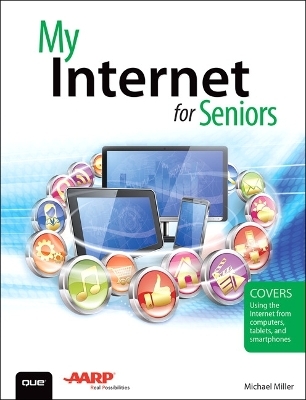
My Internet for Seniors
Que Corporation,U.S. (Verlag)
978-0-7897-5743-2 (ISBN)
My Internet for Seniors helps you quickly and easily get online and start using everything the Internet has to offer. With step-by-step tasks, large text, close-up screen shots, and a custom full-color interior designed for comfortable reading, you’ll quickly be getting the most out of your online experience.
Top-selling author Michael Miller wrote this book from his 50+ perspective, and it covers everything you need to connect your computer, tablet, or smartphone to the Internet and start accessing websites, email, social networks, and more.
Choose the right type of Internet service for your home
Connect to the Internet--at home or away
Choose and use the right web browser for your needs
Browse and search the Web
Shop safely online
Use Facebook and other social media
Find old friends and make new ones online
Find news, sports, and weather online
Enjoy TV shows, movies, and music online
Get productive with online office apps
Share your photos online
Research your family tree online
Manage your finances and track your health
Play online games
Email friends and family
Video chat in real time
Explore the mobile Internet with your tablet or smartphone
Stay safe and secure while online
Michael Miller is a prolific and popular writer of more than 150 nonfiction books, known for his ability to explain complex topics to everyday readers. He writes about a variety of topics, including technology, business, and music. His best-selling books for Que include My Social Media for Seniors, My Facebook for Seniors, My Windows 10 Computer for Seniors, My Samsung Galaxy S6 for Seniors, My Google Chromebook, Easy Computer Basics, and Computer Basics: Absolute Beginner’s Guide. Worldwide, his books have sold more than 1 million copies.
Chapter 1: Choosing an Internet Service Provider for Your Home 3
What the Internet Is--And How It Works 4
Understanding Internet Service Providers 4
Connecting to Your ISP 5
Examining Different Types of Internet Connections 6
DSL 7
Cable 7
Fiber Optic 8
Satellite 8
Dial-Up 9
Comparing Different Types of Connections 9
Installing Internet Service 11
Install with a Modem and Wireless Router 12
Install with an Internet Gateway 13
Chapter 2: Connecting to the Internet--At Home or Away 17
Connecting to a Home Network 17
Connect with a Windows 10 Computer 18
Connect with a Windows 8/8.1 Computer 20
Connect with a Windows 7 Computer 22
Connect with a Mac Computer 23
Connect with an Apple iPhone or iPad 24
Connect with an Android Smartphone or Tablet 25
Connecting to a Public Wi-Fi Hotspot 26
Connect with a Windows 10 Computer 26
Connect with a Windows 8/8.1 Computer 28
Connect with a Windows 7 Computer 30
Connect with a Mac Computer 31
Connect with an Apple iPhone or iPad 31
Connect with an Android Smartphone or Tablet 33
Chapter 3: Choosing and Using a Web Browser 37
Comparing Web Browsers 38
Using Microsoft Edge for Windows 10 39
Go to a New Web Page 39
Work with Tabs 40
Save Favorite Pages 41
Return to a Favorite Page 41
Browse in Private 42
Browse in Reading View 43
Configure Browser Settings 44
Using Internet Explorer 45
Go to a New Web Page 45
Work with Tabs 46
Save Favorite Pages 46
Return to a Favorite Page 47
Browse in Private 48
Configure Browser Settings 48
Using Google Chrome 49
Open and Browse Web Pages 50
Work with Tabs 51
Bookmark Favorite Pages 52
Return to a Bookmarked Page 53
Browse Anonymously in Incognito Mode 54
Configure Browser Settings 54
Using Mozilla Firefox 55
Open and Browse Web Pages 55
Work with Tabs 56
Bookmark Favorite Pages 57
Return to a Bookmarked Page 57
Browse Anonymously in Private Mode 58
Configure Browser Settings 59
Using Apple Safari 59
Open and Browse Web Pages 60
Work with Tabs 61
Bookmark Favorite Pages 61
Return to a Bookmarked Page 62
Browse Anonymously in Private Mode 62
Configure Browser Settings 63
Chapter 4: Browsing and Searching the Web 65
How the Web Works 65
Browsing the Web 68
Enter a Web Address 69
Follow a Link 70
Searching the Web 70
How Search Engines Work 71
How Web Searches Work 71
Constructing an Effective Query 72
Searching with Google 73
Conduct a Basic Search 74
Fine-Tune Your Search Results 75
Search for Images 76
Searching with Bing 77
Conduct a Basic Search 78
Fine-Tune Your Search 78
Search for Images 79
Researching Online with Wikipedia 80
Search Wikipedia 80
Read an Article 81
Chapter 5: Shopping Safely Online 85
Making a Purchase Online 85
Discover Online Retailers 86
Search or Browse for Merchandise 87
Examine the Product 88
Make a Purchase 89
Check Out and Pay 90
How to Shop Safely Online 92
Shop Safely 92
Buying and Selling on eBay 94
Bid in an eBay Auction 95
Buy a Fixed Price Item 97
Sell an Item 99
Buying and Selling on Craigslist 102
Buy an Item on Craigslist 102
Sell an Item on Craigslist 104
Chapter 6: Using Facebook and Other Social Media 109
Using Facebook 109
Discover Friends on Facebook 110
Post a Status Update 112
Find Out What Your Friends Are Up To 115
Explore Your Friends’ Timelines 117
Using LinkedIn 118
Edit Your Profile 119
Find New Connections 120
Receive and Reply to Private Messages 122
Compose a New Message 123
Post a Status Update 124
Using Pinterest 125
Create New Pinboards 125
Find and Repin Interesting Items 126
Pin an Item from a Web Page 127
Find People to Follow 129
Using Twitter 130
Find Tweeters to Follow 131
View Tweets 132
Post a Tweet 134
Chapter 7: Finding Old Friends--And Making New Ones 137
Discovering Old Friends on Social Media 138
Find Friends on Facebook 138
Find Colleagues on LinkedIn 141
Searching for Friends on Google and Bing 143
Finding Friends on People Finder Sites 145
AnyWho 145
PeekYou 145
Spokeo 146
That’sThem 146
White Pages 147
Zabasearch 147
Making New Friends on Online Dating Sites 149
eHarmony Senior Dating 150
Match.com 150
OKCupid 151
OurTime 152
SeniorPeopleMeet 153
Chapter 8: Finding News, Sports, and Weather Online 157
Reading the News Online 157
National and International News 158
Local News 160
Keeping Up with Your Favorite Sports Online 161
Sports Portals 162
Major League Sports Sites 163
Getting Weather Forecasts Online 165
Weather Portals 165
Chapter 9: Watching Movies, TV Shows, and Videos Online 169
Watching Movies and TV on Netflix 170
Watch a Program on Netflix 170
Watching TV Shows on Hulu 173
Watch TV Programs on Hulu 173
Viewing and Sharing Videos on YouTube 175
View a Video 175
Upload Your Own Video 177
Chapter 10: Listening to Music Online 181
Listening to Streaming Music Services 182
Listen to Pandora 182
Listen to Spotify 184
Listening to Local Radio Stations Online 186
Listen to iHeartRadio 186
Listen to TuneIn 188
Chapter 11: Getting Productive Online 193
Using Microsoft Office Online 194
Create or Open a File 195
Use Word Online for Word Processing 196
Use Excel Online for Spreadsheets 198
Use PowerPoint Online for Presentations 200
Using Google Docs, Sheets, and Slides 202
Create or Open a File 202
Use Google Docs for Word Processing 204
Use Google Sheets for Spreadsheets 205
Use Google Slides for Presentations 207
Storing Your Files Online 209
Use Google Drive 210
Use Microsoft OneDrive 211
Chapter 12: Sharing Your Photos Online 215
Sharing Photos with Google Photos 216
Upload Photos from Your PC 217
View Photos 218
Share Photos with Others 219
Download Photos to Your PC 221
Use the Google Photos Mobile App 222
Sharing Photos on Flickr 225
Upload Photos from Your PC 225
View Photos 227
Download Photos to Your PC 228
Share Photos with Others 229
Sharing Photos on Shutterfly 231
Upload Photos from Your PC 232
View Your Photos 233
Share Photos with Others 234
Print Photos 235
Chapter 13: Exploring Your Genealogy Online 239
Using Ancestry.com 239
Start Your Family Tree 240
View Your Family Tree 242
Using FamilySearch 244
Create a Family Tree 244
Search for Additional Information 246
Chapter 14: Managing Your Finances Online 249
Banking Online 249
Do Online Banking 250
Pay Your Bills Online 251
Tracking Your Investments 252
View Financial Information Online 252
Chapter 15: Tracking Your Health Online 255
Finding Medical Information Online 255
Search Online Health Sites 256
Searching for Physicians Online 258
Find a Doctor 258
Ordering Prescription Drugs Online 259
Shop Online Pharmacies 260
Chapter 16: Playing Games Online 263
Exploring Different Types of Games 263
Arcade Games 264
Board Games 264
Brain Training Games 265
Card Games 266
Casino Games 266
Puzzle and Matching Games 267
Simulation Games 268
Sports Games 268
Trivia Games 269
Word Games 270
Finding Online Games 271
Discover Multigame Websites 272
Find Other Games Online 273
Chapter 17: Emailing Friends and Family 277
Understanding How Email Works 277
Email Addresses 278
POP/IMAP Email 278
Web-Based Email 279
Emailing with Gmail 280
Receive and Reply to Messages 280
Send a New Message 282
Send a File as an Attachment 283
Emailing with Yahoo! Mail 284
Receive and Reply to Messages 284
Send a New Message 285
Send a File as an Attachment 286
Chapter 18: Video Chatting with Friends and Family 289
Video Calling with Skype 290
Add a Contact 290
Make a Video Call 292
Make a Voice Call 293
Video Calling with Google Hangouts 294
Start a Video Hangout 294
Make a Voice Call 296
Chapter 19: Exploring the Mobile Internet with Your Smartphone or Tablet 299
Connecting and Browsing on an iPhone or iPad 299
Connect to a Wi-Fi Network 300
Browse the Web with Safari 303
Connecting and Browsing on an Android Phone or Tablet 305
Connect to a Wi-Fi Network 305
Browse the Web with Chrome 308
Discovering Essential Mobile Apps 310
Email Apps 311
Social Media Apps 312
Video Chat Apps 313
Streaming Video Apps 315
Streaming Music Apps 316
Shopping Apps 317
Other Useful Apps 319
Chapter 20: Staying Safe Online 323
Protecting Against Identity Theft and Phishing Scams 324
Avoid Phishing Scams 325
Keep Your Private Information Private 327
Hide Personal Information on Facebook 329
Make Your Facebook Posts Private 330
Protecting Against Online Fraud 331
Identify Online Scams 331
Avoid Online Fraud 333
Avoid Offline Fraud 333
Protecting Against Computer Viruses and Other Malware 336
Identify a Malware Infection 336
Protect Against Malware Infection 338
Use Anti-Malware Software 339
Protecting Against Online Attacks and Intrusions 340
Employ a Firewall 340
Glossary 343
Index 351
| Erscheinungsdatum | 15.03.2016 |
|---|---|
| Reihe/Serie | My... |
| Sprache | englisch |
| Maße | 179 x 232 mm |
| Gewicht | 736 g |
| Themenwelt | Mathematik / Informatik ► Informatik ► Web / Internet |
| Sozialwissenschaften ► Kommunikation / Medien ► Medienwissenschaft | |
| Wirtschaft ► Betriebswirtschaft / Management ► Marketing / Vertrieb | |
| Wirtschaft ► Volkswirtschaftslehre ► Ökonometrie | |
| ISBN-10 | 0-7897-5743-5 / 0789757435 |
| ISBN-13 | 978-0-7897-5743-2 / 9780789757432 |
| Zustand | Neuware |
| Haben Sie eine Frage zum Produkt? |
aus dem Bereich


