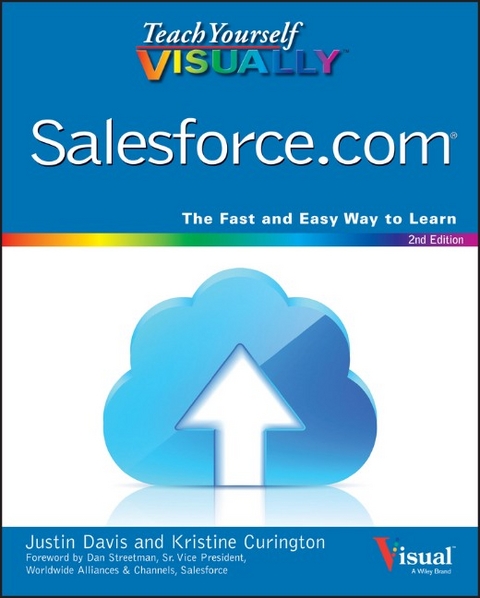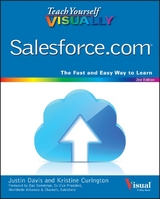Teach Yourself VISUALLY Salesforce.com (eBook)
John Wiley & Sons (Verlag)
978-1-119-04766-7 (ISBN)
Teach Yourself VISUALLY Salesforce.com, 2nd Edition is your ideal guide to getting up to speed on the world's number-one on-demand customer relationship management (CRM) system. With full color screenshots and step-by-step instructions, this highly visual manual shows you everything you need to know to get the most out of Salesforce.com. You'll be walked through each step of the entire process, from choosing the right edition and customizing your service to capturing leads, inputting contacts, tracking correspondence, reviewing reports, and more. This updated edition covers the newest features and tools that make your business run more smoothly, so you can get up and running quickly.
This book is your ultimate guide to optimizing Salesforce.com capabilities, helping you leverage your data into added value for your business.
- Choose the right Salesforce.com edition to suit your needs
- Master the latest and most helpful features
- Personalize your system for a tailor-made CRM solution
- Manage accounts, develop contacts, track inventory, and more
The highly visual, step-by-step guide to getting the most out of Salesforce.com Teach Yourself VISUALLY Salesforce.com, 2nd Edition is your ideal guide to getting up to speed on the world's number-one on-demand customer relationship management (CRM) system. With full color screenshots and step-by-step instructions, this highly visual manual shows you everything you need to know to get the most out of Salesforce.com. You'll be walked through each step of the entire process, from choosing the right edition and customizing your service to capturing leads, inputting contacts, tracking correspondence, reviewing reports, and more. This updated edition covers the newest features and tools that make your business run more smoothly, so you can get up and running quickly. This book is your ultimate guide to optimizing Salesforce.com capabilities, helping you leverage your data into added value for your business. Choose the right Salesforce.com edition to suit your needs Master the latest and most helpful features Personalize your system for a tailor-made CRM solution Manage accounts, develop contacts, track inventory, and more
Justin Davis (Los Angeles, CA) is COO of MKPartners, an indusrty leader in Salesforce.com consulting for corporate, public sector, educational institutions, and nonprofit organizations. MK Partners practices what it preaches by using Salesforce.com for its internal processes and staying on the forefront of software as a service and other web technologies.
CHAPTER 1
Introducing Salesforce
Salesforce is the world’s premier sales and business management tool. It is used by major corporations and small businesses to automate, streamline, and track sales processes, increasing the efficiency and productivity of your staff and maximizing your business’s value.
Choose an Edition of Salesforce
Understanding the Company Information Page
Choose an Edition of Salesforce
To provide you with the best return on your investment, Salesforce offers five editions. Price points and features are outlined at www.salesforce.com/crm/editions-pricing.jsp.
When you contact a salesforce.com account executive, he or she will ask questions to help you choose the edition that best suits your needs. You can upgrade to an edition with more features at any time by sending an electronic order to salesforce.com. Activation takes approximately a day. Note that you cannot downgrade editions.
Contact Manager Edition
Contact Manager offers basic contact, task, and event management for up to five users. This edition includes integration with Outlook and mobile access. Note that Gmail is supported only through a third-party add-on.
Group Edition
Group Edition includes all the features Contact Manager does, plus a web-to-lead management form, reports, opportunity lists, dashboards for tracking performance, and the option to install one of the applications from the AppExchange, salesforce.com ’s add-on marketplace.
Professional Edition
Professional Edition offers all the features Group Edition does, plus the ability to send mass emails, manage marketing campaigns and products, create customizable personalized dashboards, add custom tabs and objects to Salesforce, and manage cases for customer service tracking. This edition includes up to five AppExchange applications and is ideal for most small businesses because it offers comprehensive analytics and custom reports.
Enterprise Edition
Enterprise Edition is salesforce.com ’s flagship product. It includes all the features Professional Edition does, plus approval processes; field-level security; workflow rules; a sandbox for testing changes in a developer environment; additional AppExchange packages; record types, which provide the flexibility of using object records for more than one purpose; customized page layouts; and an API (Application Programming Interface) for integration with outside systems. You can manage virtually any business process with Enterprise Edition, because it allows you to create custom applications in addition to the standard sales and customer-service features available out of the box.
Unlimited Edition
Unlimited Edition includes all the features Enterprise Edition does, plus a Premier Success+ Plan; 24/7 technical support; unlimited online training; multiple sandboxes, including a full copy option; increased data storage from 1GB to 24.3GB; increased API limits; and mobile support. Administration services are also available to help you make customizations, which include using more tabs and creating custom objects.
Choose Your Support Plan
Salesforce offers three different support packages for its various products. The Standard Success Plan comes with a self-service portal and knowledge base, online case submissions, and access to the online community. The Premier Success Plan provides 24/7 support, online or phone case submissions, and access to a trained technician who can assist you with making customizations. The Premier+ Success Plan offers all the features listed previously as well as a dedicated system administrator who responds to questions or customization requests within an hour for critical issues.
Understanding the Home Page
The home page gives you quick access to the most useful Salesforce features. You can use the links on this page to access your calendar, create records for prospects and contacts, and define sales tasks. You can also access the Salesforce Chatter feed to post news and files. This page includes a Recycle Bin feature that stores deleted files temporarily, but you can undelete them if you need to.
The ten most recently viewed items also appear on the sidebar for convenient access. Additionally, you can perform global searches at the top of the home page.
A Create New Record
Creates new records for prospects and contacts.
B Show Feed
Displays your Chatter feed — the internal news feed and collaboration tool.
C New Event
Creates a new entry in your Salesforce calendar.
D Create New Task
Creates a new sales task.
E Multi-User Display
Changes the calendar from a single-user view to a multi-user view.
F Week View
Displays one week of calendar events.
Calendar
You use the calendar to create and manage a list of events. You can view the time/date of each event, list a subject, and click links to associated records. You can also view events in a more familiar graphical format. Click Single-User View to see only your events. Click Multi-User View to show your co-workers’ calendars. You can also view events for the current day (Agenda), week, or month.
My Tasks
The Task area displays your to-do list. To organize tasks, click the Date, Subject, and Name column headers. You can also associate one additional record with each task and display it under the Related To column. Click the check boxes in the Complete column to mark tasks as done when you complete them.
Recent Items
Recent Items shows a list of the last ten records you viewed. Items can include accounts, campaigns, cases, contacts, contracts, documents, ideas, questions, leads, opportunities, quotes, orders, solutions, and users. The list may show fewer than ten items if you delete any of the items that appear here.
Recycle Bin
The Recycle Bin keeps deleted records for 15 days before it deletes them permanently. Most Salesforce instances have a limit of 25,000 records. If your organization exceeds this limit, Salesforce begins removing the oldest records from the Recycle Bin after they have been marked as deleted for at least two hours.
Customize the Home Page
You can customize the Salesforce home page to show items that are useful in your organization and hide items that are not. The changes are visible to all users.
You can access the customization features under Home in the App Setup menu. Select your items from a list of wide and narrow components, and then save your selection. Salesforce automatically updates the layout of the home page whenever you modify it.
Customize the Home Page
Click Setup to show the configuration area.
Click the Customize to display additional options.
Click the Home to view options related to the home page.
Click Home Page Layouts.
Click Edit.
Click items to remove them from the home page ( changes to ).
Click items to add them to the home page ( changes to ).
Click Next.
Select an item in either column.
Click the Down arrow () to move the item down the list, or click the Up arrow () to move the item higher in the list.
Click Save.
Salesforce customizes the home page.
Click the Home tab to see your changes.
TIP
What is the difference between the wide and narrow components?
Two content areas appear on the home page — a wide components area in the middle of the page, and a narrow components area to its left. The wide area includes Tasks, Items to Approve, Dashboard Snapshot, and Calendar. The narrow components area contains Create New, Message & Alerts, Tags, Recent Items, and Custom Links. You can reorder these components by dragging them up or down in their respective areas.
Create a New User
You must create users before your team can use Salesforce. Each user needs to have an available license. If you run out of licenses, you must deactivate a user before you can create a new one. To view which licenses are available, click the Company Profile tab in Salesforce or contact your salesforce.com account executive. When you create a user, you assign the user a role, which defines his job function; and a profile, which specifies whether he is a standard user or an administrator who can customize, set up, or...
| Erscheint lt. Verlag | 25.3.2015 |
|---|---|
| Reihe/Serie | Teach Yourself VISUALLY (Tech) |
| Teach Yourself VISUALLY (Tech) | Teach Yourself VISUALLY (Tech) |
| Vorwort | Dan Streetman |
| Sprache | englisch |
| Themenwelt | Informatik ► Office Programme ► Outlook |
| Wirtschaft ► Betriebswirtschaft / Management ► Marketing / Vertrieb | |
| Schlagworte | Computer-Ratgeber • CRM Software • CRM systems • Customer Relationship Management • End-User Computing • Justin Davis • learning Salesforce.com • MK Partners • Office Productivity- Non-Microsoft (General & Suites) • Office-Software Nicht-Microsoft • optimizing Salesforce.com • Salesforce.com • Salesforce.com advantages • Salesforce.com best practices • Salesforce.com capabilities • Salesforce.com customization • Salesforce.com features • Salesforce.com guide • Salesforce.com help • Salesforce.com instructions • Salesforce.com reports • Salesforce.com screenshots • Salesforce.com setup • Salesforce.com step by step • Salesforce.com techniques • Salesforce.com tips • Salesforce.com tricks • Salesforce.com tutorial • Teach Yourself VISUALLY Salesforce.com 2nd Edition • using Salesforce.com |
| ISBN-10 | 1-119-04766-8 / 1119047668 |
| ISBN-13 | 978-1-119-04766-7 / 9781119047667 |
| Informationen gemäß Produktsicherheitsverordnung (GPSR) | |
| Haben Sie eine Frage zum Produkt? |
Digital Rights Management: ohne DRM
Dieses eBook enthält kein DRM oder Kopierschutz. Eine Weitergabe an Dritte ist jedoch rechtlich nicht zulässig, weil Sie beim Kauf nur die Rechte an der persönlichen Nutzung erwerben.
Dateiformat: EPUB (Electronic Publication)
EPUB ist ein offener Standard für eBooks und eignet sich besonders zur Darstellung von Belletristik und Sachbüchern. Der Fließtext wird dynamisch an die Display- und Schriftgröße angepasst. Auch für mobile Lesegeräte ist EPUB daher gut geeignet.
Systemvoraussetzungen:
PC/Mac: Mit einem PC oder Mac können Sie dieses eBook lesen. Sie benötigen dafür die kostenlose Software Adobe Digital Editions.
eReader: Dieses eBook kann mit (fast) allen eBook-Readern gelesen werden. Mit dem amazon-Kindle ist es aber nicht kompatibel.
Smartphone/Tablet: Egal ob Apple oder Android, dieses eBook können Sie lesen. Sie benötigen dafür eine kostenlose App.
Geräteliste und zusätzliche Hinweise
Buying eBooks from abroad
For tax law reasons we can sell eBooks just within Germany and Switzerland. Regrettably we cannot fulfill eBook-orders from other countries.
aus dem Bereich