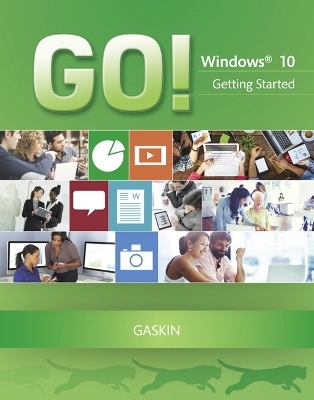
GO! with Windows 10 Getting Started
Pearson (Verlag)
978-0-13-415407-7 (ISBN)
- Titel z.Zt. nicht lieferbar
- Versandkostenfrei
- Auch auf Rechnung
- Artikel merken
This book provides a one-chapter overview of Windows 10.
The primary goal of the GO! Series, aside from teaching computer applications, is ease of implementation, with an approach that is based on clearly defined projects for students and a one-of-a-kind supplements package. The GO! series is the right solution for you and your students in today’s fast-moving, mobile environment. GO! focuses on today’s mobile worker wherever, whenever, and from whatever device. It covers Office Online, Office 365 collaboration, and touch devices, so students are prepared to work in any environment.
Windows 10 is a new approach to operating systems for the more mobile world we live in. With Windows 10, apps, services, and content move across devices seamlessly, and updates will be delivered regularly. There are a variety of enhancements from Windows 10, and there are significant changes from Windows 7. To guide both new and experienced users of earlier versions, the GO! series takes project-based approach, which allows students to explore the core functionality of Windows 10, while learning how to use it effectively.
Shelley Gaskin, Series Editor for the GO! Series, is a professor of business and computer technology at Pasadena City College in Pasadena, California. She holds a master's degree in business education from Northern Illinois University and a doctorate in adult and community education from Ball State University. Dr. Gaskin has 15 years of experience in the computer industry with several Fortune 500 companies and has developed and written training materials for custom systems applications in both the public and private sector. She is also the author of books on Microsoft Outlook and word processing. Nancy Graviett is a professor in the Business and Computer Science department at St. Charles Community College in Cottleville, Missouri, where she is the program coordinator for the Business Administrative Systems program and teaches within the program. Nancy is also very active with distance learning and teaches in face-to-face, hybrid, and online formats. She holds a master’s degree from University of Missouri. Nancy holds Microsoft® Certified Application Specialist certification in multiple applications and provides training both on and off campus. In her free time, Nancy enjoys quilting and spending time with family and friends. Debra Geoghan is currently an associate professor of computer and information science at Bucks County Community College, teaching computer classes ranging from basic computer literacy to cybercrime, computer forensics, and networking. She has earned certifications from Microsoft, CompTIA, Apple, and others. Deb has taught at the college level since 1996 and also spent 11 years in the high school classroom. She holds a B.S. in Secondary Science Education from Temple University and an M.A. in Computer Science Education from Arcadia University. Throughout her teaching career, Deb has worked with other educators to integrate technology across the curriculum. At BCCC, she serves on many technology committees, presents technology workshops for BCCC faculty, and runs a summer workshop for K-12 teachers interested in using technology in their classrooms. Deb is an avid user of technology which has earned her the nickname “gadget lady”.
GO! Walkthrough
Chapter 1. Getting Started with Windows
Project 1A Getting to Know Windows 10
Objective 1: Explore the Windows 10 Environment
Activity 1.01 Identifying Apps and Platforms
Activity 1.02 Recognizing User Accounts in Windows 10
Activity 1.03 Turning On Your Computer, Signing In, and Exploring the Windows 10 Environment
Activity 1.04 Changing Your Desktop Background and Lock Screen Image
Activity 1.05 Creating a PIN to Use in Place of Passwords
Objective 2: Use File Explorer and Desktop Apps to Create a New Folder and Save a File
Activity 1.06 Pinning a Program and Adding a Toolbar to the Taskbar
Activity 1.07 Creating a New Folder to Store a File
Activity 1.08 Creating and Saving a File
More Knowledge: Jump to a Lettered Section of the All Apps List Quickly
Objective 3: Identify the Functions of the Windows 10 Operating System
Activity 1.09 Identifying Operating System Functions and Windows App Functions
Objective 4: Discover Windows 10 Features
Activity 1.10 Using Windows Apps
More Knowledge: Where Did the Hamburger Icon Come From?
Activity 1.11 Using Task View, Snap Assist, and Virtual Desktops
Activity 1.12 Organizing Your Start Menu and Getting Apps from the Windows Store
Activity 1.13 Using the Windows 10 Action Center
Activity 1.14 Using Cortana and Searching for Help
Activity 1.15 Using the Microsoft Edge Browser
Objective 5: Sign Out of Windows 10, Turn Off Your Computer, and Manage User Accounts
Activity 1.16 Locking, Signing Out of, and Shutting Down Your Computer
Activity 1.17 Customizing and Managing User Accounts
Objective 6: Managing Your Windows 10 System
Activity 1.18 Managing Windows Updates, Notifications, and Backup
More Knowledge: Consider a Commercial Backup Service Instead
Activity 1.19 Managing Windows Defender and Windows Firewall
Project 1B Managing Files and Folders
Objective 7: Download and Extract Files and Folders
Activity 1.20 Downloading Files from a Website
Objective 8: Use File Explorer to Display Locations, Folders, and Files
Activity 1.21 Navigating with File Explorer
Activity 1.22 Using File Explorer to Display Locations, Folders, and Files
Objective 9: Start Programs and Open Data Files
Activity 1.23 Starting Programs
Activity 1.24 Opening Data Files
More Knowledge: Storing Files and Creating Desktop Shortcuts for a Program on Your Desktop
Activity 1.25 Searching, Pinning, Sorting, and Filtering in File Explorer
Objective 10: Create, Rename, and Copy Files and Folders
Activity 1.26 Copying Files from a Removable Storage Device to the Documents Folder on the Hard Disk Drive
Activity 1.27 Creating Folders, Renaming Folders, and Renaming Files
Activity 1.28 Copying Files
Activity 1.29 Moving Files
More Knowledge: Using Shift + Click to Select Files
Activity 1.30 Copying and Moving Files by Snapping Two Windows
Activity 1.31 Deleting Files and Using the Recycle Bin
Objective 11: Use OneDrive as Cloud Storage
Activity 1.32 Using OneDrive as Cloud Storage
Summary GO! Learn It Online GO! For Job Success
Review and Assessment Guide for Windows 10 Chapter 1
Glossary
Skills Review
Mastering Windows 10
Rubric
GO! Think
| Erscheint lt. Verlag | 6.1.2016 |
|---|---|
| Reihe/Serie | GO! for Office 2016 Series |
| Sprache | englisch |
| Maße | 218 x 276 mm |
| Gewicht | 220 g |
| Themenwelt | Informatik ► Betriebssysteme / Server ► Windows |
| ISBN-10 | 0-13-415407-X / 013415407X |
| ISBN-13 | 978-0-13-415407-7 / 9780134154077 |
| Zustand | Neuware |
| Haben Sie eine Frage zum Produkt? |
aus dem Bereich


