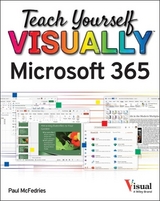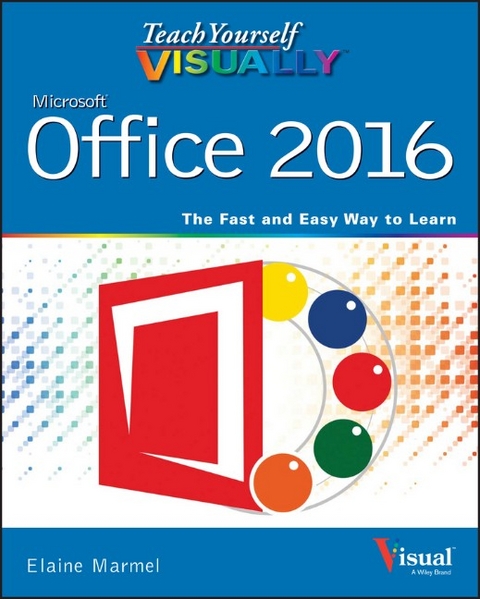
Teach Yourself VISUALLY Office 2016
John Wiley & Sons Inc (Verlag)
978-1-119-07477-9 (ISBN)
- Titel erscheint in neuer Auflage
- Artikel merken
* Highly visual tutorials and step-by-step screenshots make lessons easy to follow and understand * Helps you grasp the basic functions of Microsoft Office and beyond * Walks you through Microsoft Office's new features * Demonstrates how to use the Microsoft Office suite to make your work life more streamlined and effective Whether you're looking to discover what's new in the latest release of Microsoft Office or don't know Access from Word, this visual guide makes learning easy!
Elaine Marmel (Phoenix, AZ) is President of Marmel Enterprises, LLC, an organization that specializes in technical writing and software training. Elaine has an MBA from Cornell University and worked on projects to build financial management systems for New York City and Washington, D.C. and trained more than 600 employees to use these systems. This prior experience provided the foundation for Marmel Enterprises, LLC to help small businesses manage the project of implementing a computerized accounting system. Elaine spends most of her time writing; she has authored and co-authored over seventy books. She left her native Chicago for the warmer climes of Arizona (by way of Cincinnati, OH; Jerusalem, Israel; Ithaca, NY; Washington, D.C. and Tampa, FL) where she basks in the sun with her PC, her cross stitch projects, and her dog Jack.
Part I Office Features Chapter 1 Office Basics Start and Exit Office Applications 4 Navigate the Program Windows 6 Work with Backstage View 7 Change the Color Scheme 8 Find a Ribbon Command 10 Work with the Ribbon 12 Customize the Quick Access Toolbar 14 Using an Office Program on a Tablet PC 16 Chapter 2 Working with Files Create a New File 18 Save a File 20 Open a File 22 Print a File 24 Check Your File for Hidden or Personal Data 26 Email a File 28 Select Data 30 Cut, Copy, and Paste Data 32 Arrange Windows 34 Chapter 3 Office Graphics Tools Insert a Picture 36 Insert an Online Picture 38 Resize and Move Objects 40 Understanding Graphics Modification Techniques 42 Chapter 4 Working with Office Files Online Office and the Cloud 44 Sign In to Office 365 46 Share a Document from Office 48 Download Apps from the Office Store 50 Sign In to OneDrive 52 Using an Online App in OneDrive 54 Using an Office Program from OneDrive 56 Upload a Document to OneDrive 58 Share a Document Using OneDrive 60 Part II Word Chapter 5 Adding Text Change Word s Views 64 Type and Edit Text 66 Insert Quick Parts 68 Insert Symbols 70 Create a Blog Post 72 Chapter 6 Formatting Text Change the Font, Size, and Color 74 Align Text 78 Set Line Spacing 79 Indent Text 80 Set Tabs 82 Set Margins 84 Create Lists 86 Copy Formatting 88 Clear Formatting 89 Format with Styles 90 Using a Template 92 Chapter 7 Adding Extra Touches Insert an Online Video 94 Assign a Theme 96 Add Borders 98 Create Columns 100 Insert a Table 102 Apply Table Styles 104 Insert Table Rows or Columns 105 Add Headers and Footers 106 Insert Footnotes and Endnotes 108 Insert Page Numbers and Page Breaks 110 Mark Index Entries 112 Generate an Index 114 Generate a Table of Contents 116 Create a Bibliography 118 Chapter 8 Reviewing Documents Work in Read Mode View 120 Find and Replace Text 124 Scan Document Content 126 Check Spelling and Grammar 128 Work with AutoCorrect 130 Using Word s Thesaurus and Dictionary 132 Translate Text 134 Track and Review Document Changes 136 Lock and Unlock Tracking 138 Combine Reviewers Comments 140 Work with Comments 142 Part III Excel Chapter 9 Building Spreadsheets Enter Cell Data 146 Select Cells 148 Faster Data Entry with AutoFill 150 Turn On Text Wrapping 152 Center Data Across Columns 153 Adjust Cell Alignment 154 Change the Font and Size 156 Change Number Formats 158 Increase or Decrease Decimals 159 Add Cell Borders and Shading 160 Format Data with Styles 162 Apply Conditional Formatting 164 Add Columns and Rows 166 Resize Columns and Rows 168 Freeze Column and Row Titles On Screen 169 Name a Range 170 Clear or Delete Cells 172 Split and Format a Column of Data 174 Chapter 10 Worksheet Basics Add a Worksheet 176 Name a Worksheet 177 Change Page Setup Options 178 Move and Copy Worksheets 180 Delete a Worksheet 181 Find and Replace Data 182 Create a Table 184 Filter or Sort Table Information 186 Analyze Data Quickly 188 Understanding Data Analysis Choices 189 Track and Review Worksheet Changes 190 Insert a Comment 192 Chapter 11 Working with Formulas and Functions Understanding Formulas 194 Create a Formula 196 Apply Absolute and Relative Cell References 198 Understanding Functions 200 Apply a Function 202 Total Cells with AutoSum 204 Audit a Worksheet for Errors 206 Chapter 12 Working with Charts Create a Chart 208 Move and Resize Charts 210 Change the Chart Type 212 Change the Chart Style 213 Change the Chart Layout 214 Add Chart Elements 215 Format Chart Objects 216 Change the Chart Data 217 Using Sparklines to View Data Trends 218 Understanding PivotTables 220 Create a PivotTable 222 Create a PivotChart 224 Insert a PivotTable Slicer 226 Part IV PowerPoint Chapter 13 Creating a Presentation Create a New Presentation 230 Create a Photo Album Presentation 232 Change PowerPoint Views 234 Insert Slides 236 Change the Slide Layout 238 Change the Slide Size 240 Chapter 14 Populating Presentation Slides Add and Edit Slide Text 242 Change the Font, Size, and Color 244 Apply a Theme 248 Set Line Spacing 249 Align Text 250 Add a Text Box to a Slide 251 Add a Table to a Slide 252 Add a Chart to a Slide 254 Add a Video Clip to a Slide 256 Move a Slide Object 258 Resize a Slide Object 259 Chapter 15 Assembling and Presenting a Slide Show Reorganize Slides 260 Reuse a Slide 262 Organize Slides into Sections 264 Define Slide Transitions 266 Add Animation Effects 268 Create a Custom Animation 270 Record Narration 272 Insert a Background Song 273 Create Speaker Notes 274 Rehearse a Slide Show 276 Run a Slide Show 278 Review a Presentation 282 Package Your Presentation on a CD 284 Present Online 286 Part V Access Chapter 16 Database Basics Understanding Database Basics 290 Create a Database Based on a Template 292 Create a Blank Database 294 Create a New Table 296 Change Table Views 298 Add a Field to a Table 300 Delete a Field from a Table 301 Hide a Field in a Table 302 Move a Field in a Table 303 Create a Form 304 Change Form Views 306 Move a Field in a Form 307 Delete a Field in a Form 308 Apply a Database Theme 309 Format Form Fields 310 Add a Background Image 311 Chapter 17 Adding, Finding, and Querying Data Add a Record to a Table 312 Add a Record to a Form 314 Navigate Records in a Form 316 Search for a Record Using a Form 317 Delete a Record from a Table 318 Delete a Record Using a Form 319 Sort Records 320 Filter Records 322 Apply Conditional Formatting 324 Perform a Simple Query 326 Create a Report 330 Part VI Outlook Chapter 18 Organizing with Outlook Navigate in Outlook 336 Schedule an Appointment 338 Create a New Contact 340 Create a New Task 342 Add a Note 344 Customize the Navigation Bar 346 Peek at Appointments and Tasks 348 Search for Outlook Items 350 Work with the To Do Bar 352 Link Contacts 353 Chapter 19 Emailing with Outlook Compose and Send a Message 354 Send a File Attachment 356 Read an Incoming Message 357 Reply To or Forward a Message 358 Add a Sender to Your Outlook Contacts 360 Delete a Message 361 Work with Conversations 362 Screen Junk Email 364 Create a Message Rule 366 Part VII Publisher Chapter 20 Publisher Basics Create a Publication 370 Zoom In and Out 372 Add Text 374 Add a New Text Box 375 Swap Pictures 376 Save a Publication for Photo Center Printing 378 Chapter 21 Fine Tuning a Publication Change the Font, Size, and Color 380 Apply a Text Effect 384 Change Text Alignment 385 Add a Border 386 Control Text Wrap 387 Link Text Boxes 388 Edit the Background 390 Add a Building Block Object 392 Create a Building Block Object 394 Part VIII OneNote Chapter 22 Taking Notes with OneNote Navigate OneNote 398 Type and Draw Notes 400 Insert and Format a Table 402 Attach Files to Notes 404 Create a Quick Note 405 Insert a Screen Clipping 406 Record an Audio Note 408 Chapter 23 Organizing and Sharing Notes Create a New Notebook 410 Create a New Section 411 Create a New Page 412 Rename a Section or Page 413 Group Sections 414 Search Notes 416 Search for Recent Edits 418 Set Synchronization Options 419 Share Notes with People Who Do Not Have OneNote 420 Index 422
| Reihe/Serie | Teach Yourself VISUALLY (Tech) |
|---|---|
| Verlagsort | New York |
| Sprache | englisch |
| Maße | 188 x 234 mm |
| Gewicht | 910 g |
| Themenwelt | Informatik ► Office Programme ► Office |
| Informatik ► Office Programme ► Outlook | |
| ISBN-10 | 1-119-07477-0 / 1119074770 |
| ISBN-13 | 978-1-119-07477-9 / 9781119074779 |
| Zustand | Neuware |
| Informationen gemäß Produktsicherheitsverordnung (GPSR) | |
| Haben Sie eine Frage zum Produkt? |
aus dem Bereich