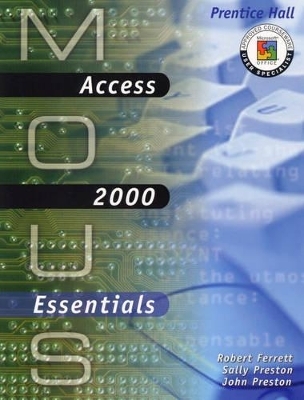
MOUS Essentials
Pearson
978-0-13-019103-8 (ISBN)
- Titel ist leider vergriffen;
keine Neuauflage - Artikel merken
For courses in Microsoft Office 97 and 2000 applications: Access, Excel, Word, and PowerPoint courseware for the Microsoft Office User Specialist (MOUS) Exam.
MOUS Essentials were created specifically to meet the guidelines established by Microsoft for the Microsoft Office User Specialist (“MOUS”) Program. The authors provide an emphasis on step-by-step tutorials with large screen shots, outstanding student pedagogy, and plenty of exercises. The authors have included a number of new elements designed to help students prepare for the MOUS exams. The MOUS Essentials also include live computer-based training and assessment with Kelly MOUS PinPoint CD-ROM.
ROBERT L. FERRETT is the Director of the Center for Instructional Computing at Eastern Michigan University. His center provides computer training and support to faculty at the university. He has authored or co-authored nearly 40 books on Access, PowerPoint, Excel, Publisher, Word Perfect, and Word, and was the editor of the 1994 ACM SIGUCCS Conference Proceedings. He is a series editor for the Learn 97 and Learn 2000 books. He has been designing, developing, and delivering computer workshops for nearly two decades. He has a BA in Psychology, an MS in Geography, and an MS in Interdisciplinary Technology from Eastern Michigan University. He is ABD in the PhD program in Instructional Technology at Wayne State University. JOHN PRESTON is an Associate Professor at Eastern Michigan University in the College of Technology where he teaches microcomputer application courses at the undergraduate and graduate levels. He has been teaching, writing, and designing computer training courses since the advent of PCs, and has authored and co-authored more than three dozen books on Microsoft Word, Excel, Access, Publisher, and PowerPoint. He is a series editor for the Learn 97 and Learn 2000 books. He has received grants from the Detroit Edison Institute and the Department of Energy to develop Web sites for energy education and alternative fuels. He has also developed one of the first Internet-based microcomputer applications courses at an accredited university. He has a BS from the University of Michigan in Physics, Mathematics, and Education, and an MS from Eastern Michigan University in Physics Education. He is ABD in the PhD degree program in Instructional Technology at Wayne State University. SALLY PRESTON is President of Preston & Associates, a computer software training firm, where she utilizes her extensive business experience as a bank vice president in charge of branch operations along with her skills in training people on new computer systems. She provides corporate training through Preston & Associates and through the Institute for Workforce Development at Washtenaw Community College, where she also teaches computer courses part-time. She has co-authored more than 20 books on Access, Excel, PowerPoint, Publisher, Word Perfect, and Word, including the Learn 97 and Learn 2000 series, as well as the Office 2000 Essentials and Access 2000 Essentials books. She is a series editor for the Learn 97 and Learn 2000 books. She has an MBA from Eastern Michigan University.
1. Getting Started with Access 2000.
Copying and Renaming a Database File. Opening a Database and Using the Objects Bar. Opening and Closing Database Objects. Identifying Access Window Elements. Using the Office Assistant and the What's This? Feature. Closing a Database and Exiting Access.
2. Creating a Database.
Creating a New Database. Creating a Table Using Design View. Saving a Table Design and Creating a Primary Key. Adding Fields to a Table. Editing Fields. Changing Views and Moving Fields. Deleting Fields.
3. Entering and Editing Data.
Adding Records. Moving among Records. Editing Records. Copying, Pasting, and Deleting Record. Adjusting Column Widths and Hiding Columns. Finding Records. Sorting Records.
4. Querying Your Database.
Creating a New Query. Modifying and Sorting a Query. Matching Criteria and Using Multiple Criteria. Using Comparison Operators in a Query. Using Wildcards in a Query. Adding Calculated Fields into a Query. Summarizing Data Using the Total Function. Changing Query Properties.
5. Creating and Using Forms.
Creating an AutoForm. Entering and Editing Data Using a Form. Saving, Closing and Opening a Form. Creating a New Form in Design View. Adding Fields to Forms. Moving and Resizing Fields in Forms. Adding a Form Header and Label.
6. Creating and Printing Reports.
Printing the Table Data. Creating a Report Using the Report Wizard. Printing and Renaming a Report. Modifying a Report Design. Saving the Report with a New Name. Adding Labels to Reports.
7. Integrating Access with Other Sources of Data and the Internet.
Converting a Database from a Previous Version of Access. Linking an Access Table to a Form Letter in Word. Merging an Access Table with a Form Letter. Importing a Table from Excel. Saving a Form as a Data Access Page. Using a Browser to Interact with the Database.
8. Making Data Entry Easier and More Accurate.
Creating Consistent Data Formats. Creating Conditional Formats for Positive, Negative, and Null Values. Changing the Data Input Structure Using Input Masks. Restricting Entries Using Validation Criteria. Requiring Entry of Necessary Information. Preventing Duplicate Entries Using Indexed Fields. Creating a Lookup Column to Allow Selection from a List. Entering a Default Value.
9. Managing Data Using Smaller, Related Tables.
Designing Related Tables to Hold Repetitive Data. Defining the Relationship between the Tables. Printing Table Relationships and Displaying Subdatasheets in Tables. Creating Queries That Draw Data from Both Tables. Automatically Filling in Data from One of the Joined Tables. Updating Tables by Entering or Deleting Data in the Query. Finding Duplicate Records in an Existing Table.
10. Adding Useful Features to Your Forms.
Adding Formats in the Form Design View. Creating a List Box. Looking Up Valid Entries from a Table or Query Using a Combo Box. Using Information from a Query to Fill in Fields Automatically. Entering the Current Date in a Field Automatically. Adding the Current Date and Time to a Form Automatically. Changing the Tab Order. Creating Subforms. Printing the Form for Filing Purposes.
11. Special Purpose Reports and Advanced Report Procedures.
Creating Labels for Mailings. Creating Calculated Controls in a Report. Grouping and Sorting Data in a Report. Keeping Grouped Data Together in Reports. Adding Calculated Controls to Group Headers and Footers. Inserting a Graphic Background by Modifying Report Properties.
12. Automating Your Database with Macros.
Creating a Macro to Open Close a Form. Creating a Macro to Print a Report. Using the Macro Builder to Open a Form in Read Only Mode. Running a Macro from a Button on a Form. Creating a Switchboard Using the Switchboard Manager. Creating a Macro to Automatically Launch the Main Switchboard Form.
13. Managing Your Databases with Special Action Queries and Database Utilities.
Making Backup Copies of Your Data Using the Export Feature. Saving an Access 2000 Database as an Access 97 Database. Compacting and Repairing Files for Efficient Storage. Creating a Query That Creates an Archive Table. Modifying the Archive Setup Query to Delete Records from a Table. Creating a Query to Append Records to an Archive Table. Creating a Macro to Run Two Queries and Attaching It to a Switchboard Button. Transferring Access Data to Excel.
14. Using Access on the Web and Linking to Other Documents.
Adding Hyperlinks from Forms to Word Documents. Adding Hyperlinks from Forms to Excel Spreadsheets. Saving Database Objects as Static HTML Pages. Viewing HTML Pages on a Local Drive Using a Browser.
15. Designing a Complex Database.
Defining Desired Output. Organizing the Fields into Several Tables. Relating Tables Using One-to-One, and One-to-Many Relationships. Relating Two Tables Using a Third Table. Refining the Design to Eliminate Redundant Fields. Creating Queries and Testing the Design. Documenting the Design.
16. Making the Input Form More User-Friendly.
Changing the Color of Text, Backgrounds, and Borders Using Buttons. Using the Format Painter to Copy Formats between Controls. Formatting More Than One Control at a Time. Changing Colors Using Properties. Adding Status Bar Instructions in Form View. Adding Customized ControlTips to Controls. Creating a Custom Toolbar. Using the Macro Builder to Attach a Macro to a Form.
17. Managing Changing Data.
Replacing Data in a Table Using an Update Query. Replacing Portions of Fields Using an Update Query. Updating Tables with a Calculated Expression. Updating a Table Based on Values in Another Table. Updating Linked Tables Automatically.
18. Using Access Tools.
Customizing Data Entry Using AutoCorrect. Analyzing a Table. Analyzing Database Performance. Updating the Database Using Name AutoCorrect. Using Office Links to Analyze Data with Excel.
19. Analyzing and Reporting Data.
Using the Totals Tool in a Query. Creating Crosstab Queries Based on Multiple Tables. Adding a Subform to an Existing Form. Inserting Subreports into Reports Using the Subform/Report Wizard. Creating Charts as Forms Using the Chart Wizard.
20. Filtering Data in a Linked Table Using Parameters and Form Filters.
Using Data in Another Database. Selecting Records Using Filter by Selection. Selecting Records Using Filter by Form. Using Parameters as Matching Criteria in a Query. Use Parameters with Comparison Operators in a Query. Use Parameters with Wildcards as Criteria in a Query.
21. Sharing a Database with Others.
Assigning a Password to Your Database. Changing or Removing a Database Password. Encrypting a Database. Setting Startup Parameters. Setting Access Defaults.
| Erscheint lt. Verlag | 30.6.2000 |
|---|---|
| Sprache | englisch |
| Maße | 276 x 219 mm |
| Gewicht | 1229 g |
| Themenwelt | Mathematik / Informatik ► Informatik ► Datenbanken |
| Informatik ► Office Programme ► Access | |
| ISBN-10 | 0-13-019103-5 / 0130191035 |
| ISBN-13 | 978-0-13-019103-8 / 9780130191038 |
| Zustand | Neuware |
| Haben Sie eine Frage zum Produkt? |