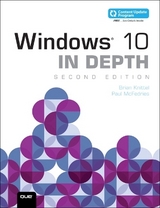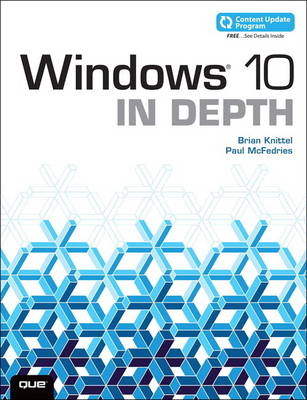
Windows 10 In Depth (includes Content Update Program)
Que Corporation,U.S. (Verlag)
978-0-7897-5474-5 (ISBN)
- Titel erscheint in neuer Auflage
- Artikel merken
In addition, this book is part of Que’s exciting new Content Update Program. As Microsoft updates features of Windows 10, sections of this book will be updated or new sections will be added to match the updates to the software. The updates will be delivered to you via a FREE Web Edition of this book, which can be accessed with any Internet connection. To learn more, visit www.quepublishing.com/CUP. This book's FREE companion Web Edition has been updated to include new features and other changes to Windows 10 Anniversary Edition.
This massive book includes detailed step-by-step procedures, which you through even the most complex configuration and management tasks. Whether you have a traditional PC or a souped-up tablet with a touchscreen, Windows 10 In Depth is just the guide you need. It will get you through the learning curve to become a Windows 10 expert. The authors have scaled the steepest part of the learning curve for you. From the first page to the last, and from your first hour with Windows 10, Brian Knittel and Paul McFedries share their 50+ years of combined Windows, networking, and security experience with you.
In this book, Knittel and McFedries
• Take you on an in-depth tour of the new Windows 10 user interface
• Show you how to upgrade an older version of Windows or how to install Windows 10 on a new computer
• Teach you how to configure your Windows settings to maximize this powerful new OS
• Show you how to navigate the new Modern user interface and apps
• Teach you how to use a plethora of desktop accessory apps, accessibility tools, and managing documents and files
• Show you Microsoft’s new (or revived, depending on how long you've been using Windows) Start button
• Guide you through using Cortana, Microsoft's new online personal digital assistant
• Explain how to get the most out of Windows Media Player, imaging devices, document scanners, and more
• Show you how to use Microsoft Edge, the replacement for Internet Explorer
• Teach you how to set up a LAN, share printers, and network with other operating systems
• Show you how to troubleshoot your network
• Teach you how to configure, maintain, and troubleshoot your system like a pro
• Give you details on tweaking the Windows Registry and using the command-line interface and utilities
• Guide you through setting up your computer’s firewall, defending yourself from spyware and viruses, and protecting yourself from online fraud
• Show you how to get the most out of your laptop or tablet PC when traveling
• Get up and running with the Windows touch interface
• Teach you how to use Microsoft’s Hyper-V virtualization technology to run other operating systems side by side with Windows 10, or to run Windows 10 within another operating system
Brian Knittel is a software developer, consultant, and writer. He has authored or coauthored many of Que’s best-selling Windows books, including Que’s leading Windows books, Windows 8.1 In Depth, Windows 8 In Depth, Windows 7 In Depth, and Special Edition Using Microsoft Windows for Windows 2000 and XP. Brian is also the author of Windows 7 and Vista Guide to Scripting, Automation, and Command Line Tools and Windows XP Under the Hood. In addition, Brian coauthored Upgrading and Repairing Microsoft Windows with Scott Mueller. Paul McFedries is the author of more than 85 computer books that have sold more than 4 million copies worldwide. His recent titles include the Sams Publishing books Microsoft Windows 7 Unleashed and Microsoft Windows Vista Unleashed and the Que Publishing books PCs for Grownups, Formulas and Functions for Excel 2016, and My Office 2016. Paul also is the proprietor of Word Spy (www.wordspy.com), a website devoted to tracking new words and phrases as they enter the English language.
Introduction 1
Part I Starting Out with Windows 10
Chapter 1 Meet Windows 10
An Overview of Windows 10
What’s New in Windows 10?
In the Modern Age
Chapter 2 Installing or Upgrading to Windows 10
Windows 10 System Requirements
Preparing Your System: A Checklist
Installing Windows 10
Upgrading to Windows 10
Dual- (and Multi-) Booting Windows 10
Customizing the Boot Configuration Data
Installing Windows 10 Components
Chapter 3 Your First Hour with Windows 10 59
The First Things to Do After Starting Windows 10
A Quick Tour of the Important Windows 10 Features
Setting Up User Accounts
Downloading Critical Updates
Personalizing Windows 10
Transferring Information from Your Old Computer
How the Heck Do I Shut This Thing Off?
More Than You Wanted to Know
If You’re Moving to Windows 10 from XP
Part II Using Windows 10
Chapter 4 Using the Windows 10 Interface
Taking a Tour of the Windows 10 Interface
Working with Running Apps
Working with Notifications
Searching Windows 10
Customizing the Start Menu
Customizing the Lock Screen
Working with Virtual Desktops
Chapter 5 Windows Apps and the Windows Store
The Windows Apps
Installing Apps from the Windows Store
Uninstalling Apps
Sharing App Data
Chapter 6 Managing Files and Searching
Understanding File Types
Navigating Folder Windows
The Ribbon
The Navigation Pane
Basic File and Folder Chores: The Techniques Used by the Pros
Searching Your PC
Grouping and Filtering with Metadata
Chapter 7 Devices and Printers
Windows Printing Primer
Installing and Configuring a Printer
Changing a Printer’s Properties
Removing a Printer
Printing from Your Applications
Working with the Printer Queue
Advanced Printer Management
Chapter 8 Accessories and Accessibility
A Boatload of Useful Tools
Desktop Accessories
Accessibility Tools
Chapter 9 Configuring Windows 10
Configuring Windows 10 with Control Panel
Configuring Windows 10 with the Settings App
Part III Multimedia and Imaging
Chapter 10 Windows Media Player
Getting to Know Media Player
Playing Media Files
Setting Media Player’s Playback Options
Copying Music from an Audio CD
Copying Tracks to a Recordable CD or Device
Streaming Your Media Library
Chapter 11 Windows and Imaging Devices
Connecting Imaging Devices
Accessing Media on a Memory Card
Importing Photos from a Digital Camera
Burning Photos to an Optical Disc
Sending Photos to a Printer
Chapter 12 Scanning and Faxing
Introducing Windows Fax and Scan
Configuring the Fax Service
Sending Faxes from Windows Fax and Scan
Receiving Faxes
Scanning Documents with Windows Fax and Scan
Chapter 13 More Windows 10 Media Tools
Controlling the Volume
Setting the Default Output Device
Assigning Sounds to Events
Recording Sounds with Voice Recorder
Controlling Your Computer with Speech Recognition
Part IV Windows 10 and the Internet
Chapter 14 Getting Connected
Going Worldwide
Understanding Connection Technologies
Installing a Network Adapter for Broadband Service
Configuring a High-Speed Connection
Dial-Up Internet
Making and Ending a Dial-Up Connection
Chapter 15 Web Browsing with Windows 10
Internet Explorer or Microsoft Edge?
Tips and Techniques for Better Web Surfing
Searching the Web
The Favorites Folder: Sites to Remember
Working with RSS Feeds
Customizing Internet Explorer
Chapter 16 Windows 10 Internet Communications
Working with Email
Setting Up Mail Accounts
Handling Incoming Messages
Sending Messages
Maintaining Mail
Chapter 17 Troubleshooting an Internet Connection
It’s Great When It Works, But...
Troubleshooting Step by Step
Identifying Software Configuration Problems
Identifying Network Hardware Problems
Troubleshooting Internet Problems with Windows TCP/IP Utilities
Third-Party Utilities
Part V Networking
Chapter 18 Creating a Windows Network
Creating or Joining a Network
Planning Your Network
Choosing a Network and Cabling System
Adding Additional Networking Functions
Installing Network Adapters
Installing Network Wiring
Installing a Wireless Network
Configuring a Peer-to-Peer Network
Joining a Windows Domain Network
Bridging Two Network Types
Chapter 19 Connecting Your Network to the Internet
Sharing an Internet Connection
Selecting a Way to Make the Connection
Configuring Your LAN
Configuring the Rest of the Network
Making Services Available
Chapter 20 Networking with Other Operating Systems
Making Windows Play Well with Others
Internetworking with Windows 8.1, 8, 7, Vista, and XP
Internetworking with Unix and Linux
Internetworking with Macintosh
Installing Optional Network Components
Using the Hosts File
Chapter 21 Using a Windows Network
Windows Was Made to Network
Using Shared Folders in Windows 10
Searching the Network
Security and File Sharing
Using Printers on the Network
Network Power User Topics
Sharing Resources
Sharing Printers
Managing Your Network
Chapter 22 Troubleshooting Your Network
When Good Networks Go Bad
Getting Started
Using Troubleshooters and Diagnostic Tools
Testing Network Cables
Checking Network Configuration
Testing Network Connectivity with PING
Diagnosing File and Printer Sharing Problems
Part VI Maintaining Windows 10
Chapter 23 Windows Management Tools
Managing Windows
Policing Windows 10 with Group Policies
Configuring the Microsoft Management Console
Controlling Services
Monitoring Performance
Chapter 24 Tweaking and Customizing Windows
Customizing File Explorer
Customizing the Taskbar for Easier Program and Document Launching
Chapter 25 Managing Hard Disks and Storage Spaces
Dealing with Hard Disk Errors
Checking Free Disk Space
Deleting Unnecessary Files
Defragmenting Your Hard Disk
Working with Storage Spaces
Managing Your Disks
Working with Disk Files
Chapter 26 Troubleshooting and Repairing Problems
Troubleshooting Strategies: Determining the Source of a Problem
General Troubleshooting Tips
More Troubleshooting Tools
Troubleshooting Startup
Troubleshooting Device Problems
Recovering from a Problem
Chapter 27 Managing Your Software
Configuring and Managing Windows Update
Working with Third-Party Software
Chapter 28 Managing Your Hardware
Windows 10 and Hardware
Viewing Your Devices
Installing Devices
Running Windows 10 with Multiple Monitors
Managing Your Hardware with Device Manager
Working with Device Drivers
Uninstalling a Device
Working with Device Security Policies
Chapter 29 Editing the Windows Registry
What Is the Registry?
How the Registry Is Organized
New Registry Features
Backing Up and Restoring the Registry
Using Regedit
Other Registry Tools
Registry Privileges and Policies
Chapter 30 Command-Line and Automation Tools
Command-Line Tools
The Windows 10 Command Prompt Environment
Setting Environment Variables
The MS-DOS Environment
Batch Files
Windows Script Host
Windows PowerShell
Task Scheduler
Part VII Security
Chapter 31 Protecting Windows from Viruses and Spyware
Avoiding Viruses and Spyware: The Basics
Checking Your Computer’s Security Settings
Understanding User Account Control (UAC)
Enhancing Your Browsing Security
Understanding Internet Explorer’s Advanced Security Options
Chapter 32 Protecting Your Data from Loss and Theft
Preparing for Trouble
Protecting a File
Setting Security Permissions on Files and Folders
Encrypting Files and Folders
Encrypting a Disk with BitLocker
Chapter 33 Protecting Your Network from Hackers and Snoops
It’s a Cold, Cruel World
Preparation: Network Security Basics
Active Defenses
Testing, Logging, and Monitoring
Disaster Planning: Preparing for Recovery After an Attack
Specific Configuration Steps for Windows 10
Configuring Windows Firewall
More About Security
Chapter 34 Protecting Yourself from Fraud and Spam
Phishing for Information
Fighting Spam
Taking Action Against Email Abuse
Part VIII Windows On the Move
Chapter 35 Windows on Mobile Devices
Windows 10 on Tablets and Mobile Devices
Managing Mobile Computers
Using Windows Mobility Center
Using Tablet Input Methods
Configuring Touch and Pen Input
Configuring Pen Flicks
Using Handwriting Recognition
Chapter 36 Wireless Networking
Wireless Networking in Windows 10
Connecting with Wi-Fi Sense
Joining a Wireless Network
Ad Hoc Networks and Meetings
Managing Wireless Network Connections
Chapter 37 Networking on the Road
Windows Unplugged: Mobile and Remote Networking
VPN and Dial-Up Networking
Incoming VPN Access
Offline Files
Multiple LAN Connections
Chapter 38 Meetings, Conferencing, and Collaboration
Windows 10 Plays Well with Others
Making Presentations with a Mobile Computer
Remote Assistance
Online Meeting Tools
Chapter 39 Remote Desktop and Remote Access
Using Your Computer Remotely
Setting Up Access to Your Own Computer
Connecting to Other Computers with Remote Desktop
Third-Party Remote Control Tools
Part IX Appendixes
Appendix A Virtualization
Appendix B Command-Line Utilities
9780789754745 TOC 8/25/2015
| Erscheint lt. Verlag | 1.10.2015 |
|---|---|
| Sprache | englisch |
| Maße | 180 x 230 mm |
| Gewicht | 1628 g |
| Themenwelt | Informatik ► Betriebssysteme / Server ► Windows |
| Informatik ► Weitere Themen ► Hardware | |
| ISBN-10 | 0-7897-5474-6 / 0789754746 |
| ISBN-13 | 978-0-7897-5474-5 / 9780789754745 |
| Zustand | Neuware |
| Informationen gemäß Produktsicherheitsverordnung (GPSR) | |
| Haben Sie eine Frage zum Produkt? |
aus dem Bereich