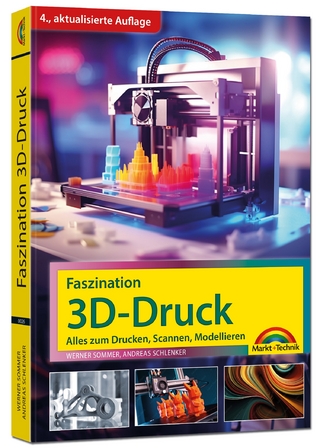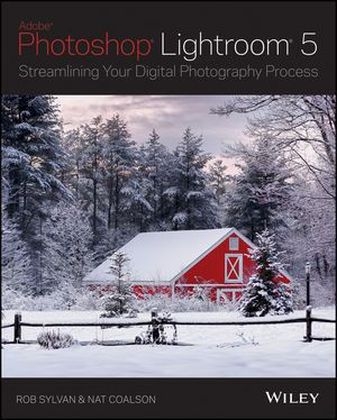
Lightroom 5
John Wiley & Sons Inc (Verlag)
978-1-118-64521-5 (ISBN)
- Titel ist leider vergriffen;
keine Neuauflage - Artikel merken
* Teaches you digital imaging fundamentals, as well as specific skills you need to master Adobe's Lightroom 5 digital photography workflow software * Explores capturing, importing, editing, processing, and presenting digital photos * Explains real-world, professional-level techniques through easy-to-follow instructions and beautiful, full-color examples * Frees you to focus on your creative photography abilities by helping you develop strong technical skills Learn not only the "how" of editing and handling photographs with Lightroom 5, but the "why" as well, with Lightroom 5: Streamlining Your Digital Photography Process.
Rob Sylvan is a photographer, trainer, and author who has been a Photoshop Lightroom Help Desk Specialist since 2007. Check his blog, www.lightroomers.com, for Lightroom tips, tutorials, and FAQs. Nat Coalson is an instructor, author, and photographer whose work has been extensively exhibited and collected. He's an Adobe Certified Expert in both Lightroom and Photoshop.
Introduction xix 01 Getting Started 1 GETTING STARTED: Foundations for Success 2 How to use this book 3 Workflows 6 Example Lightroom workflow 6 Configuring your computer for Lightroom 7 Installing Lightroom 11 Lightroom Fundamentals 14 Saving and backing up your work 21 Essential troubleshooting 22 The Lightroom workspace 23 How to ensure accurate color for your photos 37 02 Import 41 IMPORT: Indexing photos and videos with Lightroom catalogs 42 Overview of Import workflow 43 What to do before importing 43 Importing files for the first time: Add 45 Copy files from a camera 47 What happens during an import 51 The Import window 52 FROM: Select a source 53 Source 53 Import method 55 Main preview area 56 TO: My Catalog or folder Destination 59 File Handling 60 File Renaming 61 Apply During Import 64 Destination 66 Import Presets 68 Show fewer options: the Compact Import Window 69 Import from Another Catalog 69 Tethered Capture 70 Tethered Capture Setup 70 Auto Import 74 Next steps 75 03 Library 77 LIBRARY: Managing your photos with Lightroom 78 Edit a shoot 80 Working in Library 82 Catalog panel 84 Library previews 84 Navigator 85 Library View Modes 86 Grid view 86 Selections: Choosing the photos to work with 89 Rotating and flipping photos 92 Stacks: Grouping items together 92 Loupe view 94 Compare view 98 Survey view 99 Using the Secondary Display with Library 100 Folders panel: Work directly with folders on your hard drives 101 Managing photos and video files in Library 107 Synchronize Folder 112 Collections: Organize things however you like 114 Collections panel 114 Quick Collection 116 Smart Collections 117 Output Module Collections 118 Collection Sets 118 Managing the Collections panel 118 Introduction to Publish Services 119 Attributes: Tag photos with identifying marks 119 Filters: Show photos and videos based on criteria 122 Example Filter workflows 124 Quick Develop 128 Keywords: Tag your photos for search 131 The Keywording panel 132 Keyword List 134 Working with metadata 139 The Metadata panel 140 Metadata presets 145 Metadata Status 146 Using the Painter 150 Working with video in Lightroom 151 Example video workflow 151 Next steps 155 04 Develop 157 DEVELOP: Making your photos look their best 158 Example Develop workflow 159 Make a plan for processing 162 The Develop workspace 164 Understanding the Process Version 165 Default and Auto settings 168 Histogram 168 The Basic panel: Essential adjustments for every photo 171 Tone Curve: Modify tones based on ranges of luminance 182 Targeted Adjustment Tool (TAT) 185 HSL / Color / B & W: Adjust color by range 186 Split Toning: Apply creative color treatments 188 Detail: Fine-tune sharpening and noise reduction 190 Lens Corrections: Fix image problems caused by the lens 195 Effects: Add vignettes and simulate fi lm grain 203 Camera Calibration: Precisely control raw image rendering 205 Before/After 206 Crop Overlay: Cropping and straightening your photos 207 Spot Removal: Retouching photos in Lightroom 212 Heal Dust Spots 212 Red Eye Correction 215 Local Adjustments: Dodging, burning, and so much more 216 Working with Graduated Filters 222 Apply a graduated filter 223 Working with Radial Filters 224 Apply a Radial Filter 224 Working with Adjustment Brushes 226 Navigator panel 230 Presets: Apply multiple Develop adjustments with one click 230 Set Default 235 Snapshots 236 History: Track changes and go back to any point 237 Collections 238 Virtual copies: Create multiple versions of a single photo 238 Apply settings from one photo to others 239 Soft proofing 241 Soft proofing a photo 242 Converting color photos to black and white 248 Next steps 251 05 Export 253 EXPORT: Creating new copies from Lightroom 254 Basic export workflow 255 Export methods 255 What to do before exporting 256 Email photos 258 Working in the Export window 260 Export To: 261 Export Location 262 File Naming 263 Video 265 File Settings 266 Image Sizing 270 Output sharpening 273 Metadata 274 Watermarking 275 Working in the Watermark Editor 275 Post-Processing 278 Export presets 279 Burn a CD/DVD 280 Export plug-ins 281 Publish Services: Synchronize your photo collections 282 Publish to Flickr 283 Publish to Hard Drive 285 Changing Publish Services settings 287 Edit In other programs 289 Edit in Photoshop 291 Open as Photoshop Smart Objects 292 Next steps 294 06 Map 297 MAP: Plot your photo locations with GPS coordinates 298 Working with photos that already have GPS data 300 Adding GPS coordinates to photos using the map 300 Adding GPS coordinates to photos using a tracklog 300 Navigator 301 Saved Locations 301 Collections 303 Metadata 303 Map display 304 Location Filter 306 Map Toolbar 306 Sync Metadata 310 Keeping your location data private 310 Next steps 310 07 Book 313 BOOK: Design and order photo books in Lightroom 314 Publish a book 314 Create a new book with a custom layout 316 Preview panel 318 Collections: Create and manage Saved Books 319 Book previews 320 Book Toolbar 321 Book Filmstrip 322 Book Preferences 323 Book Settings 324 About Book templates 325 Auto Layout: Create a book with one click 325 Working in the Auto Layout Preset Editor 326 Page panel: Add or change pages 328 Guides 331 Cell panel 332 Text panel: Add text to photos and pages 334 Type: Style your text 336 Background panel 339 About covers 341 Create Saved Book 342 Send Book to Blurb 346 Next steps 347 08 Slideshow 349 SLIDESHOW: Present your photos and videos on screen 350 Make a Slideshow 351 Preview 351 Template Browser 352 Collections 354 Slideshow Toolbar 355 Options 356 Layout 358 Overlays 359 Backdrop 364 Titles 366 Playback 367 Preview and Play Your Slideshow 369 Impromptu Slideshow 370 Create Saved Slideshow 371 Exporting Slideshows 371 Next steps 373 09 Print 375 PRINT: Make professional prints yourself or at a lab 376 Making a print 377 Preview 378 Template Browser 378 Collections 380 Page Setup 381 Main preview area 382 Print Toolbar 382 Layout Style 382 Single Image / Contact Sheet 383 Image Settings 384 Layout 384 Guides 386 Page 387 Picture Package 389 Image Settings 391 Rulers, Grid & Guides 391 Cells 392 Page 393 Custom Package 394 Print Job 395 Print and Printer 400 Print to JPEG File 401 Create Saved Print 403 Print troubleshooting 403 Next steps 405 10 Web 407 WEB: Create browser-based photo galleries 408 Build a Lightroom Web Gallery 409 Preview panel 409 Template Browser 409 Collections 411 Main preview area 413 Web Toolbar 413 Layout Style 414 Find More Galleries Online 415 Customize your Web gallery 416 Site Info 416 Color Palette 419 Appearance 420 Image Info 423 Output Settings 425 Upload Settings 426 Create Saved Web Gallery 428 Preview in Browser 429 Export 429 Upload 430 Next steps 431 11 Catalog 433 WORKING WITH LIGHTROOM CATALOGS: Advanced photo management techniques 434 Catalog Settings 435 Catalog backups 439 Maintaining catalog integrity 442 Upgrading catalogs 444 Using multiple catalogs 445 Export as Catalog 448 Import from Catalog 449 Working with Lightroom on multiple computers 451 Road Trip Workflow 452 Next steps 455 Favorite Shortcuts 458 Appendix 459 Index 473
| Erscheint lt. Verlag | 16.8.2013 |
|---|---|
| Verlagsort | New York |
| Sprache | englisch |
| Maße | 186 x 231 mm |
| Gewicht | 1150 g |
| Einbandart | Paperback |
| Themenwelt | Informatik ► Grafik / Design ► Digitale Bildverarbeitung |
| Informatik ► Office Programme ► Outlook | |
| ISBN-10 | 1-118-64521-9 / 1118645219 |
| ISBN-13 | 978-1-118-64521-5 / 9781118645215 |
| Zustand | Neuware |
| Haben Sie eine Frage zum Produkt? |
aus dem Bereich