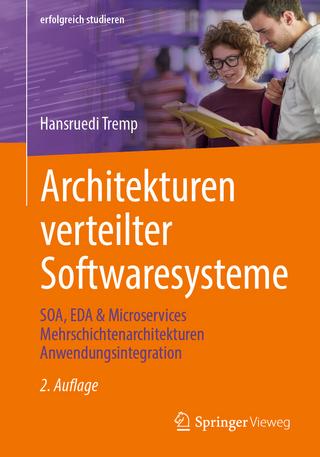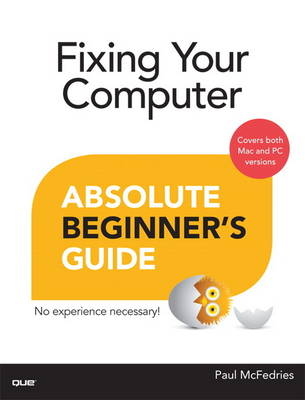
Fixing Your Computer Absolute Beginner's Guide
Que Corporation,U.S. (Verlag)
978-0-7897-5122-5 (ISBN)
- Titel ist leider vergriffen;
keine Neuauflage - Artikel merken
¿
Who knew how simple fixing your computer could be?
¿
This is the easiest, most practical beginner’s guide to fixing your own computer… simple, reliable instructions and crystal-clear pictures that show you exactly how to do it yourself! Here’s a small sample of what you’ll learn:
•¿¿ Maintain your computer so it’s less likely to break in the first place
•¿¿ Perform simple “ounce of prevention” tasks now, so it’s easier to fix problems later
•¿¿ Learn simple troubleshooting techniques for figuring out what’s wrong
•¿¿ Find the right tools (you might already have them!)
•¿¿ Buy the right parts without spending more than you have to
•¿¿ Fix aggravating Windows startup problems
•¿¿ Smoothly recover from PC crashes
•¿¿ Perform basic hardware repairs or upgrades at home, often in minutes
•¿¿ Install a new hard disk, CD/DVD drive, or Blu-ray drive
•¿¿ Speed up your computer by adding memory or upgrading its processor
•¿¿ Troubleshoot and fix network and Internet connection problems
•¿¿ And much more…
¿
Paul McFedries is a full-time technical writer and passionate computer tinkerer. He has authored more than 80 computer books that have sold more than 4 million copies. His recent titles include My Office 2013 RT, Windows 8 In Depth, Microsoft Windows 7 Unleashed, Microsoft Home Server 2011 Unleashed, and Tweak It and Freak It: A Killer Guide to Making Windows Run Your Way. He is also proprietor of Word Spy (www.wordspy.com), a website that tracks new words and phrases as they enter the English language.
¿
Paul McFedries is full-time technical writer and passionate computer tinkerer. He is the author of more than 80 computer books that have sold more than four million copies worldwide. His recent titles include the Sams Publishing books Windows 7 Unleashed and Windows Home Server 2011 Unleashed, and the Que Publishing books PCs for Grownups, Windows 8 In Depth (coauthored with Brian Knittel), Formulas and Functions with Microsoft Excel 2013, and My Office 2013 RT. Paul is also the proprietor of Word Spy (www.wordspy.com), a website devoted to tracking new words and phrases as they enter the English language. Paul’s web home is at www.mcfedries.com, and he can be followed on Twitter at twitter.com/paulmcf and twitter.com/wordspy.
Introduction ..........................1
FIY: Fix-It-Yourself ........................ 2
Who Should Read This Book? ......................... 3
Conventions Used in This Book .................... 3
I PC Maintenance
1 Maintaining Your PC .................................5
Cleaning the PC ............................... 6
Dust: Your PC’s Worst Nightmare ...................... 6
Cleaning the Screen, Keyboard, and Mouse ............. 7
Cleaning the Front and Back of the PC ............ 8
Cleaning the Power Supply ..................11
Cleaning the Interior ..............................13
Checking Free Disk Space ...........................16
Dealing with Hard Disk Errors ........................17
Understanding Hard Drive Health States ...................19
Repairing a Drive Manually ........................21
2 Maintaining Windows .........................25
Deleting Unnecessary Files ...................................................26
Defragmenting Your Hard Disk ..............................27
Repairing, Updating, and Uninstalling Programs .......................29
Repairing a Software Installation ............................29
Updating Windows 8 Apps ...................................30
Uninstalling Windows 8 Apps .................................32
Uninstalling Desktop Programs ................................32
Checking for Windows Updates ................................33
Configuring Automatic Updates ..............................33
Checking for and Installing Updates Manually .....................35
Installing a New Device ...........................................36
Installing Plug and Play Devices .............................37
Using Action Center to Complete a Device Install ................38
Uninstalling a Device ...................................39
3 Preparing for Trouble .......................41
Backing Up Your Files ...................................................42
Backing Up File Versions with Windows 8’s File History .......42
Backing Up Files in Windows 7 ...................................44
Backing Up Files in Windows Vista ..........................46
Backing Up Files in Windows XP ..................................48
Setting System Restore Points ........................................51
Creating a Windows 8 Recovery Drive ......................53
Creating a System Image Backup ...............................55
Creating a System Repair Disc ...........................................58
II Troubleshooting and Repair
4 Understanding Basic Troubleshooting .............61
Determining the Source of a Problem .........................62
Did You Get an Error Message? ...............................62
Did You Recently Change Any Windows Settings? ...................62
Did You Recently Change Any Application Settings? ...............63
Did You Recently Install a New Program? ...........................63
Did You Recently Install a New Device or Update a Driver? ............64
General Troubleshooting Tips ........................64
Troubleshooting Startup ............................................64
More Troubleshooting Tools ..........................................65
Running the Windows Troubleshooters ............................66
Running the Memory Diagnostics Tool ............................67
Checking for Solutions to Problems ...............................69
5 Troubleshooting Device Problems ...............71
Troubleshooting with Device Manager ........................72
Troubleshooting Device Driver Problems ...............................74
Basic Device Driver Troubleshooting ............................74
Tips for Downloading Device Drivers ..........................76
Updating a Device Driver .......................................77
Rolling Back a Device Driver ..................77
6 Recovering from Problems ...............81
Restoring Backed-Up Data ....................................82
Restoring a Previous Version of a File in Windows 8 ...........82
Restoring a Backed-Up File in Windows 7 ..............................84
Restoring a Backed-Up File in Windows Vista ..............86
Restoring a Backed-Up File in Windows XP ......................88
Accessing the Windows 8 Recovery Environment ......................89
Accessing the RE via PC Settings ....................................89
Accessing the RE via a Recovery Drive .............................90
Accessing the RE via Windows 8 Install Media ................91
Navigating the Recovery Environment ...........................91
Booting Up in Safe Mode ...........................94
Recovering Using System Restore .............................95
Refreshing Your Windows 8 PC .............................97
Resetting Your Windows 8 PC ................................98
Restoring a Windows 8 System Image .....................99
7 Troubleshooting Your Network ............. 103
Repairing a Network Connection ...................................104
Checking the Connection Status ................................104
Checking Connectivity with the PING Command ............106
General Solutions to Network Problems .......................107
Turning On Network Discovery ................................109
Updating the Router Firmware .......................111
Troubleshooting Cables .............................113
Troubleshooting Wireless Network Problems ............114
III PC Upgrades
8 Basic PC Repair Skills ............ 117
What Tools Do You Need? ............................118
Setting Up Your Work Area ..............................121
Playing It Safe ..................................122
Keeping Yourself Safe ..................................123
Keeping Your Components Safe ..................124
Opening the Computer Case ..........................125
Making Cable Connections ...........................127
Working with Expansion Cards ..............131
Understanding Expansion Slot Types ..............132
Installing an Expansion Card ........................135
9 Buying PC Parts ............... 139
Researching Parts Online .............140
Checking Out Product Reviews ...........140
Performing Price Comparisons ..........................143
Researching Retailers Online.........................145
Buying Parts Online .............................147
Returning Parts Online .................................149
Buying Parts Offline .............................151
10 Replacing the Power Supply ................ 155
Getting to Know the Power Supply ...................156
Buying a Power Supply ......................................158
Removing the Old Power Supply ...................160
Installing a New Power Supply ............................162
11 Upgrading the Hard Drive ............ 167
How a Hard Drive Works .........................168
Understanding Hard Drive Specs ............................169
The Hard Drive Interface and Throughput ....................170
The Hard Drive Form Factor ................................176
The Hard Drive Speed ...............................177
Buying a Hard Drive ..................................177
Removing the Old Hard Drive .........................178
Installing a New Hard Drive ............................181
Finishing Up ................................182
12 Upgrading Your CD or DVD Drive ............ 185
Choosing a CD or DVD Drive ......................186
Understanding Disc Capacities .................................186
Getting to Know Drive Types .................187
Understanding Drive Speeds ............................188
Buying a CD or DVD Drive .............................189
Removing the Existing CD or DVD Drive .......................190
Installing the New CD or DVD Drive ....................193
13 Adding More Memory ........... 195
Understanding Memory Specs ............................196
The Memory Module Standard ........................197
The Memory Type and Speed .......................197
The Memory Module Capacity ..................198
Determining How Much Memory Is Installed ............198
Determining What Type of Memory Is Installed ..........199
Determining How Much Memory You Need ...............202
Buying Memory .........................205
Pulling Out the Old Memory Modules ...............205
Installing the New Memory Modules ...................207
14 Updating the Video Card and Monitor ........ 211
Assessing Your Video Card Needs ......................212
Understanding Video Card Specs ......................215
The GPU Chipset ...........................216
Video Memory ................................217
Video Card Connectors .....................218
Buying a Video Card ........................221
Choosing a Monitor .................................223
Setting Up a Multimonitor System .....................225
Setting Up Multiple Monitors on Windows 8 .................225
Setting Up Multiple Monitors in Windows 7 ...................227
Setting Up Multiple Monitors in Windows Vista or XP ..........228
Moving Up to Three Monitors ..................229
15 Improving the Sound System ............ 233
Understanding Audio .................................234
Analog-to-Digital Sound Conversion ......................234
The Nature of Sound ...................................234
How an Analog Sound Wave Gets Digitized .................235
Understanding Sound Card Specs ......................236
The Sampling Frequency ....................237
The Sample Depth ................................238
The Number of Channels ............................240
Sound Card Connectors .............................241
Buying a Sound Card .......................................242
Connecting Speakers or Headphones ................245
16 Upgrading the CPU .................. 249
Understanding What the CPU Does ................250
Intel or AMD? ......................................250
Understanding CPU Specs ....................................251
The Processor Family ....................................252
The Processor Cores ...................................253
The Processor Name .......................................254
The Processor Clock Speed ...........................255
The Processor Socket ..............................256
The Processor Cache Size ...............................258
The Processor Manufacturing Process .................258
The Processor Core Type ............................259
Keeping It Cool: Fans and Heatsinks ......................259
Buying a CPU ...................................263
Removing the Old CPU ................................265
Installing the New CPU .....................................267
Installing an Intel CPU in a Socket 1155 Board .............268
Installing an AMD CPU in a Socket AM3 Board ..................270
Installing the CPU Cooler ..........................271
17 Changing the Laptop Battery .......... 275
Understanding Laptop Batteries ........................276
Getting More Out of Your Battery ........................276
Extending Your Battery’s Life ................................276
Extending Your Battery’s Charge .......................277
When Should You Replace the Battery? .............279
Buying a Battery .....................................280
Installing the Battery ..........................281
18 Upgrading Your Network ................ 285
Understanding Wireless Networks .............286
802.11b ......................................287
802.11a .....................................287
802.11g ...........................287
802.11n ..................................288
802.11ac ...........................288
Learning About Wireless NICs ................289
Putting It All Together with a Wireless Router ..................291
A Buyer’s Guide to Wireless Networking Hardware .............293
Purchasing a Wireless NIC ............................293
Purchasing a Wireless Router ....................295
Index ...................... 297
| Erscheint lt. Verlag | 1.8.2013 |
|---|---|
| Sprache | englisch |
| Maße | 182 x 231 mm |
| Gewicht | 1794 g |
| Themenwelt | Informatik ► Weitere Themen ► Hardware |
| ISBN-10 | 0-7897-5122-4 / 0789751224 |
| ISBN-13 | 978-0-7897-5122-5 / 9780789751225 |
| Zustand | Neuware |
| Haben Sie eine Frage zum Produkt? |
aus dem Bereich