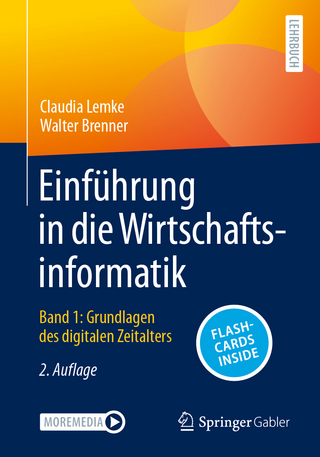Using Windows 8
McGraw-Hill Professional (Verlag)
978-0-07-759176-2 (ISBN)
“Why learn different skills for each computing device you own? With Windows 8 on your PC, laptop, and tablet you avoid the confusion of moving from one GUI to another across your computing devices. Now you can sign in to each device with a Microsoft account, synchronize all your music, videos, photos, email, accounts, and other files wherever you go. The new Start Screen is the heart of the new Windows 8 GUI, and it consists of a mosaic of live tiles for launching apps. Live tiles also display active content, such as news feeds, weather, social networking alerts, and how many new email messages are waiting for you. Windows 8 has improved features for sharing and managing files, securing your computing devices, networking, and enjoying your music, video and photo collections. Start enjoying Windows 8 now!” Author, Jane Holcombe
Jane Holcombe, CompTIA A+, CompTIA Network+, MCT, MCSE, CNA, CompTIA CTT+, is a pioneer in the field of PC training. She co-founded a Minnesota training company and has trained technical support personnel nationally for more than 20 years. Jane is a past president of the Twin Cities PC User Group and the coauthor of Survey of Operating Systems and other books. Charles Holcombe has been an independent trainer and consultant for more than 25 years. He has developed and delivered many training courses in addition to authoring or coauthoring several books, including Survey of Operating Systems.
CHAPTER 1 Windows 8Overview 1 What Is an Operating System andWhy Do You Need One? 2 Single-Purpose Computers without SeparateOperating Systems 2 Multipurpose Computers with Operating Systems 3 Functions of Operating Systems 3 Introducing Windows 8 9 Windows 8 New or Improved Features—the Short List 9 Windows 8 Versions and Editions 11 Support for Computers with Traditional ROM BIOS as Well asUEFI-Compliant Computers 14 Starting Up and Logging In to Windows 8 14 Starting Fresh in Windows 8 14 Starting Up Your Computer 15 Windows 8 Login/Sign In 15 Logging Off and Shutting Down Windows 8 17 Logging Off/Signing Out 18 Shut Down and Restart from the Start Screen 19 What Happens During Windows 8 Shut Down? 21 Sleep Versus Hibernate Power Options 21 CHAPTER 1 REVIEW 22 CHAPTER 2 Navigating and Customizing theWindows 8 GUI 27 Navigating the Windows 8 GUI 28 Windows 8: The Natural User Interface 28 Anatomy of the Start Screen 29 Windows 8 Search 30 Corners and Edges 31 Switching Between Two GUIs 32 Opening the Desktop 32 Customizing Windows 8 33 Ease of Access 33 Power Tools 36 Disabling the Lock Screen 39 Customizing the User Account Picture 42 Windows 8 and Screen Resolution 44 Customizing the Start Screen Background 45 Personalizing the Desktop Background 45 Adding the Hibernate Option to the Power Button 46 Assigning Hibernate to a Laptop's Power Button 49 Managing Apps in Windows 8 50 The Windows Store 50 Updating Windows 8 Apps 50 The Apps Screen 51 Unpinning an App from the Start Screen 51 Pinning an App to the Start Screen 52 Pinning Apps to the Taskbar 52 Closing Open Apps 52 Uninstalling Apps and Removing Windows Components 53 Windows 8 Snap 55 CHAPTER 2 REVIEW 55 CHAPTER 3 Windows 8 File Managementand Printing 59 Basic File Management in Windows 8 59 A File and Folder Primer 60 File Management from a Windows App 61 Basic File Management in File Explorer 67 Just Beyond Basic File Managementin Windows 8 78 Introduction to Windows 8 Libraries 78 Searching for Apps, Files, or Folders 83 Jump Lists 83 Inserting a Disc or Connecting an External Drive 84 What to Do about AutoPlay 85 Disconnecting an External Drive 86 Backing Up and Restoring Files in Windows 8 86 Configuring File History for Backup 86 Changing File History Settings 87 Restoring a Deleted File 88 Working with Printers in Windows 8 91 Installing a Local Printer 91 Installing a Network Printer 92 Setting a Default Printer 93 CHAPTER 3 REVIEW 94 CHAPTER 4 Windows 8Security 99 Threats to Privacy and Data 100 Computer Hardware Theft 100 Disasters, Big and Small 100 Social Engineering 101 Identity Theft 102 Exposure to Inappropriate or Distasteful Content 103 Invasion of Privacy 103 Misuse of Cookies 103 Stealing Passwords 104 Malicious Software 105 Web Browser Hijacking 109 Malware 109 Viruses 109 Worms 110 Botnets and Zombies 110 Spyware 110 Adware 110 Protecting Yourself 111 Education 111 Keeping Windows 8 Updated 111 Using Strong Passwords 112 Authentication and Authorization 112 Security Account Basics 113 User Account Control 117 Windows 8 Sign-in Options 119 Antivirus/Antispyware: Windows Defender 123 Using a Secure PDF Reader 126 Action Center 126 Create a Password Reset Disk 129 Recovery Control Panel 130 Recovering from Damage to Windows 132 Restore System Files and Settings to a Point in Time 132 Refresh Your PC 132 Remove Everything and Reinstall Windows 134 CHAPTER 4 REVIEW 134 CHAPTER 5 Using Windows 8on a Network 139 Sharing Files and Printers in Windows 8 140 HomeGroups: Sharing Between Windows 7and Windows 8 Computers 140 Public Folders: Sharing Between Windows 8 Filesand Windows XP and Windows Vista 145 Web Browsing in Windows 8 146 The Web Browser Back Story 146 Internet Explorer 10 148 Configuring Browser Securityin Internet Options 160 Accessing Internet Options 160 The General Tab 160 The Security Tab 160 The Privacy Tab 163 The Content Tab 163 Using Email in Windows 8 165 Creating an Account in Windows 8 Mail 165 Adding Contacts to People 169 Creating and Sending Email 170 CHAPTER 5 REVIEW 172 CHAPTER 6 Music, Video, and Picturesin Windows 8 177 Digital Media Basics 178 Digital Media Files 178 Why Buy Media Software? 178 Windows Media Center for Windows 8 179 Acquiring Windows Media Center for Windows 8 179 Windows Media Center Tasks 180 Windows Media Center TV 183 Windows Media Center Movies 184 Windows Media Center Music 185 Windows Media Center Pictures Videos 187 Windows Media Center Sports 188 Windows Media Center Extras 188 Windows Media Center and Xbox 360 188 Xbox SmartGlass and Xbox 360 189 Enjoying Music in Windows 8 189 Using Windows Media Player 189 Using the Music App 193 Viewing and Managing Videos and Photosin Windows 8 197 The Video App 197 The Photos App 199 CHAPTER 6 REVIEW 204 APPENDIX A: MOUSE AND KEYBOARD ACTIONSAND SHORTCUTS 205APPENDIX B: INSTALLING WINDOWS 8 209INDEX 213
| Erscheint lt. Verlag | 16.2.2013 |
|---|---|
| Zusatzinfo | 271 Illustrations, unspecified |
| Sprache | englisch |
| Maße | 213 x 274 mm |
| Gewicht | 488 g |
| Themenwelt | Informatik ► Office Programme ► Outlook |
| Informatik ► Weitere Themen ► Hardware | |
| ISBN-10 | 0-07-759176-3 / 0077591763 |
| ISBN-13 | 978-0-07-759176-2 / 9780077591762 |
| Zustand | Neuware |
| Haben Sie eine Frage zum Produkt? |
aus dem Bereich