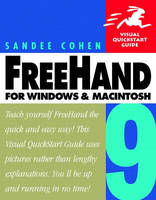
FreeHand 9 for Windows and Macintosh
Peachpit Press Publications (Verlag)
978-0-201-35489-8 (ISBN)
- Titel ist leider vergriffen;
keine Neuauflage - Artikel merken
FreeHand 9 for Windows and Macintosh: Visual QuickStart Guide is a fast, easy, and inexpensive way to learn the latest version of the enormously popular, but complex, illustration program. No wordy explanations here--just clear and concise step-by-step instructions, plus hundreds of screenshots and dozens of illustrations created by seasoned FreeHand artists and designers.
The flexible, time-tested Visual QuickStart format lets you get exactly what you need from the book. Use its tabbed pages to go straight to topics such as tweaking text or adding a special effect, or read it straight through to get a thorough grounding in the program. The fundamentals are all here, from startup to image creation, from manipulation to importing the finished product into a page-layout program. You'll also learn how to work with third-party Xtras, print your projects, create Web graphics, and customize FreeHand.
Sandee Cohen, a former advertising creative supervisor, has been teaching and training on the Macintosh for the past seven years. She teaches at the New School for Social Research Computer Instruction Center in New York City. She is also a contributing writer for several desktop publishing magazines. Her artwork has been used for book jacket covers, interior illustrations, maps, and technical illustrations.
1. File Preparation.
Launch FreeHand. Create a new document. Change the units of measurement. Display the Document Inspector. Change the printer resolution. Select a new work page size. Create a custom-size work page. Change the orientation of a page. Create additional work pages. Move pages with the Page tool. Move pages with the page thumbnails. Change the page icon magnifications. Set a bleed size. Save a document. Close a document. Revert to last saved version. Quit FreeHand. Use the Wizard (Win).
2. Views and Precision.
View artwork in the Preview mode. View artwork in the Fast Preview mode. View artwork in the Keyline modes. View artwork in Flash anti-alias mode. See the page rulers. Create guides by dragging. Move a guide by dragging. Delete a guide by dragging. Reposition guides using the Guides dialog box. Delete guides using the Guides dialog box. Lock guides. Turn on Snap To Guides. View the document grid. Change the document grid intervals. Turn on Snap To Grid. Work with a relative grid. Turn on Snap To Point. Zoom using the View menu. Zoom using the Magnifying tool. Use the Magnification pop-up menu. Enter magnification amounts. Create and choose Custom views. Edit a Custom view. Hide onscreen elements. Use the Zip feature (Mac). Use the Zip feature (Win). Join tabbed panels. Separate tabbed panels. Work with docked panels.
3. Layers and Layering.
Move objects to front or back of a layer. Move objects within a layer. Move objects using Paste In Front or Behind. View the Layers panel. Rename a layer. Duplicate a layer. Remove a layer. Reorder layers. Move objects between layers. Create a nonprinting layer. Create a printing layer. Change the display of a layer. Lock a layer. Lock an object on a layer. Unlock an object on a layer. Change the display color of a layer.
4. Creation Tools.
Draw a rectangle. Draw a square. Set the corner radius for a rectangle. Draw an ellipse or circle. Draw a straight line. Draw a polygon. Create a star. Set the Freehand tool mode. Draw with the Freehand tool. Set the Variable stroke mode. Draw with the Variable stroke tool. Set the Calligraphic pen mode. Draw with the Calligraphic pen tool. Set the Spiral tool mode. Choose the settings for the Arc tool. Draw with the Arc tool. Import artwork for tracing. Trace an image.
5. Points and Paths.
Select points by clicking. Select points with a marquee. Basics of points. Corner points. Curve points. Connector points. One-third rule. Delete a point from a path. Add a point to a path. Connect points. Split a point. Retract handles manually. Extend a single handle manually. Extend two handles manually. Manipulate points using the Object Inspector. Retract point handles using the Object Inspector. Extend handles using the Object Inspector. Close a previously drawn path. Determine if path is open or closed. Open or close a path using the Object Inspector. Move a point or grouped object numerically. Group paths. Work with grouped objects. Select individual points in a group. Nest objects. Work with nested groups. Ungroup an object. Select and move an object. Delete an object. Change the size of a grouped object numerically. Modify a path using Bend-O-Matic. Select behind objects.
6. Pen and Bézigon.
Difference between Pen and Bézigon tools. Draw an object with straight sides. Draw a smooth curved path with the Bézigon. Draw a smooth curved path with the Pen. Draw a bumpy curved path with the Bézigon. Draw a bumpy curved path with the Pen. Draw a straight-to-bumpy path with the Bézigon. Draw a straight-to-bumpy path with the Pen. Create connector points using the Bézigon. Create connector points using the Pen. Add points to end of path.
7. Move and Transform.
Read the Info Toolbar. Info Toolbar readings. Cut, copy, or paste objects. Move and copy an object. Rotate an object by eye. Scale an object by eye. Reflect an object by eye. Skew an object by eye. Copy and transform an object. Power Duplicating. View the Transform panel. Move using the Transform panel. Rotate using the Transform panel. Scale using the Transform panel. Skew using the Transform panel. Reflect using the Transform panel. Change the Constrain axis. Use the Transformation handles. Use the Push/Pull Freeform tool. Use the Reshape Area Freeform tool.
8. Working in Color.
Color Mixer in CMYK mode. Color Mixer in RGB mode. Color Mixer in HLS mode. Color Mixer in Windows mode. Color Mixer in Apple mode. Which color system to use. Define a CMYK color. Define an RGB color. Define an HLS color. Add a color to the Color List. Rename a color. Convert process to spot color. Convert spot to process color. Change the order of colors. Duplicate colors. Remove colors. Replace colors. Drag colors from a drawing to the color list. Hide the color names. Change the color mode. Make a tint of a color. Add colors from copied objects. Add colors from imported EPS files. Color-matching system libraries. Add colors from color-matching system libraries. Export a custom color library.
9. Fills.
Display the Fill Inspector. Apply a Basic fill using the Fill Inspector. Change a fill color using the Color List. Change a fill color using the Fill Inspector. Change a fill color by dragging. Change a fill color to None. Create a linear gradient fill. Create a 3D effect using linear gradients. Apply a linear gradient by dragging a color. Create a radial gradient. Create a 3D effect using radial gradients. Apply a radial gradient by dragging a color. Add colors to gradient fills. Create a Transparent lens fill. Create a Magnify lens fill. Use the Centerpoint control. Use the Invert lens fill. Use the Lighten lens fill. Use the Darken lens fill. Use the Monochrome lens fill. Working with spot colors. Create and apply a Tiled fill. Adjust a Tiled fill. Apply a Custom or Textured fill. Apply a Pattern fill. Apply a PostScript fill. Use the Overprint feature.
10. Strokes.
Apply a Basic stroke. Change the color of a stroke. Change the width of a stroke. Apply a cap to a stroke. Change the join of a stroke. Change the Miter limit. Apply a dash pattern. Edit a dash pattern. Create a multicolored dash. Apply arrowheads. Create new arrowheads. Edit arrowheads. Apply a Custom stroke pattern. Apply a Pattern stroke. PostScript strokes.
11. Blends.
Create a simple blend. Create a custom blend. Ungroup a blend. Change the number of steps in a blend. Change the number of steps in a document. Modify a blend shape. Modify a blend color. Align a blend to a path. Release a blend from a path. Select objects blended along a path. View blends. Rules of blends. Avoid banding in blends when printing.
12. Basic Text.
Create a standard text block. Create an auto-expanding text block. Change the auto-expansion settings. Change the size of a dragged text block. Recognize the status of the Link box. Automatically shrink a text block. Apply a border to a text block. Inset text. Position a text block numerically. Import text. Change character attributes using the Inspector. Change character attributes. Change horizontal scaling. Use the Convert Case commands. Change paragraph attributes. Change margin indents using the text ruler. Create hanging punctuation. Use automatic hyphenation. Control the hyphenation. Align text by using tabs. Set the tabs by dragging. Set the tabs numerically. Delete existing tabs. Move a tab. Create columns and rows. Add rules to columns and rows. Link text between objects. Copyfit text. Keep words and lines together.
13. Text Effects.
Attach text to a path. Change the direction in which the text flows. Move the text along a path. Change the text alignment. Change the orientation and rotation. Move text numerically. Display and print the path. Apply any of the special text effects. Edit Highlight, Underline, and Strikethrough effects. Edit Inline effect. Use Shadow effect. Edit Zoom effect. Create paragraph rules. Wrap text around a graphic element. Change a text wrap. Undo a text wrap. Create an inline graphic. Convert text into paths.
14. Editing Text.
Open the Text Editor. Use the special characters. End of column. End of line. Non-Breaking space. Em space. En space. Thin space. Em dash. En dash. Discretionary hyphen. Typing with the special characters. See the invisible characters. Use the spelling checker. Use the Change button. Use the Change All button. Use the Ignore button. Use the Ignore All button. Use the Add button. Use the Suggest button. Use the Find Text dialog box.
15. Automating FreeHand.
Working with styles. View the default styles. Define a style by example. Rename a style. Apply a style. Define a style by attributes. Redefine a style. Change the Styles display. Use the Edit Style dialog box. Create Parent and Child styles. Work with Parent and Child styles. Duplicate styles. Remove a style. Find objects by attributes. Find and change the attributes. Use the Set Note command. Use Copy and Paste Attributes. Use a symbol to create an instance. Create a symbol by dragging. Create a symbol using menu commands. Export symbols. Import symbols. Modify a symbol. Delete a symbol.
16. Path Operations.
Use the Operations palette. Create joined paths. Split joined objects. Use Paste Inside. Move objects pasted inside. Close an open path. Close an open path using the mouse. Open a closed path. Use the Reverse Direction command with blends. Use the Knife tool. Use the Remove Overlap command. Use the Simplify command. Use the Add Points command. Use the Intersect command. Use the Punch command. Use the Union command. Use the Divide command. Use the Transparency command. Use the Crop command. Use the Expand Stroke command. Use the Inset Path command. Use the Fractalize command. Use the Emboss command. Use the Repeat Xtra command. Apply preset envelope to a graphic. Remove an envelope from a graphic. Use a path as an envelope. Save a custom envelope. Delete an envelope preset. Paste an envelope as a path. Attach an object to the Perspective grid. Move an object on the Perspective grid. Set up a custom Perspective grid. Release an object from the Perspective grid. Remove objects from the Perspective grid.
17. Xtras.
Use the Xtra Tools panel. Set the 3D Rotation controls. Use the 3D Rotation tool. Use the Fisheye Lens tool. Use the Smudge tool. Change the Smudge colors. Use the Shadow tool. Use the Roughen tool. Use the Eyedropper tool. Set the Mirror tool controls. Use the Mirror tool. Store objects in the Graphic Hose palette. Use the Graphic Hose tool. Use the Bend tool. Use the Color Control dialog box. Darken or lighten colors. Saturate or desaturate colors. Convert colors to grayscale. Name all colors. Sort the Color List by name. Delete Unused Named Colors. Use the Randomize Named Colors Xtra. Delete empty text boxes. Use the Trap Xtra. Using third-party Xtras. Use the Xtras Manager. Use the Repeat Xtra command.
18. To open the worksheet.
To enter data. Style a graph or chart. When to use a grouped column graph. When to use a stacked column graph. When to use a line graph. When to use a pie chart. When to use an area graph. When to use a scatter graph. Change the column width. Change the cluster width. See the data values. Add a drop shadow. Move the legend. Create gridlines. Modify the axis values. Modify an existing chart. Change the pie chart legend. Change the wedge separation. Insert a pictograph in a chart. Using pictographs.
19. Other Applications.
Import artwork. Import artwork by dragging and dropping. Import artwork by copying and pasting. Scan artwork directly into FreeHand. Resize imported images by dragging. Resize imported images numerically. Transform an imported image. Colorize an imported image. Make an image transparent. Change the shade of an imported image. Install Photoshop filters within FreeHand. Apply a Photoshop filter to a TIFF image. Extract an embedded image. Edit an image with an external application. Export files. Set bitmap options. Set the additional bitmap options. Use the Export Again command. Rasterize an image. Copy and paste text into a FreeHand document. Drag and drop text into a FreeHand document. Export text from a FreeHand document. Drag text from a FreeHand document. Cut and paste text from a FreeHand document. Export an Acrobat PDF. Add Portfolio information. Add a URL to the URL Editor. URL link choices. Assign URL links. Set the HTML Output preferences. Create an HTML setting. Check the HTML Output warnings. Create HTML Output.
20. Web Art and Animations.
Import the Web-safe colors. Maintain the Web-safe colors. Add addresses to the URLs panel. Apply a URL to an object. Features supported in Flash animations. Export a single-frame Flash file. Create a page animation. Create an animation from a blend. Export as a multiframe Flash animation. Play a Flash animation. Save a file as a bitmap. Set the GIF options. Dithered colors. Nondithered colors. Set the JPEG options. Set the PNG options.
21. Printing.
Basic printing. Set the print range and output options. Set the scale options. Print selected objects. Set the basic separations options. Set the tile options. Tile an oversized illustration. Select the PPD. Advanced printing. Change the print setup. Control the Print Setup preview. Add labels and marks. Choose the imaging options. Set the Output options. Set the Maximum Color Steps. Set the Flatness. Choose the Separations options. Set the halftone screen. Set the halftone screen for individual objects. Set the Transfer function. Choose the spread size. Save and apply print settings. Create a document report. Information in each report category. Use the Collect For Output command.
22. Customizing FreeHand.
Change the preferences. General preferences. Object preferences. Text preferences. Document preferences. Import preferences. Export preferences. Spelling preferences. Colors preferences. Panels preferences. Redraw preferences. Sound preferences. Add icons to the toolbars. Delete icons from the toolbars. Customize keyboard shortcuts. Apply the preset shortcuts. Set the FreeHand Defaults file.
Appendix A: Onscreen Elements.
FreeHand document window. Sample dialog box. Toolbox. Toolbars. Inspector panels. Tabbed panels. Transform panels. Xtra Operations and Xtra Tools toolbars. Align panel. Find & Replace Graphics panel. Find Text panel.
Appendix B: Keyboard Shortcuts.
Macintosh keyboard commands. Windows keyboard commands.
Appendix C: Custom fills.
Textured fills. Pattern fills and strokes. Custom strokes.
| Erscheint lt. Verlag | 4.5.2000 |
|---|---|
| Verlagsort | Berkeley |
| Sprache | englisch |
| Maße | 179 x 227 mm |
| Gewicht | 492 g |
| Themenwelt | Mathematik / Informatik ► Informatik ► Grafik / Design |
| Mathematik / Informatik ► Informatik ► Web / Internet | |
| ISBN-10 | 0-201-35489-6 / 0201354896 |
| ISBN-13 | 978-0-201-35489-8 / 9780201354898 |
| Zustand | Neuware |
| Haben Sie eine Frage zum Produkt? |
aus dem Bereich


