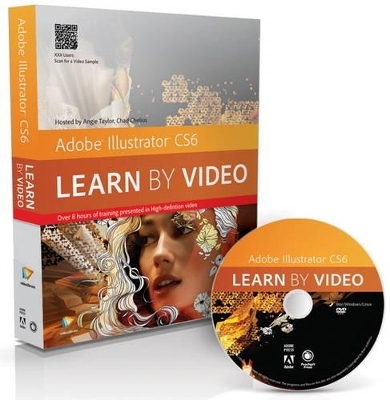
Adobe Illustrator CS6
Peachpit Press Publications
9780321840684 (ISBN)
- Titel ist leider vergriffen;
keine Neuauflage - Artikel merken
video2brain, located in Graz, Austria, is a company focused on producing high-quality video training content for software, photography and programming topics. Crucial to the flexible training are optimized teaching methods, practical tips from well-known industry experts, and the focus on learning by doing with project files. Video2Brain is an Adobe Certified Training Provider. Angie Taylor studied Fine Art at Edinburgh College of Art and had a 14-year career as a motion graphic artist producing animation, visual effects, and motion graphics. Angie delivers software demonstrations and seminars at international trade shows and conferences like NAB, IBC, and Macworld. She has provided custom training and consulting to companies including the BBC, Channel 4, and MTV and is the author of three books, including Design Essentials for the Motion Media Artist. Chad Chelius is an instructor, speaker, and writer on Illustrator and other Adobe print applications, and he has helped major publishing clients implement Adobe software.
1 Introducing Illustrator CS6
1.1 What Is Adobe Illustrator?
1.2 About This Course
1.3 What’s New In Adobe Illustrator CS6?
1.3.1 Modernization
1.3.2 PatternEditing
1.3.3 GradientStrokes
1.3.4 Image Trace
1.3.5 GaussianBlur
2 illustrator Fundamentals
2.1 Bitmap vs. Vector
2.2 Understanding Paths
3 Exploring the Illustrator Interface
3.1 Illustrator’s Panels T
3.2 The Application Bar and Frame
3.3 Working with Artboards
3.4 Using Workspaces
4 Navigating and Using Views in illustrator
4.1 Navigating Documents
4.2 Viewing Modes
4.3 Screen Modes
4.4 Working with Multiple Views
4.5 Hiding Artwork
5 Working with Documents
5.1 Creating Documents, Templates, and Document Profiles
5.2 Using Template Layers
5.3 Working with Grids and Guides
5.4 Rectangular and Polar Grids
5.5 Saving Illustrator Files
5.6 Using Adobe Bridge
6 Creating and Working with Shapes
6.1 Using the Shape Tools
6.2 Using Line Tools
6.3 Width Tool Basics
6.4 Using the Width Tool on Artwork
6.5 The Pathfinder and Shape Builder Tools
6.6 The Scissors and Knife Tools
6.7 Joining Paths
6.8 Blob Brush Basics
6.9 Blob Brush Sculpture
6.10 Blob Brush with Calligraphic Brushes
6.11 The Eraser Tool
6.12 Converting Text to Outlines
6.13 Reshape Tools
6.14 Creating Compound Paths and Shapes
6.15 Blending Shapes
7 Transformations
7.1 Transformation Tools
7.2 The Transform Panel
7.3 Aligning and Distributing
8 Understanding Objects and Layers
8.1 Using the Selection Tools
8.2 Making and Saving Selections
8.3 Understanding Layers and Stacking Order
8.4 Working with Groups and Collections
8.5 Using Isolation Mode
9 Drawing
9.1 Drawing Paths
9.1.1 Drawing with the Pen Tool
9.1.2 Working with Fill and Stroke Properties
9.1.3 Understanding drawing Modes
9.1.4 Using the Outline Strokes Function
9.1.5 Offsetting Paths
9.2 Drawing with Other Tools
9.2.1 Drawing with the Pencil Tool
9.2.2 Drawing with the Smooth and Path Eraser Tools
9.3 Drawing with the Brush Tools
9.3.1 Applying Brushes
9.3.2 Drawing with the Paintbrush Tool
9.3.3 Creating and Editing Art Brushes
9.3.4 Using the Bristle Brush Tool
9.3.5 Pattern Brushes and Scatter Brushes
9.4 Perspective Drawing
9.4.1 Perspective Overview
9.4.2 Drawing in Perspective
9.4.3 Placing Artwork into Perspective Grid
10 Using Symbols
10.1 Using Symbols
10.2 Creating Custom Symbols
10.3 The Symbol Tools
11 Color
11.1 The Color Panel
11.2 Using Spot and Pantone Colors
11.3 Working with Swatches
11.4 Understanding Gradients
11.5 Live Paint
11.6 Recoloring Artwork
11.7 Using the Color Guide Panel
12 Typography
12.1 Point vs. Area Type
12.2 Threading Text
12.3 Formatting Text
12.4 Using Character and Paragraph Styles
12.5 Putting Type on a Path
12.6 Using Text Wrap
12.7 Warping Text with Envelope Distort
13 Working with Images
13.1 Importing Bitmaps
13.2 Converting Art to Vector with Image Trace
13.3 Rasterizing Objects
13.4 Using Clipping Masks
13.5 Opacity Masks
13.6 Expanding Appearances
14 Working with Effects
14.1 Applying Illustrator Live Effects
14.2 The Appearance Panel
14.3 Saving Graphic Styles
14.4 Warp Effects
14.5 distort and Transform Effects
14.6 3d Effects: Extrude and Bevel
14.7 3D Effects: Revolve
14.8 Expanding Appearances
14.9 Working with Transparency
14.10 Photoshop Effects
15 Graphs
15.1 Creating a New Graph
15.2 Updating and Modifying a Graph
15.3 Adding a Design to a Graph
16 Beyond illustrator
16.1 Saving as PDF
16.2 Saving for the Web
16.3 Outputting Files for Animation
17 Project Explorations
17.1 Creating Skin Tones Using Blends
17.2 Drawing a Superhero
17.3 Filling Text with Graphics
17.4 Making a Photo into Art
18 Closing Thoughts
18.1
Closing Thoughts
| Erscheint lt. Verlag | 5.7.2012 |
|---|---|
| Verlagsort | Berkeley |
| Sprache | englisch |
| Maße | 187 x 232 mm |
| Gewicht | 342 g |
| Themenwelt | Informatik ► Grafik / Design ► Illustrator |
| Informatik ► Office Programme ► Outlook | |
| ISBN-13 | 9780321840684 / 9780321840684 |
| Zustand | Neuware |
| Informationen gemäß Produktsicherheitsverordnung (GPSR) | |
| Haben Sie eine Frage zum Produkt? |