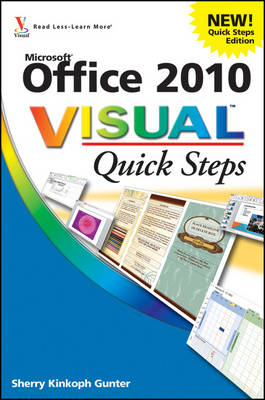
Office 2010 Visual Quick Steps
John Wiley & Sons Inc (Verlag)
978-1-118-33877-3 (ISBN)
- Titel ist leider vergriffen;
keine Neuauflage - Artikel merken
Sherry Kinkoph Gunter (Alexandria, IN) has authored more than 60 computer books over the past 10 years on a variety of topics. Office 2007 Top 100 Simplified Tips & Tricks, Microsoft Office 2008 for Mac Bible, and Teach Yourself HTML, 2nd Edition, are just a few of Sherry's publications. A native of the Midwest, Sherry currently resides in the Indianapolis area and continues in her quest to help users of all levels and ages master ever-changing computer technologies.
Chapter 1: General Office 2010 Maximizing Tips Customize the Quick Access Toolbar 4 Customize the Ribbon 6 Control the Ribbon Display 8 Automate Office Tasks with Macros 10 Change the Default Font and Size 12 Chapter 2 Timesaving Tips for Office Files Change the Default File Save Location 16 Save Office Files as PDF Documents 18 Remove Sensitive Document Information 20 Encrypt a Document 22 Add a Digital Signature 24 Recover an Unsaved Document 26 Chapter 3 Boosting Your Productivity in Word Add a Header or Footer Building Block 30 Create a Blog Post 32 Search Through a Document 34 Fix Misspellings with AutoCorrect 36 Emphasize Text with Drop Caps 38 Set a New Default Line Spacing 40 Quickly Insert a Horizontal Line 42 Resume Numbering in an Interrupted Numbered List 43 Set Off a Paragraph with a Border 44 Track Changes in a Document 46 Compare Documents 48 Summarize Information with a Chart 50 Chapter 4 Utilizing Word's Document Building Tools Insert Footnotes and Endnotes 54 Generate a Table of Contents 56 Add a Cross-Reference 58 Chapter 5 Optimizing Excel Automatically Open Your Favorite Workbook 62 Automate Data Entry with AutoFill 64 Color-Code and Name Worksheet Tabs 66 Protect Cells from Unauthorized Changes 68 Generate Random Numbers in Your Cells 70 Freeze Headings for Easier Scrolling 71 Insert a Comment in a Formula 72 Join Text from Separate Cells 73 Audit a Worksheet for Errors 74 Create Projections 76 Create a Database Table 78 Add and Edit Records Using Data Forms 80 Chapter 6 Polishing Your Spreadsheet Data Apply Workbook Themes 84 Change Gridline Color 86 Print Gridlines 87 Add a Background Color, Pattern, or Image 88 Color-Code Your Data with Conditional Formatting 90 Wrap Text for Easy Reading 92 Change Cell Text Orientation 93 Center-Align Printed Data 94 Center Text Across Columns without Merging Cells 95 Chapter 7 Increasing PowerPoint's Potential Convert a Word Document into a Presentation 98 Organize a Presentation into Sections 100 Reuse a Slide from Another Presentation 102 Rehearse Timings 104 Add an Equation 106 Create a Self-Running Presentation 107 Write on a Slide During a Presentation 108 Create Speaker Notes 110 Print Handouts 111 Compress Media Files 112 Turn a Presentation into a Video 114 Broadcast a Presentation 116 Chapter 8 Enhancing Your Presentations Create a Custom Slide Layout 120 Insert a Custom Slide Master 122 Streamline Your Presentation with Themes 124 Customize a Theme 126 Save a Custom Theme 128 Add a Picture to Your Presentation 130 Insert a SmartArt Graphic 132 Add Video or Sound to Your Presentation 134 Animate Your Slides 136
| Zusatzinfo | col. Illustrations |
|---|---|
| Verlagsort | New York |
| Sprache | englisch |
| Maße | 152 x 226 mm |
| Gewicht | 270 g |
| Themenwelt | Informatik ► Office Programme ► Office |
| Informatik ► Office Programme ► Outlook | |
| ISBN-10 | 1-118-33877-4 / 1118338774 |
| ISBN-13 | 978-1-118-33877-3 / 9781118338773 |
| Zustand | Neuware |
| Haben Sie eine Frage zum Produkt? |
aus dem Bereich


