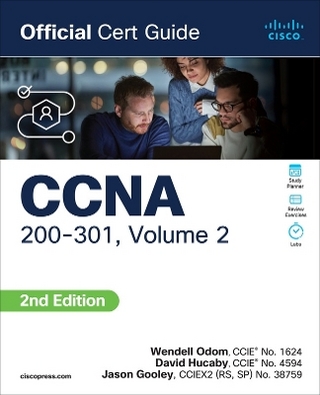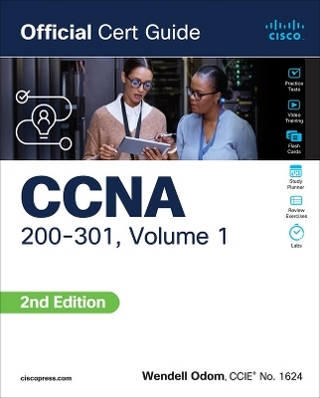CompTIA A+ Complete Lab Manual
John Wiley & Sons Inc (Verlag)
978-1-118-32407-3 (ISBN)
- Titel ist leider vergriffen;
keine Neuauflage - Artikel merken
Boost your understanding of CompTIA A+ exam principles with practical, real-world exercises Designed to complement CompTIA A+ Complete Study Guide, this hands-on companion book takes you step by step through the tasks a PC technician is likely to face on any given day. It supports the theory explained in the test-prep guide with additional practical application, increasing a new PC technician's confidence and marketability. Various scenarios incorporate roadblocks that may occur on the job and explain ways to successfully complete the task at hand. In addition, each task is mapped to a specific A+ exam objective for exams 220-801 and 220-802. Tasks are divided into categories: hardware and software installation, hardware and software maintenance, and installing and upgrading operating systems, networks, and security systems.
* Designed to enhance factual study with practical application * Explains step by step how to perform a variety of tasks that PC technicians commonly face on the job * Tasks include installing or replacing a power supply or a laptop hard drive, installing or upgrading to Windows 7, scanning for and removing viruses, installing printer drivers, and troubleshooting a network CompTIA A+ Complete Lab Manual gives you the hands-on experience you need to succeed in the real world.
James Pyles, A+, Network+, is a freelance consultant, technical writer, and editor. He has been involved in numerous Ethernet rollout projects, software and hardware installations and upgrades, and Windows and UNIX operating system upgrades. He has written and edited numerous books, including Sybex's MCTS: Microsoft Office SharePoint Server 2007 Configuration Study Guide and PC Technician Street Smarts, Second Edition.
Introduction xxxi Phase 1 Installing Hardware and Software 1 Task 1.1: Preventing ESD Damage 2 Task 1.2: Installing RAM 5 Task 1.3: Installing a PCI Card 11 Task 1.4: Installing a PCI Express Card 15 Task 1.5: Installing a Power Supply 19 Task 1.6: Installing an IDE Hard Drive 22 Task 1.7: Installing a SATA Hard Drive 27 Task 1.8: Moving an Operating System to a New SATA Drive with Acronis True Image 31 Task 1.9: Installing a SCSI Drive 36 Task 1.10: Installing a DVD Drive 39 Task 1.11: Installing a Video Card 43 Task 1.12: Installing a Laptop Keyboard 47 Task 1.13: Installing SO-DIMM in a Laptop 51 Task 1.14: Installing a Laptop Hard Drive 55 Task 1.15: Installing a Laptop Optical Drive 58 Task 1.16: Installing a KVM Switch 61 Task 1.17: Installing Drivers from a Disc 64 Task 1.18: Installing Drivers from the Internet 67 Task 1.19: Reformatting a Hard Drive Using Windows XP 70 Task 1.20: Installing Windows XP Professional as a Fresh Install 74 Task 1.21: Installing Windows Vista as a Fresh Install 84 Task 1.22: Installing Microsoft Applications in Windows XP 88 Task 1.23: Uninstalling Software in Windows XP 91 Task 1.24: Uninstalling an Application Using Windows 7 Task 1.25: Upgrading from Windows XP to Windows 7 95 Task 1.26: Shutting Down Background Processes in Windows 7 99 Task 1.27: Installing a Local Printer 102 Task 1.28: Installing Printer Drivers 106 Task 1.29: Installing a Bluetooth Printer on Windows 7 109 Task 1.30: Installing a Bluetooth Device for Pairing with Windows 7 112 Task 1.31: Syncing a Mobile Device with Media Player in Windows 7 114 Phase 2 Maintaining and Documenting Computer Systems 117 Task 2.1: Identifying a Motherboard 118 Task 2.2: Identifying a Power Supply 120 Task 2.3: Performing a Quick Test and Replacing a Power Supply 123 Task 2.4: Searching for Windows Vista Drivers 127 Task 2.5: Listing All of the Drivers Installed on a Windows 7 PC 128 Task 2.6: Cleaning Fans 130 Task 2.7: Oiling Fans 132 Task 2.8: Defragging a Hard Drive 135 Task 2.9: Scheduling Automatic Defragging in Windows 7 138 Task 2.10: Defragmenting a Single File 140 Task 2.11: Updating Security Patches 143 Task 2.12: Checking Internal Connectors 145 Task 2.13: Backing Up with Acronis True Image Home 147 Task 2.14: Flashing the BIOS 150 Task 2.15: Changing the CMOS Battery to Correct a Slow PC Clock 153 Task 2.16: Resetting Passwords 156 Task 2.17: Creating a New Local User in Windows Vista 158 Task 2.18: Testing Ports with an Online Scanner 160 Task 2.19: Changing Printer Toner 162 Task 2.20: Scanning a Document Using Windows 7 165 Task 2.21: Managing Windows Startup and Recovery Behavior in Windows XP 169 Task 2.22: Turning Windows 7 Features On or Off 170 Task 2.23: Controlling AutoPlay Settings in Windows 7 172 Task 2.24: Setting Up Advanced File Sharing in Windows 7 175 Task 2.25: Installing Windows Live Mail 177 Task 2.26: Configuring Mail Accounts in Windows Live 179 Task 2.27: Rolling Back Device Drivers 181 Task 2.28: Disabling and Removing Hardware Devices 183 Phase 3 Networking Computer Systems 187 Task 3.1: Mapping Drives 188 Task 3.2: Creating File Shares 191 Task 3.3: Configuring PCs to Use Dynamic Addressing 195 Task 3.4: Releasing and Renewing a Dynamic Address Assignment 199 Task 3.5: Installing a Network Printer 201 Task 3.6: Making a Straight-Through Cable 205 Task 3.7: Making a Crossover Cable 210 Task 3.8: Testing Network Cables 214 Task 3.9: Joining a Computer to a Domain 216 Task 3.10: Creating a User in Active Directory 220 Task 3.11: Setting Up a Local User ID 224 Task 3.12: Adding a Multi-Port Card to a PC 228 Task 3.13: Setting Up VPN on a PC 231 Task 3.14: Connecting a PC to a Network Printer 236 Task 3.15: Managing Windows Vista Outbound Firewall Settings 239 Task 3.16: Monitoring Network Activity with Windows Vista Firewall 242 Task 3.17: Configuring MAC Filtering on a Wireless Router 245 Task 3.18: Turning Off SSID Broadcasts on a Wireless Router 247 Task 3.19: Changing the Default Username and Password on a Wireless Router 249 Task 3.20: Setting Up a Mobile Phone to Use Email 251 Task 3.21: Setting Up Windows Live Mobile 253 Phase 4 Troubleshooting and Restoring Computer Systems 257 Task 4.1: Scanning for and Removing Viruses 258 Task 4.2: Using Restore Point in Windows 7 261 Task 4.3: Troubleshooting in Windows 7 Using the Action Center 264 Task 4.4: Scanning for and Removing Malware 267 Task 4.5: Scanning for Rootkits 270 Task 4.6: Backing Up Outlook 273 Task 4.7: Quickly Diagnosing Windows Vista Problems 276 Task 4.8: Troubleshooting a Randomly Rebooting PC 278 Task 4.9: Troubleshooting an Intermittent Boot Failure of a PC 282 Task 4.10: Troubleshooting a Failed RAM Upgrade 286 Task 4.11: Troubleshooting a PC That Can t Print to a Local Printer 289 Task 4.12: Troubleshooting a PC That Can t Print to a Network Printer 293 Task 4.13: Troubleshooting the Error Message "The Specified Domain Either Does Not Exist or Could Not Be Contacted" 298 Task 4.14: Troubleshooting the Error Message "Print Processor Unknown" 304 Task 4.15: Troubleshooting a System Conflict with a Hidden Device 307 Task 4.16: Troubleshooting a Word Template Error Message 309 Task 4.17: Troubleshooting a Serious System Error in Windows 7 312 Task 4.18: Troubleshooting No Monitor Image When the PC Is Powered Up 315 Task 4.19: Troubleshooting the Inability to Connect to a Mapped Drive 318 Task 4.20: Troubleshooting the Inability to Access a Shared Folder on a Remote Computer 320 Task 4.21: Troubleshooting the Inability to Connect to the Network 323 Task 4.22: Troubleshooting Connection Problems with an External USB Hard Drive 326 Task 4.23: Troubleshooting a Scanner Problem 328 Task 4.24: Troubleshooting a Laptop Wi-Fi Connection Failure 331 Task 4.25: Troubleshooting the Failure of a Hard-Disk Drive 333 Task 4.26: Troubleshooting a Persistent "Align Print Cartridges" Message after Cartridges Have Been Replaced and Aligned 336 Index 339
| Erscheint lt. Verlag | 2.10.2012 |
|---|---|
| Zusatzinfo | Illustrations |
| Verlagsort | New York |
| Sprache | englisch |
| Maße | 187 x 229 mm |
| Gewicht | 610 g |
| Themenwelt | Mathematik / Informatik ► Informatik ► Netzwerke |
| Informatik ► Weitere Themen ► Zertifizierung | |
| ISBN-10 | 1-118-32407-2 / 1118324072 |
| ISBN-13 | 978-1-118-32407-3 / 9781118324073 |
| Zustand | Neuware |
| Haben Sie eine Frage zum Produkt? |
aus dem Bereich