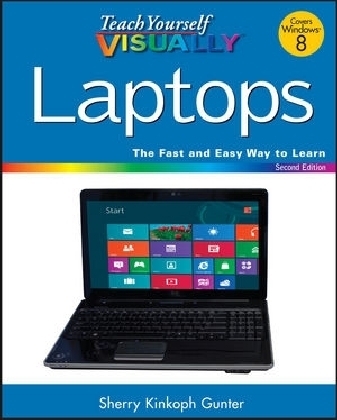
Teach Yourself VISUALLY Laptops
John Wiley & Sons Inc (Verlag)
978-1-118-25291-8 (ISBN)
- Titel ist leider vergriffen;
keine Neuauflage - Artikel merken
The fast and easy way to learn about buying, maintaining, and troubleshooting, a laptop
How do I find the right laptop for me? Now that I have a laptop, how do I set it up and maintain it? What are some tips for getting the most out of software systems? How do I begin to troubleshoot my laptop? If you are a visual learner and have ever asked yourself any of those questions, then this is just the book you need. Visual, step–by–step guidance walks you through finding the right laptop to meet your needs, getting comfortable with the latest versions of Windows and the Microsoft Office Suite, and understanding the most important security aspects of keeping your online experiences safe.
Helps visual learners get comfortable and confident with their laptops
Features full–color screen shots and numbered, step–by–step instructions on how to get up and running
Walks you through using the latest hardware add–ons, the Internet, and popular software applications
Teach Yourself VISUALLY Laptops, Second Edition offers you an easy–to–follow and visually appealing way to learn!
Chapter 1 Introducing Laptops
Study Laptop Anatomy 4
Review Types of Laptops 6
Explore Microprocessors 8
Explore Power Options 9
Understanding Hard Drives 10
Understanding Types of Data Storage 12
Understanding Types of Slots and Ports 14
Chapter 2 Shopping for a Laptop
Choose an Operating System 18
Select a Microprocessor 20
Choose the Right Weight 21
Choose the Best Battery 22
Compare Monitor Display Sizes 23
Assess Graphics Capabilities 24
Explore Wireless Capabilities 25
Determine Memory and Storage Needs 26
Compare Keyboard and Mouse Features 28
Consider Extra Features and Add–Ons 30
Make a Shopping List 32
Find the Best Laptop 33
Chapter 3 Adding Peripherals and Accessories
Get Extra Cables 36
Add Input Devices 37
Add External Storage Devices 38
Find the Right Laptop Case 40
Using Cooling Pads 41
Using Docking Stations 42
Add a Printer or Scanner 43
Add Security Items 44
Add Headphones 45
Add Portable Accessories 46
Add Memory 47
Chapter 4 Setting Up Your New Laptop
Understanding Laptop Basic Operations 50
Connect Cables and Peripherals 51
Charge the Battery 52
Turn the Laptop On 53
Using a Touchpad 54
Explore a Wireless Mouse 55
Get to Know the Keyboard 56
Connect a Printer or Hardware Device from Windows 58
Chapter 5 Exploring Windows 8
Introducing Windows 8 62
Explore New Navigation Techniques 64
Log On to Windows 8 65
Get to Know the Windows 8 Start Screen 66
Access the Windows 8 Start Screen 67
Launch Windows 8 Apps 68
Find an App 69
Shop for Apps 70
Work with the Charms Bar 71
Work with the App Bar 72
Access PC Settings 73
Pin Items to the Start Screen 74
Shut Down Windows 8 75
Access the Desktop 76
Get to Know the Windows Desktop 77
View Your Computer’s Contents 78
Empty the Recycle Bin 79
View Mobility Settings 80
Find Help 82
Chapter 6 Personalizing Your Laptop
Change the Screen Resolution 86
Change Your Account Picture 88
Customize the Start Screen 90
Personalize the Lock Screen 92
Customize Start Screen Tiles 94
Add a New User Account 98
Change the Desktop Background 100
Set the Date and Time 102
Adjust Laptop Volume 104
Chapter 7 Working with Software
Understanding Software 108
Install a Program 110
Open and Close a Program 112
Explore a Program Window 114
Resize and Move Program Windows 116
Work with Multiple Program Windows 118
Using a Ribbon 120
Using Menus, Buttons, and Lists 122
Work with Dialog Boxes 124
Create and Save a File 126
Open a File 128
Print a File 129
Chapter 8 Performing Popular Software Tasks
Schedule Dates with the Calendar App 132
Find a Location with the Maps App 134
Explore Windows Accessories 136
Enter and Edit Text in WordPad 138
Format Text in WordPad 140
Create Pictures with Windows Paint 144
Explore Microsoft Office 146
Add a Game App 148
Chapter 9 Managing Computer Files and Folders
Understanding File Formats 152
View Files and Folders 154
Navigate Folder Windows 155
Open Files and Folders 156
Create a New Folder158
Select Files and Folders 159
Move and Copy Files and Folders 160
Rename a File or Folder 162
Compress a File or Folder 163
Extract Compressed Files 164
Search for Files and Folders 165
Sort and Filter Files 166
Tag Files 168
Delete a File or Folder 170
Chapter 10 Connecting to a Network
Understanding Computer Networks and Devices 174
Understanding Wireless Computing 176
Review a Home–based Network Setup in Windows 8 178
Connect to a Wireless Network 180
Share Files and Folders via Public Folders 182
Set Up a Homegroup 184
Share Within Your Homegroup 186
Chapter 11 Exploring the Internet
Understanding the Internet and the World Wide Web 190
Launch the Internet Explorer Windows 8 App 192
Launch the Desktop Internet Explorer Browser 193
Open a Web Page 194
Search the Web 195
Keep Track of Your Favorite Pages 196
Change Your Home Page 198
Chapter 12 Communicating Online
Understanding E–Mail 202
Using the Mail App 204
Add an Account to the Mail App 206
Send an E–Mail with the Mail App 208
Reply to a Message 210
Forward a Message 211
Work with File Attachments 212
Save a Message as a Draft 214
Move a Message to a Folder 215
Using the People App 216
Using the Messaging App 218
Explore Video Conferencing 220
Chapter 13 Working with Digital Images
View Photos with the Photos App 224
View Photos in the Pictures Library 226
View Photos with Windows Photo Viewer 228
Play a Slide Show Using Windows Photo Viewer 230
Explore Windows Live Photo Gallery 231
Import Pictures from a Camera 232
Batch–Rename Photo Files 234
Tag Photo Files 235
Auto–Adjust a Photo 236
Crop a Photo 237
Create and Publish an Online Photo Album 238
Chapter 14 Working with Audio and Video
Use the Music and Video Apps 242
Open Windows Media Player 244
Build Your Media Library 246
Listen to Music 248
Watch Video Content 250
Create and Save Playlists 252
Burn CDs and DVDs 254
Connect and Test a Microphone 256
Chapter 15 Managing Laptop Power
Understanding Power Management 260
Create a Power Plan 262
Adjust Screen Brightness 264
Check Battery Charge 265
Using Your Battery Efficiently 266
Control Power Button Function 268
Chapter 16 Maintaining Your Laptop
View PC Settings 272
Explore the Control Panel 274
Update Your Operating System 276
Back Up Data with File History 278
Free Up Disk Space 280
Defragment Your Hard Drive 282
Check Your Hard Drive for Errors 284
Clean and Protect Your Screen and Keyboard 286
Chapter 17 Keeping Your Laptop Secure
Understanding Computer Security 290
Protect Your Laptop on the Road 292
Protect Yourself Online 293
Improve Email Privacy 294
Understanding Password Protection Strategies 295
Password–Protect Your Laptop 296
Set a Picture Password 298
Encrypt Your Data 302
Thwart Intruders with Windows Firewall 304
Enable Parental Controls 308
Filter Spam and Scams with Windows Live Mail 312
Check for Spyware with Windows Defender 314
Check Problems with the Action Center 316
Index 318
| Erscheint lt. Verlag | 9.10.2012 |
|---|---|
| Reihe/Serie | Teach Yourself VISUALLY (Tech) |
| Verlagsort | New York |
| Sprache | englisch |
| Maße | 188 x 228 mm |
| Gewicht | 664 g |
| Themenwelt | Informatik ► Weitere Themen ► Hardware |
| ISBN-10 | 1-118-25291-8 / 1118252918 |
| ISBN-13 | 978-1-118-25291-8 / 9781118252918 |
| Zustand | Neuware |
| Informationen gemäß Produktsicherheitsverordnung (GPSR) | |
| Haben Sie eine Frage zum Produkt? |
aus dem Bereich


