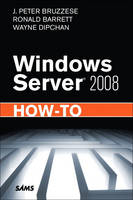
Windows Server 2008 How-To
Sams Publishing (Verlag)
978-0-672-33075-9 (ISBN)
- Titel ist leider vergriffen;
keine Neuauflage - Artikel merken
Need fast, reliable, easy-to-implement solutions for Microsoft Windows Server 2008? This book delivers exactly what you’re looking for. You’ll find tested, step-by-step procedures for every facet of Windows Server 2008 planning, deployment, configuration, security, and day-to-day administration. This book includes special sections looking forward to the new R2 release and fully reflects all major enhancements built into Windows Server 2008--including Hyper-V virtualization, Server Core, major Terminal Services improvements, and many more changes that make older administration guides obsolete. When time is of the essence, turn here first: get answers you can trust--and use--right now!
Fast, Accurate, and Easy to Use!
Prepare to deploy Windows Server 2008 and walk through an efficient installation
Administer Windows Server 2008 with the Microsoft Management Console (MMC), Device Manager, Task Scheduler, and Remote Desktop
Use Server Manager to perform initial configuration tasks, manage settings, and administer server roles
Deliver client applications more efficiently with Terminal Services
Deploy Server Core to minimize attack surface and maximize security
Plan, deploy, and manage Hyper-V virtualized environments that reduce costs and improve business flexibility
Create, configure, secure, and manage new websites with IIS 7.x
Centrally manage your users with the newest version of Active Directory
Install and configure server roles such as DNS, DHCP, and file services
Configure both IPv4 and IPv6
Establish efficient, practical backup and restore procedures
Protect your data and infrastructure using Windows Server 2008’s multiple security features
Monitor, troubleshoot, and tune server performance
J. Peter Bruzzese is an independent consultant and trainer for a variety of clients, including CBT Nuggets (the Exchange 2007 Video Series) and New Horizons. Over the past decade, Peter has worked with Goldman Sachs, CommVault Systems, and Microsoft, to name a few. His focus has been, and continues to be, corporate support and training. For the past 10 years he has specialized in Active Directory and Exchange support and education, as well as certification training, and he holds the following certifications: MCSA 2000/2003, MCSE NT/2000/2003, MCITP: Messaging with Exchange 2007, and MCT from Microsoft; can from Novell; CCNA from Cisco; CIW Master and CIW Certified Instructor from CIW; and A+, Network+, and iNET+ from CompTIA. Peter enjoys taking complex technical topics, like Server 2008, and breaking them down so they’re easy to understand and enjoyable to learn. This has led to the formation of his company ClipTraining; at the company website, www.cliptraining.com, you can watch a variety of mini-training clips designed to assist others in learning. Peter believes that short training sessions in a familiar environment yield great results. Peter is also a contributor to Redmond magazine, Windows IT Pro magazine, and several tech sites. He is a speaker for the TechMentor conferences, Microsoft TechEd conferences, the IT360 tech conferences in Canada, and the TEC conference, offering sessions that revolve mostly around Exchange. Last but certainly not least, he writes the Enterprise Windows blog for InfoWorld. Ron Barrett is the founder of RARE-TECH, an IT training and consulting company. He has been a technology professional for more than a decade, working for several major financial firms and dot-coms. Ron is a specialist in network infrastructure, security, and IT management. He is coauthor of The Administrator’s Guide to Microsoft Office 2007 Servers and How to Cheat at Administering Office Communications Server 2007, and he has contributed to several other books on Windows administration. Along with book writing, Ron has contributed to several industry magazines, such as Redmond and Windows IT Pro, and he was featured in the book Tricks of the Windows Vista Masters. He has worked for Microsoft, writing research and analysis papers on Windows Server 2008, Windows HPC, and PerformancePoint Server 2007. In addition to writing, Ron has spoken at several technology conferences for CPAmerica and the AICPA, as well as TechMentor. Be sure to catch Ron’s daily blog on Network World’s Microsoft subnet, at www.networkworld.com/community/barrett. Wayne Dipchan has been working with IT for the past 12 years and holds MCSE, MCDBA, and MCT certifications. His experience has allowed him to work in diverse business sectors. Starting out his career as an IT trainer, Wayne has had opportunity to work with New Horizons and Alpha Technologies, as well as coauthor an exam prep book on directory service design. He has also had opportunity to engineer, deploy, and support IT infrastructures for multiple small to medium-size businesses, ranging from construction to catering to manufacturing. In addition, Wayne has worked with health care systems such as Staten Island University Hospital and with financial companies such as Barclays Capital. He is the owner of AriLex Technologies LLC, a company focused on IT support and training. Wayne is currently employed with St. Peters University Hospital and involved with the design and deployment of multiple health information solutions.
Introduction: Using Windows Server 2008 How-To 1
How to Educate Yourself About Windows Server 2008 2
How to Benefit from This Book 2
How to Continue Expanding Your Knowledge 4
Chapter 1 Perform the Installation 5
Determine Your Hardware Requirements for Windows Server 2008 6
Perform Other Pre-Installation Tasks 7
Check Application Compatibility 7
Disconnect the UPS 8
Run the Windows Memory Diagnostic Tool 8
Identify Mass Storage Device Drivers 8
Back Up Servers 9
Disable Virus Protection Software 9
Prepare Active Directory 9
Decide What Edition of Windows Server 2008 to Install 10
Windows Web Server 2008 11
Windows Server 2008 Standard 11
Windows Server 2008 Enterprise 12
Windows Server 2008 Datacenter 12
Windows HPC Server 2008 13
Windows Server 2008 for Itanium-Based Systems 13
Install Windows Server 2008 14
Manual Installation 14
Unattended Installation 21
Chapter 2 Configure and Manage Server Core 25
Determine Your Need for Server Core 26
Install Server Core 27
Server Core Installation Options 28
Extend the Evaluation 30
Configure Server Core Postinstallation 30
Configuration Commands 31
Install Roles and Features 34
Manage Server Core 36
Manage Server Core with Terminal Services 36
Manage with TS RemoteApp 36
Manage with Windows Remote Shell 37
Manage Server Core with MMC Snap-ins 37
Incorporate Server Core Changes inWindows Server 2008 R2 39
Make Progress in Server Core Administration 40
Chapter 3 Work with Server Manager 41
Use Initial Configuration Tasks 42
Navigate Settings with Server Manager 43
Perform Role and Feature Management 45
Know Your Server Roles 45
Know Your Server Features 49
Install Roles 52
Install Features 55
Use the Command-Line Server Manager (ServerManagerCmd.exe) 56
Know What R2 Will Bring to Server Manager 58
Chapter 4 Manage Windows Server 2008 59
Use the Microsoft Management Console (MMC) 60
Work with Preconfigured MMCs 64
Server Manager 64
Computer Manager 65
Utilize Device Manager 66
Work with the Task Scheduler 67
Manage Windows Server 2008 Using Remote Desktop 72
Configure Backups and Perform Restores 76
Chapter 5 Install and Configure Specific Server Roles 81
Install and Configure the DNS Server Role 82
Create and Configure DNS Lookup Zones 83
Manage a DNS Server 86
Manage a DNS Zone 87
Install and Configure the DHCP Server Role 90
Configure Additional Settings in DHCP 93
Configure IPv4 and IPv6 Settings 93
Configuring Scope Options 94
Configure IPv6 in Windows Server 2008 96
Make Progress with IPv6 98
Install and Configure the File Services Role 98
Work with Share and Storage Management 101
Work with the File Server Resource Manager 102
Work with DFS Management 103
Understand the Improvement Windows Server 2008 R2 Brings to Server Roles 105
Chapter 6 Work with IIS 7.0 107
Install the Web Server Role 108
Create, Configure, and Manage New Websites 114
Secure Websites 118
IP and Domain Restrictions 119
Restrictive Authentication 119
HTTP Request Filtering 119
Restrict Directory Browsing 120
Delegate Rights Assignments 121
Use the Command Line with IIS 7.0 124
Add a Website Using appcmd.exe 126
Configure a Website Using appcmd.exe 127
Delete a Website Using appcmd.exe 127
Back Up Your Configuration 127
View Available Configuration Backups 127
Restore Configuration Backups 127
Improve IIS 7.0 Performance 128
Output Caching 128
Compression 129
Logging Frequency 130
Windows Server Resource Manager (WSRM) 130
See What’s New in Windows Server 2008 R2 131
Chapter 7 Implement and Utilize Hyper-V 133
Install the Hyper-V Role 134
Install Hyper-V on a Full Installation of Windows Server 2008 135
Install Hyper-V on Server Core 137
Manage Hyper-V Remotely 137
Create Virtual Hard Drives and Machines 138
Virtual Hard Drives 139
Create Virtual Machines 141
Work with the Virtual Machine Connection Tool 143
Install Integration Services 145
Monitor Hyper-V Performance 146
Utilize System Center VMM 147
Prepare for New Features to Hyper-V in Windows Server 2008 R2 149
Chapter 8 Install and Configure Terminal Services 151
Determine Which Terminal Services Roles to Install 152
Install Terminal Services 154
Install the Terminal Server Role Service 154
Install the TS Licensing Role Service 156
Install the TS Session Broker Role Service 157
Install the TS Gateway Role Service 157
Install the TS Web Access Role Service 160
Configure Terminal Services 160
Configure the TS RemoteApp Manager 161
Configure the TS Gateway Manager 163
Configure a Load-Balanced Farm with TS Session Broker 166
Configure Terminal Services 167
Manage Terminal Services 169
Add RemoteApp Programs 170
Monitor Terminal Services 173
Get More from Terminal Services in Windows Server 2008 R2 175
Chapter 9 Understand and Manage Active Directory 179
Understand the Functionality of Active Directory 180
Visualize the Physical and Logical Sides of Active Directory 180
Utilize Domain Controllers Appropriately 182
Read-Only Domain Controllers (RODCs) 183
Promote Servers as Domain Controllers 184
Install the First DC of the Forest 184
Setting Up Additional DCs 187
Prepare an Existing Domain Schema 191
Create Active Directory Objects 192
Design and Create an OU Structure 192
Create Computer Objects 193
Create User Objects 195
Work with Site and Domain Consoles 198
Active Directory Sites and Services 198
Active Directory Domains and Trusts 202
Utilize Other Active Directory Services 204
Improve Active Directory with Windows Server 2008 R2 205
Chapter 10 Utilize Group Policy 207
Grasp the Structure of Group Policy 208
Group Policy Objects 208
The Group Policy Central Store 208
The Application Order of Group Policy 209
Use Starter GPOs 210
Create and Apply Group Policies 211
Access Group Policy Settings 211
The Group Policy Management Editor 212
Change an Existing GPO 216
Create a New GPO 216
Apply a GPO 218
Create and Apply a GPO 218
Configure Group Policy Application Settings 218
Raise or Lower the Link Order 219
Disable a Policy 220
Disable Half a Policy 220
Delete a Link or a Policy 221
Block Inheritance 221
Enforce a Policy 221
Filter GPO Application 222
Work with Group Policy Modeling and Results 224
The Group Policy Modeling Wizard 224
The Group Policy Results Wizard 225
Prepare for Windows Server 2008 R2 Enhancements to Group Policy 226
Chapter 11 Configure Security 229
Understand Security Improvements in Windows Server 2008 230
Built-in Security Features 230
User Account Control (UAC) 233
Additional Security Components 234
Configure Windows Firewall with Advanced Security 235
Create Inbound and Outbound Rules 237
Create Connection Security Rules 239
Monitor Windows Firewall and Advanced Security 241
Configure NAP 242
Install the Network Policy Server 242
Configure NAP Health Policies 243
Configure System Health Validator and Remediation Server Groups 245
Configure Policy Properties 247
Plan for Security Changes and Additions in Windows Server 2008 R2 248
Changes to Security 248
Chapter 12 Monitor Performance and Troubleshoot 251
Monitor Performance in Windows Server 2008 252
Use the Performance Monitor and the Reliability Monitor 253
Create a Data Collector Set 257
Configure Data Collector Sets 259
Use Reliability Reports 260
Troubleshoot Windows Server 2008 262
Troubleshoot Using the Event Viewer 262
Manage Event Viewer 263
Create a New Subscription 265
Troubleshoot Using Command-Line Tools 266
Use the Problem Reports and Solutions 266
Monitor Performance and Troubleshoot in Windows Server 2008 R2 269
Index 271
| Erscheint lt. Verlag | 6.8.2009 |
|---|---|
| Verlagsort | Indianapolis |
| Sprache | englisch |
| Maße | 154 x 228 mm |
| Gewicht | 426 g |
| Themenwelt | Informatik ► Betriebssysteme / Server ► Windows |
| Informatik ► Betriebssysteme / Server ► Windows Server | |
| ISBN-10 | 0-672-33075-X / 067233075X |
| ISBN-13 | 978-0-672-33075-9 / 9780672330759 |
| Zustand | Neuware |
| Haben Sie eine Frage zum Produkt? |
aus dem Bereich


