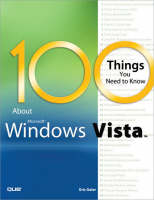
100 Things You Need to Know about Microsoft Windows Vista
Que Corporation,U.S. (Verlag)
978-0-7897-3727-4 (ISBN)
- Titel ist leider vergriffen;
keine Neuauflage - Artikel merken
• Want all the cool new cutting-edge features and interface Windows Vista offers? Well, before you run out and buy the software, you need to ensure your system will support it! We walk you through, step-by-step, how to manually check if your PC and other hardware and software are supported for use with Windows Vista. We show you how to perform common upgrade tasks, if needed, before you install Vista. In addition, we provide tips and procedures on backing up your data.
• Having to choose between five different versions (yes, Vista comes in FIVE flavors!) can be confusing! Don’t sweat it, though--we’ve got you covered. We show you how to decide which flavor of Vista is best suited to you! Then we walk you through installing and setting up Vista for the very first time.
• Next we dig into the new Vista interface, which is quite a change from the old XP! Then we give you a tour of the many new and enhanced features. While you might fancy yourself a wicked-smart Windows user, don’t skip this section! We’re positive you’ll find things you didn’t know that will help you make Vista do thy bidding.
• Don’t like the slick new Vista interface? (Macintosh, anyone?) We show you how to harness the power of Vista while keeping the look and feel of your XP. Who says change has to be painful?
• After you have the basics nailed, we then show you some of the cool things you can do with Vista, from customizing its performance, to disabling annoying security controls, to connecting to a wireless network.
Eric Geier is the author of many computing and wireless networking books, including Wi-Fi Hotspots: Setting Up Public Wireless Internet Access (Cisco Press, 2006). Eric is also a regular contributor of tutorials at Wi-FiPlanet.com, an online resource for wireless network administrators and users. Through spending countless days and nights in front of the computer since he could type, and working in the Information Technology (IT) field, Eric has gained an expertise in computers and Microsoft Windows. For more information about Eric Geier and his writings, visit his website at www.egeier.com.
INTRODUCTION 1
What’s in This Book 2
Who Can Use This Book 2
How to Use This Book 3
Get Ready to Vista! 3
CHAPTER 1: UPGRADING TO WINDOWS VISTA 5
#1 Use Windows Vista Upgrade Advisor 6
#2 System Requirements and Recommendations 12
#3 Check the Processor (CPU) 13
#4 Check Memory (RAM) 15
#5 Verify Hard Drive Space 16
#6 Check CD Drive Type 19
#7 Verify Graphics Card Specs 20
#8 Verify Audio Card 21
#9 Check PC Peripherals and Accessories 22
#10 Verify Software Applications Are Vista Compatible 22
#11 Move to a New PC Preloaded with Windows Vista 23
CHAPTER 2: CHOOSING AND INSTALLING A WINDOWS VISTA EDITION 27
#12 Compare Vista Editions 28
#13 Full or Upgrade Version? 30
#14 Upgrade In-Place or Clean Install? 30
#15 Back Up Your Data 31
#16 Install Windows Vista 34
CHAPTER 3: INTRODUCING WINDOWS VISTA 43
#17 New Look and Functionality 44
#18 Parental Controls 48
#19 Windows Defender and Windows Firewall 53
#20 Network and Sharing Center 56
#21 Instant Search and Internet Explorer 7 61
#22 Photo Gallery 62
#23 Windows Aero and Windows Flip 63
#24 Windows Mobility Center and Tablet PC Support 65
#25 Windows Meeting Space 66
#26 Windows SideShow 67
#27 Windows Automatic Backup 69
#28 Windows Complete PC Backup and Restore 70
#29 Windows Media Center 71
#30 Windows DVD Maker 73
#31 Games 74
#32 Windows Fax and Scan 75
#33 Remote Desktop Connection 76
#34 Shadow Copy 77
#35 Windows BitLocker Drive Encryption 78
#36 Language Packs 79
CHAPTER 4: CHANGING THE LOOK AND FEEL OF VISTA 81
#37 Banish the Welcome Center 82
#38 Disable Windows Sidebar 82
#39 Change Windows Themes 84
#40 Add the Main Icons 86
#41 Add the Microsoft Internet Explorer Icon 87
#42 Reduce Large Icons 95
#43 Rename the Computer Icon 96
#44 Rename the Network Icon 96
#45 Change to the Classic Start Menu 100
#46 Display the Log Off Button on the Start Menu 101
#47 Show Thumbnails of Pictures 104
#48 Remove Tabbed Browsing from Internet Explorer 7 105
#49 Display the Menu Bar in Internet Explorer 7 107
CHAPTER 5: FINDING YOUR WAY AROUND IN VISTA 109
#50 Renamed Windows Applications 110
#51 My Documents 114
#52 Shared Documents Folder 116
#53 View the Folder Path 117
#54 Up Arrow Has Been Removed 118
#55 My Network Places 120
#56 Desktop Settings 121
#57 Advanced Performance Settings 123
#58 Network Connection Status Details 124
#59 Wireless Network Connection Priorities and Preferences 125
#60 Network Connections 129
#61 HyperTerminal 132
#62 Run Prompt 135
#63 System Restore 136
#64 Web Desktop Items 138
#65 Drag the Shortcut Icon in Microsoft Internet Explorer 7 138
#66 Find On This Page in Internet Explorer 7 139
#67 View History in Internet Explorer 7 139
#68 Secure Website Padlock in Internet Explorer 7 141
#69 Volume Control 143
#70 Add/Remove Programs 143
#71 Display Properties 145
#72 Filmstrip View 147
CHAPTER 6: TIPS AND TRICKS 151
#73 Apply the Vista Style to XP Computers 152
#74 Display a Menu of Items on the Start Menu 152
#75 Add More Gadgets to Sidebar 157
#76 Change Power Button on Start Menu 158
#77 Set Up Additional Clocks for Other Time Zones 160
#78 Use Military Time Format for the Clock 161
#79 Use the Taskbar Address Bar 164
#80 Resize Icons with the Mouse 165
#81 Search from the Start Menu 167
#82 Use the Show Desktop Shortcut on the Taskbar Menu 170
#83 Create a Shortcut to Network Connections 170
#84 Restart the Windows Explorer Shell Without Rebooting Windows 173
#85 View List of Shared Files and Folders 175
#86 Select Files Using Check Boxes 176
#87 Use a USB Flash Drive to Improve PC Performance 178
#88 Refresh Your PC with a Nightly Reboot 180
#89 Disable User Account Control Pop-up Alerts 183
#90 Disable UAC Pop-up Alerts for Only Administrators 185
#91 Use Computer Lock for Security When Leaving 187
#92 Create a Shortcut to Lock Your Computer 189
#93 Auto-Login to Bypass the Logon Screen 190
#94 Change Windows Using Flip 3D 191
#95 Add Providers to Live Search in Internet Explorer 7 192
#96 Change the Home Page of New Tabs in Internet Explorer 7 193
#97 Use Windows Keyboard Shortcuts 196
#98 Use the Snipping Tool to Capture Screenshots 197
#99 Adjust Audio Levels per Application 198
#100 Use the Sync Center 198
Index 201
| Erscheint lt. Verlag | 5.12.2007 |
|---|---|
| Sprache | englisch |
| Maße | 229 x 181 mm |
| Gewicht | 340 g |
| Themenwelt | Informatik ► Betriebssysteme / Server ► Windows |
| ISBN-10 | 0-7897-3727-2 / 0789737272 |
| ISBN-13 | 978-0-7897-3727-4 / 9780789737274 |
| Zustand | Neuware |
| Haben Sie eine Frage zum Produkt? |
aus dem Bereich


