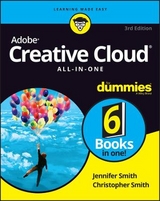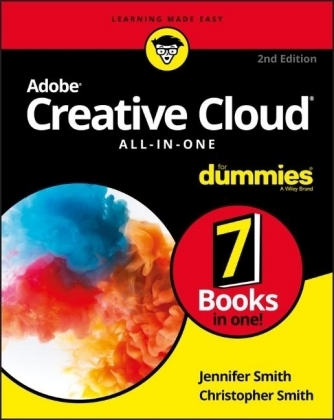
Adobe Creative Cloud All–in–One For Dummies
John Wiley & Sons Inc (Verlag)
978-1-119-42040-8 (ISBN)
- Titel erscheint in neuer Auflage
- Artikel merken
Adobe Creative Cloud is the most popular suite of tools among creative professionals, and a valuable resource you can use to fulfill all of your design goals. Ready to get started? The only book on the market of its kind, Adobe Creative Cloud All-in-One For Dummies is written by designers for designers. It will provide you with expert instruction that spans seven mini-books, with helpful information that can grant insight regardless of your current level of knowledge.
Experience with Adobe Creative Cloud is a marketable skill, and this all-in-one reference guide will help you add InDesign CC, Illustrator CC, Photoshop CC, Acrobat Pro, Adobe Bridge, and Adobe Experience Design to your resume. With more than 800 pages of content, this detailed guide will give you confidence you need to use Adobe photography and graphic design tools to edit photos, make original designs and layouts, and let your creativity shine with Adobe Creative Cloud.
Learn design basics and utilize more advanced features
Protect your documents with Acrobat Pro
Find tips and tricks to make each program work better
From 3D images and vivid illustrations to dynamic web pages and interactive effects, Adobe Creative Cloud All-in-One For Dummies shows you how to do it all!
Jennifer Smith is a user experience consultant, designer, educator, mentor, and author of more than a dozen books on digital imaging and web publishing. She has advised numerous companies on design projects and works on various platforms and devices. Christopher Smith is president of the American Graphics Institute. He is the author of more than ten books on web, interactive, and print publishing technology, including many of the Adobe official training guides.
Introduction 1
Why Is It Important? 2
About This Book 2
Foolish Assumptions 3
Icons Used in This Book 4
Beyond the Book 4
Book 1: Overview of the Creative Cloud Suite 5
Chapter 1: Getting Started with the Creative Cloud Suite 7
Applications Covered in This Book 9
Chapter 2: Creative Cloud Application Management 15
Downloading Your First App 15
Chapter 3: Creative Cloud Extras for You 19
Launching the Creative Cloud App 19
Adding Work to Behance 31
Creating a Cover 34
Bonus! Adobe Portfolio 35
It’s Not Just Apps! 36
Chapter 4: Using Common Menus and Commands 37
Discovering Common Menus 37
Using Dialog Boxes 39
Encountering Alerts 40
Getting to Know Common Menu Options 41
About Contextual Menus 43
Using Common Keyboard Shortcuts 44
Changing Your Preferences 46
Chapter 5: Exploring Common Panels 49
Understanding the Synchronized Workspace 49
Using Panels in the Workspace 51
Book 2: Adobe Bridge 55
Chapter 1: Organizing and Managing Your Files with Adobe Bridge 57
Getting to Know the Adobe Bridge Workspace 58
Chapter 2: Taking Advantage of Metadata in Adobe Bridge 69
Locating Your Files 69
Using Keywords 73
Creating a Metadata Template 74
Searching for Files Using Adobe Bridge 76
Saving a Collection 78
Chapter 3: Using Automation Tools in Adobe Bridge 79
Getting Files from Your Camera 79
Automation Tools in Adobe Bridge 81
Book 3: Photoshop CC 87
Chapter 1: Getting into Photoshop CC Basics 89
The Start Screen 89
The New Document Window 90
Sample Images Can Help You Investigate More Features 91
Opening an Image 91
Getting to Know the Tools 92
Navigating the Work Area 95
Choosing Your Screen Mode 100
Getting Started with Basic Tasks in Photoshop CC 100
Chapter 2: Messing with Mode Matters 105
Working with Bitmap Images 105
Choosing the Correct Photoshop Mode 106
Chapter 3: Making Selective Changes 113
Getting to Know the Selection Tools 113
Manipulating Selections with Refine Selection 122
Saving Selections 131
Preserving Corrective Perspective with the Vanishing Point Feature 132
Chapter 4: Using the Photoshop Pen Tool 135
Selecting the Right Pen Tool for the Task 136
Using a Path as a Selection 136
Creating Curved Paths 138
Clipping Paths 139
Using Shape Layers 142
Chapter 5: Creating Images in the Right Resolution for Print and the Web 151
Creating Images for Print 151
Determining the Resolution for Web Images 155
Applying the Unsharp Mask Filter to an Image 156
Chapter 6: Creating a Good Image 159
Reading a Histogram 159
Creating a Good Tone Curve 163
Editing an Adjustment Layer 171
Testing a Printer 172
Chapter 7: Working with Painting and Retouching Tools 173
Using the Swatches Panel 173
Choosing Foreground and Background Colors 174
The Painting and Retouching Tools 175
Blending Modes 188
Saving Presets 192
Chapter 8: Using Layers 193
Creating and Working with Layers 194
Creating a Text Layer 197
Using Layer Masks 198
Organizing Your Layers 201
Using Layer Styles 204
Smart, Really Smart! Smart Objects 206
Working with Artboards in Photoshop 207
Experimenting with 3D Files 214
Filter Capabilities in the Layers Panel 216
Merging and Flattening the Image 216
Chapter 9: Saving Photoshop Images for Print and the Web 219
Backing Up with a Save 220
Choosing a File Format for Saving 220
Saving Images for the Web 222
Saving Settings 231
Book 4: InDesign CC 233
Chapter 1: Introducing InDesign CC 235
Getting Started with InDesign CC 235
Touring the Workspace 240
Setting Up the Workspace 246
Working with Documents 251
Chapter 2: Working with Text and Text Frames 255
Understanding Text, Font, and Frames 256
Creating and Using Text Frames 256
Adding Text to Your Publication 258
Looking at Text Frame Options 261
Modifying and Connecting Text Frames on a Page 264
Understanding Paragraph Settings 270
Editing Stories 273
Using Tables 276
Looking at Text on a Path 280
Chapter 3: Understanding Page Layout 281
Importing Images 281
Linking and Embedding Images 284
Setting Image Quality and Display 286
Selecting Images 287
Manipulating Text and Graphics in a Layout 288
Merging Text and Graphics 292
Working with Pages and the Pages Panel 296
Using Master Spreads in Page Layout 298
Chapter 4: Drawing in InDesign 301
Getting Started with Drawing 301
Getting to Know the Tools of the Trade 304
Drawing Shapes 305
Editing Basic Shapes 308
Drawing Freeform Paths 311
Editing Freeform Paths 313
Modifying Frame Corners 314
Using Fills 315
Adding Layers 319
Creating QR Codes 320
Chapter 5: Understanding Color 323
Selecting Color with Color Controls 323
Understanding Color Models 324
Using Color Swatches and Libraries 325
Chapter 6: Clipping Paths, Alignment, and Object Transformation 329
Working with Transformations 330
Understanding Clipping Paths 335
Arranging Objects on the Page 337
Chapter 7: Exporting to PDF and Printing 341
Preflight: Preparing Your Documents for Printing 341
Packaging Your Documents 342
Understanding File Formats 343
Exporting Publications 345
Printing Your Work 352
Chapter 8: Creating Digital Documents Using EPUB 355
Adapting Content for Digital Distribution 356
Creating Digital Documents 356
Exporting EPUB 360
Book 5: Illustrator CC 365
Chapter 1: Discovering Illustrator CC 367
Deciding When to Use Illustrator CC 367
Creating a New Document 369
Try a Template 373
Opening an Existing Document 373
Taking a Look at the Document Window 373
Taking Advantage of Artboards 375
Becoming Familiar with the Tools 380
Checking Out the Panels 383
Changing Views 385
Navigating the Work Area with Zoom Controls 387
Chapter 2: Using the Selection Tools 389
Getting to Know the Selection Tools 389
Working with Selections 391
Grouping and Ungrouping 395
Manipulating Selected Objects 397
Chapter 3: Creating Basic Shapes 399
The Basic Shape Tools 399
Resizing Shapes 403
Tips for Creating Shapes 404
Chapter 4: Using the Pen Tool and Placing Images 409
Pen Tool Fundamentals 410
The Hidden Pen Tools 418
Tracing Artwork 420
Other Details You Should Know about Placing Images 424
Using Photoshop Layer Comps 426
Chapter 5: Using Type in Illustrator 427
Working with Type 427
Assigning Font Styles 438
Using the Character Panel 440
Using the Control Panel 442
Using the Paragraph Panel 442
Text Utilities: Your Key to Efficiency 444
Chapter 6: Organizing Your Illustrations 453
Setting Ruler Increments 453
Using Guides 454
Using the Transform Panel for Placement 455
Changing the Ruler Origin 456
Thinking about Object Arrangement 456
Hiding Objects 457
Locking Objects 459
Creating a Clipping Mask 460
Creating a Clipping Path Using the Draw Inside Button 462
Chapter 7: Using Layers 463
Creating New Layers 464
Using Layers for Selections 467
Changing the Layer Stacking Order 468
Moving and Cloning Objects 469
Hiding Layers 469
Locking Layers 470
Chapter 8: Livening Up Illustrations with Color 471
Choosing a Document Profile 471
Using the Swatches Panel 473
Applying Color to the Fill and Stroke 474
Changing the Width and Type of a Stroke 474
Using the Color Panel 477
Saving Colors 478
Editing Colors 481
Building and Editing Patterns 483
Advanced Pattern Editing 485
Working with Gradients 489
Copying Color Attributes 494
Painting Made Easy: The Live Paint Feature 495
Chapter 9: Using the Transform and Distortion Tools 497
Working with Transformations 497
Creating Distortions 504
Chapter 10: Working with Transparency and Special Effects Tools 509
The Mesh Tool 509
The Blend Tool 513
The Symbol Sprayer Tool 516
Transparency 518
Chapter 11: Using Filters and Effects 523
Working with Effects 523
Saving Graphic Styles 528
Creating 3D Artwork 529
Adding Multiple Fills and Strokes 532
Using the Perspective Grid 535
Chapter 12: Using Your Illustrator Images 539
Saving and Exporting Illustrator Files 539
Saving Your Artwork for the Web 545
Saving Multiple Assets out of Illustrator 549
Flattening Transparency 551
Printing from Illustrator 554
Book 6: Acrobat 557
Chapter 1: Discovering Essential Acrobat Information 559
Working with PDF Files 560
Knowing When to Use Adobe PDF Files 561
Introducing the Adobe Acrobat Workspace and Tools 562
Chapter 2: Creating PDF Files 569
Creating PDF Files from Microsoft Office 569
Creating PDF Files from Adobe Creative Cloud Applications 574
Converting Other Electronic Documents to PDF 576
Creating PDF Files from Paper Documents and the Web 578
Chapter 3: Adding Interactivity to PDF Files 581
Adding Bookmarks to Create Easy PDF Navigation 581
Adding Interactive Links 585
Adding Buttons to Simplify Your PDF Files 586
Chapter 4: Editing and Extracting Text and Graphics 589
Editing Text 589
Exporting Text and Graphics 594
Chapter 5: Using Commenting and Annotation Tools 597
Creating Comments with the Comment Panel 597
Managing Comments 604
Reviewing PDF Documents 607
Chapter 6: Securing Your PDF Files 609
Understanding Password Security 610
Applying Password Security to Your PDF Documents 611
Limiting Editing and Printing 612
Removing Sensitive Data 614
Book 7: Adobe XD 615
Chapter 1: Introducing the Experience Design Workspace 617
Understanding the Modern User Interface 618
Relating Objects to the Property Inspector 620
A Little Bit about Artboards 623
Keyboard Shortcuts for Navigating the Workspace 626
Design View versus Prototype Mode 627
Chapter 2: Working with Artboards 629
Starting Your Document and Adding an Artboard 629
Creating New Artboards 631
Resizing an Artboard 631
Adding a New Artboard 632
Using the Layers Panel 633
Duplicating an Artboard 634
Arranging Artboards in Your Pasteboard Area 634
Aligning and Distributing Your Artboards 635
Adding Scrolling Capability to an Artboard 636
Chapter 3: Adding Shapes, Paths, and Custom Shapes 639
It All Starts with a Shape 639
Creating a Button 641
Creating a Border 644
Using the Pen Tool 646
Creating Custom Shapes with the Path Tools 648
Chapter 4: Working with Objects 649
Getting a Leg Up on Layers 649
Transforming Objects 658
Aligning and Distributing 659
Chapter 5: Importing and Exporting from XD 663
Adding Imagery to Your Prototype 663
Working with Images in XD 665
Importing Vector Images into XD 667
Exporting Your Artwork from XD 668
Chapter 6: Adding Text to Your XD Project 669
Adding Text Right in Adobe XD 669
Adjusting Text Properties 670
Importing Text 675
Using the Repeat Grid Feature 675
Chapter 7: Taking Advantage of Symbols and UI Kits 681
Using Symbols 681
Taking Advantage of UI Kits 685
Chapter 8: Creating Interactivity in Adobe XD 687
Entering Prototype Mode 687
Previewing Your Artwork 690
Chapter 9: Sharing Your XD Project 691
Viewing Your App/Website on Your Desktop 691
Creating a Movie for Your User Story 692
Using the Device Preview Feature 693
Sharing Your XD File with Others 694
Index 695
| Erscheinungsdatum | 13.02.2018 |
|---|---|
| Verlagsort | New York |
| Sprache | englisch |
| Maße | 189 x 235 mm |
| Gewicht | 1388 g |
| Themenwelt | Mathematik / Informatik ► Informatik ► Netzwerke |
| Informatik ► Office Programme ► Outlook | |
| ISBN-10 | 1-119-42040-7 / 1119420407 |
| ISBN-13 | 978-1-119-42040-8 / 9781119420408 |
| Zustand | Neuware |
| Haben Sie eine Frage zum Produkt? |
aus dem Bereich