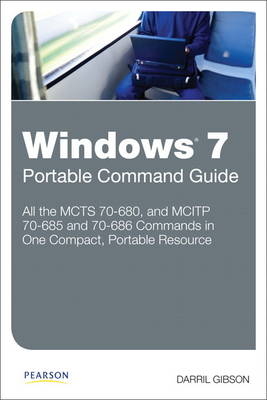
Windows 7 Portable Command Guide
Pearson IT Certification (Verlag)
978-0-7897-4735-8 (ISBN)
- Titel ist leider vergriffen;
keine Neuauflage - Artikel merken
MCTS 70-680, and MCITP 70-685 and 70-686
Darril Gibson
All the MCTS 70-680, and MCITP 70-685 and 70-686 Commands in One Compact, Portable Resource
Maximize your efficiency as a Windows 7 administrator, and master all the commands, keywords, command arguments, options, and prompts covered on Microsoft’s MCTS 70-680, MCITP 70-685, and MCITP 70-686 exams! This easy, handy reference brings together all the techniques, tips, tools, and examples you’ll need. It’s your perfect take-anywhere guide to running Windows 7 environments–and passing Microsoft’s three key Windows 7 administration exams.
Covers all the commands you need to score higher on your MCTS 70-680 and MCITP 70-685/70-686 exams!
Use Windows 7’s maintenance and monitoring tools
Troubleshoot Windows 7 reliability and network connectivity
Manage security in Windows 7
Manipulate files, folders, and disks
Create and schedule batch files
Configure Windows 7 with netsh
Recover damaged Windows 7 systems
Administer Windows 7 remotely
Work from the WMI command line
Plan, create, and manage images for automated installation
Use Imagex and DISM
Work with WinPE and Setup
Migrate user data to Windows 7 systems with USMT
Master PowerShell and the Integrated Scripting Environment (ISE)
Manage group policy from the command line
Your Perfect Take-Anywhere Windows 7 Command Resource!
Covers all commands on the MCTS 70-680, MCITP 70-685, and MCITP 70-686 exams
Includes important administration commands that aren’t on the exams
Packed with realistic scenarios, high-efficiency examples, and expert tips
Category: Microsoft Certification
Covers: Microsoft Windows 7 Exams (MCTS 70-680, and MCITP 70-685 and 70-686)
pearsonITcertification.com
Darril Gibson is the CEO of Security Consulting and Training, LLC. He regularly teaches, writes, and consults on a wide variety of security and technical topics. He’s been a Microsoft Certified Trainer for more than ten years and holds several certifications, including MCSE (NT 4.0, 2000, 2003), MCDBA (SQL Server), MCITP (Windows 7, Server 2008, SQL Server), ITIL v3, Security+, and CISSP. He has authored, coauthored, or contributed to more than a dozen books. You can view a listing of most of his current books on Amazon: http://amzn.to/bL0Obo.
Introduction
Part I: Command Prompt Basics
Chapter 1 Launching and Using the Command Prompt 3
Launching the Command Prompt 3
Pinning the Command Prompt to the Start Menu and the Taskbar 4
Launching the Command Prompt with Elevated Privileges 4
Responding to the UAC Prompt 5
Using the Built-in Doskey Program 7
Creating Mini Macros in Doskey 9
Copying from and Pasting into the Command Prompt 9
Copy from the Command Prompt Window 10
Paste Text into the Command Prompt Window 10
Changing the Options and Display of the Command Prompt 11
Chapter 2 Basic Rules When Using the Command Prompt 15
Using Uppercase or Lowercase 15
Using Quotes to Enclose Spaces 16
Understanding Variables 17
Understanding Switches 18
Understanding Wildcards 18
Getting Help 19
Chapter 3 Using Basic Commands 27
Understanding Folders and Directories 27
Understanding Paths 28
Viewing Files and Folders with dir 30
Changing the Path with cd 31
Using Drag and Drop to the Command Prompt Window 32
Deleting Folders with rd 33
Creating Folders with md 33
Controlling Output with more 34
Redirecting Output 35
Using the Redirect Symbol (>) 35
Using clip 35
Using exit 35
Part II: Working with Files, Folders, and Disks
Chapter 4 Manipulating Files and Folders 37
Associating File Extensions with assoc and ftype 37
assoc 39
ftype 39
Viewing Attributes with attrib 41
Compressing Files with compact 43
Encrypting Files with cipher 44
Copying Files with copy, xcopy, and robocopy 46
copy 46
xcopy 47
robocopy 48
Deleting or Removing Files with del50
Expanding Cabinet Files with expand 51
Taking Ownership of Files with takeown 51
Removing the Windows.old Folder 52
Mapping Drives with net use 53
Chapter 5 Manipulating Disks 55
Manipulating and Viewing Disks with diskpart 55
Creating a VHD File with diskpart 56
Modifying the BCD Store for the VHD File 57
Defragmenting Volumes with defrag 59
Converting to NTFS with convert 61
Managing the File System with fsutil 62
Part III: Scripting with Batch Files
Chapter 6 Creating Batch Files 63
Using Notepad 63
Giving Feedback with echo 64
Using Parameters 65
Calling Another Batch File with call 68
Clearing the Screen with cls 69
Changing the Order of Processing with goto 69
Checking Conditions with if 70
Logging Events with eventcreate 73
Looping Through Tasks with for 75
Creating a Menu File 76
Documenting the Script with rem 76
Pausing for the User 77
Giving Users a Choice 77
Creating the Batch File 78
Chapter 7 Scheduling Batch Files 81
Scheduling Batch Files with Task Scheduler 81
Scheduling Tasks from the Command Line 82
Creating a Scheduled Task with schtasks 83
Creating a Scheduled Task from an XML File with schtasks 83
Deleting a Scheduled Task with schtasks 85
Viewing Scheduled Tasks with schtasks 85
Changing Scheduled Tasks with schtasks 86
Running and Ending Scheduled Tasks with schtasks 87
Part IV: Managing and Maintaining Windows 7
Chapter 8 Using Windows 7 Maintenance Tools 89
Controlling Power Settings with powercfg 89
Query the Power Settings with powercfg 89
Modify the Power Settings with powercfg 91
Analyze the Power Settings with powercfg 93
Checking Memory with mdsched 93
Manipulating Services with sc 95
Collecting Events with wecutil 97
Restarting Systems with shutdown 97
Launching Control Panel Applets from the Command Line 99
Chapter 9 Retrieving Information About Windows 7 103
Viewing System Information with systeminfo 103
Viewing User Information with whoami 106
Launching System Configuration with msconfig 107
Chapter 10 Managing Security in Windows 7 111
Manipulating Credentials with cmdkey 111
Installing Updates with wusa 112
Installing Applications with msiexec 115
Auditing Systems with mbsacli 116
Chapter 11 Configuring Windows 7 with netsh 121
Understanding netsh 121
Understanding Contexts 122
Configuring a Proxy Server 126
Configuring the Network Interface with netsh 126
Part V: Troubleshooting Windows 7
Chapter 12 Configuring Windows 7 Using Basic Troubleshooting Tools 135
Identifying the System Name with hostname 135
Verifying Core System Files with sfc 135
Checking Digital Signatures with sigverif 137
Viewing Active Tasks with tasklist 138
Terminating Processes with taskkill 142
Viewing Installed Drivers with driverquery 144
Chapter 13 Troubleshooting Network Issues 145
Viewing and Manipulating TCP/IP Configuration with ipconfig 145
Viewing the Physical Address with getmac 151
Checking Connectivity with ping 152
Viewing the Router Path with tracert 155
Checking for Data Loss with pathping 155
Checking for Records in DNS with nslookup 156
Chapter 14 Using Recovery Tools 161
Manipulating the Boot Process with bcdedit 161
Commands That Operate on a Store 165
Commands That Control Output 166
Commands That Control the Boot Manager 167
Commands That Operate on Entries in the Store 169
Commands That Operate on Entry Options 170
Disable Driver Signing 170
Creating a System Repair Disc with recdisc 171
Checking and Repairing Disks with chkdsk 172
Repairing BitLocker Drives with repair-bde 175
Part VI: Remote Administration
Chapter 15 Managing Remote Windows 7 Systems 177
Configuring Windows 7 for Remote Administration 177
Configuring System for Remote Desktop Connection (RDC) 177
Configuring System for Remote Access Using an MMC 180
Connecting to Remote Systems with mstsc 181
Configuring Windows Remote Management with winrm 184
Executing Commands Remotely with winrs 185
Chapter 16 Windows Management Instrumentation Command Line 187
Understanding wmic 187
Configuring the Firewall to Allow wmic 188
Running wmic 189
Modifying the Format with the /format Switch 191
Retrieving Help from wmic 194
Understanding Aliases 194
Operating System Aliases 196
Disk Drive Aliases 197
System Hardware Aliases 198
User, Group, and Domain Aliases 200
Using Verbs 200
Part VII: Creating and Managing Images
Chapter 17 Understanding Images 203
Understanding WIM Files 203
Using Windows Deployment Services and Images 205
Comparing Boot and Install Images 207
Comparing Thick and Thin Images 213
Chapter 18 Preparing a System to Be Imaged with Sysprep 215
Understanding Sysprep 215
Running the Sysprep GUI 216
Running sysprep from the Command Line 217
Chapter 19 Installing the Windows Automated Installation Kit 221
Downloading the WAIK 221
Installing the WAIK 221
Viewing the WAIK Tools 224
Chapter 20 Using imagex 227
Creating WinPE on a Bootable USB 227
Capturing Images with imagex 231
Appending Images with imagex 233
Deleting Images with imagex 235
Deploying Images with imagex 235
Chapter 21 Using the Deployment Image Service and Management (DISM) Tool 237
Online Servicing Versus Offline Servicing 237
Mounting Images 238
Getting Information About Mounted Images 240
Modifying Images 240
Working with Drivers 241
Working with Packages and Features 242
Miscellaneous Image Modifications 244
Saving Images 245
Part VIII: Working with WinPE and Setup
Chapter 22 WinPE Commands 247
Add Drivers to WinPE with drvload 247
Run Commands Within WinPE with wpeutil 248
Chapter 23 Installing Windows 7 with setup 251
Installing Windows 7 with setup 251
Using the Autounattend.xml File 252
Using slmgr 253
Basic slmgr Commands 254
slmgr Activation Commands 255
slmgr Commands Used for KMS Clients 256
slmgr Commands Used for Token-Based Activation 257
Part IX: Migrating User Data with USMT
Chapter 24 Capturing User Data with scanstate 259
Understanding Migration Stores 259
Reviewing Migration Paths 259
Understanding Hard-Link Migration Stores 263
Capturing Migration Data with scanstate 265
Specifying XML Files 266
Modifying XML Files 266
Identifying Users to Migrate with scanstate 268
Encrypting the Migration Store with scanstate 269
Simple Error Handling with scanstate 270
Handling EFS Files 270
Migrating Data from the Windows.old Folder 271
Chapter 25 Restoring User Data with loadstate 273
Running loadstate 273
Specifying XML Files 274
Specifying Hard-Link Options 275
Deleting the Hard-Link Store 275
Identifying Users to Migrate 276
Decrypting an Encrypted Migration Store 277
Handling Errors 278
Part X: Using PowerShell
Chapter 26 Understanding PowerShell Commands 279
Launching PowerShell 279
Understanding PowerShell Verbs and Nouns 280
Tabbing Through PowerShell Commands 284
Understanding the Different Types of PowerShell Commands 285
Creating Aliases 286
Discovering Windows PowerShell Commands 286
Exploring get-member 288
Redirecting Output with Windows PowerShell 291
Understanding PowerShell Errors 291
Understanding PowerShell Variables 293
Using Comparison Operators 295
Understanding Pipelining 296
Chapter 27 Using the Integrated Scripting Environment (ISE) 299
Launching the ISE 299
Exploring the ISE 300
Executing Commands in the ISE 302
Creating and Saving a Script in the ISE 303
Chapter 28 Creating and Running PowerShell Scripts 309
Setting the Security Context 309
Creating a PowerShell Profile 310
Creating and Modifying the Global PowerShell Profile 312
Running PowerShell Scripts 313
Flushing the DNS Cache 314
Creating a List of Domain Computers 315
Logging Processes with a get-process Script 316
Testing for the Existence of a File 318
Creating Output as HTML 318
Running a Script Against Multiple Computers 320
Creating a PowerShell Message Box 322
Scheduling PowerShell Scripts 326
Part XI: Group Policy and the Command Line
Chapter 29 Group Policy Overview 329
Understanding Group Policy Settings 329
Blocking Inheritance 333
Enforcing GPOs 334
Using Loopback Processing 335
Running Scripts with Group Policy 336
Running PowerShell Scripts via Group Policy 339
Chapter 30 Group Policy Command-Line Tools 341
Viewing Group Policy Settings with gpresult 341
Refreshing Group Policy Settings with gpupdate 343
Appendix A Create Your Own Journal Here 347
9780789747358 TOC 3/16/2011
| Erscheint lt. Verlag | 21.4.2011 |
|---|---|
| Verlagsort | Upper Saddle River |
| Sprache | englisch |
| Maße | 154 x 226 mm |
| Gewicht | 476 g |
| Themenwelt | Informatik ► Betriebssysteme / Server ► Windows |
| Informatik ► Weitere Themen ► Zertifizierung | |
| ISBN-10 | 0-7897-4735-9 / 0789747359 |
| ISBN-13 | 978-0-7897-4735-8 / 9780789747358 |
| Zustand | Neuware |
| Haben Sie eine Frage zum Produkt? |
aus dem Bereich


